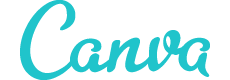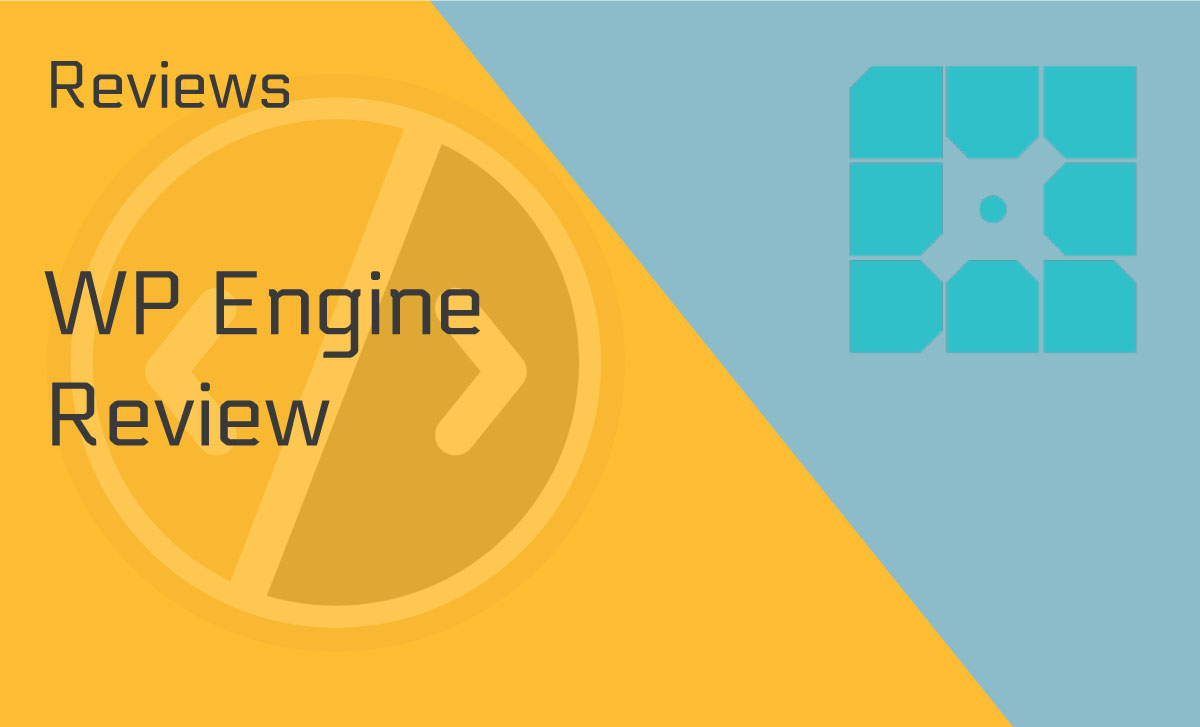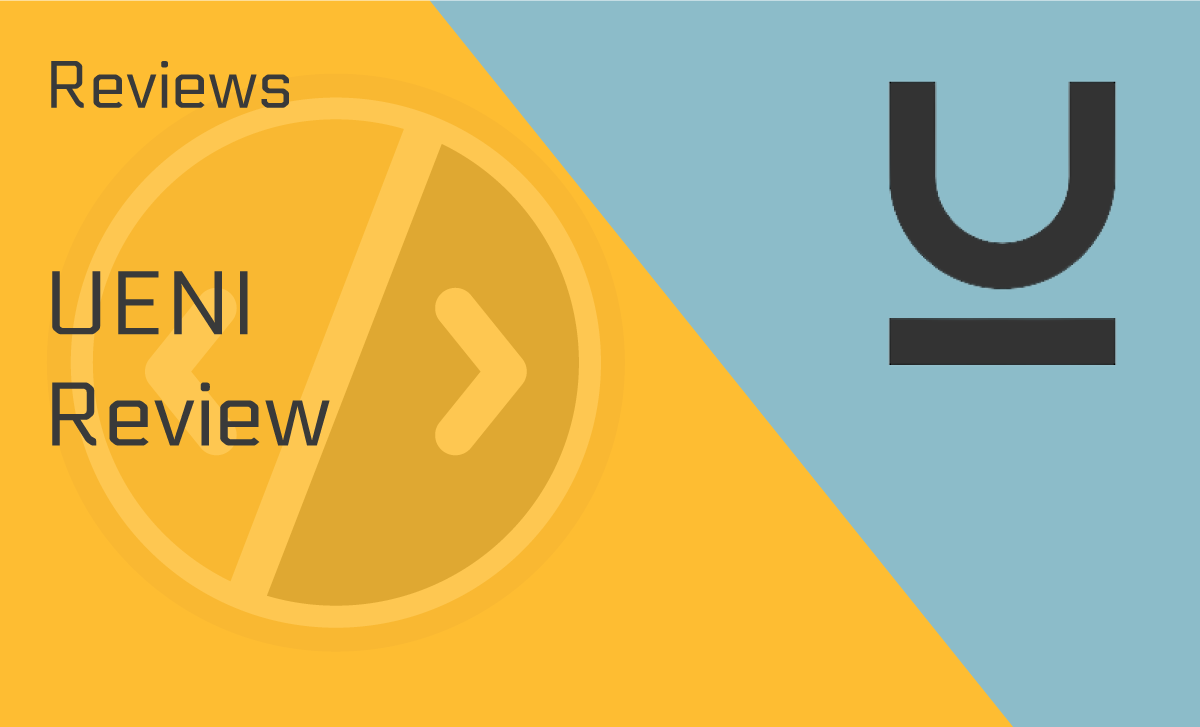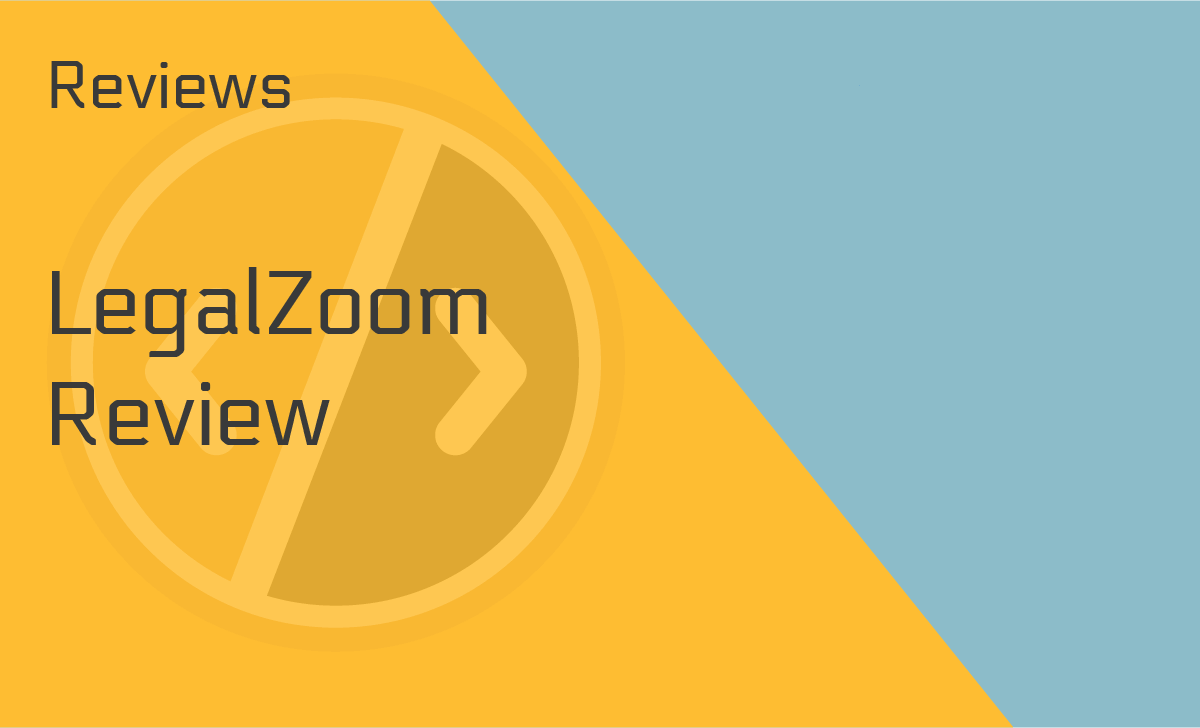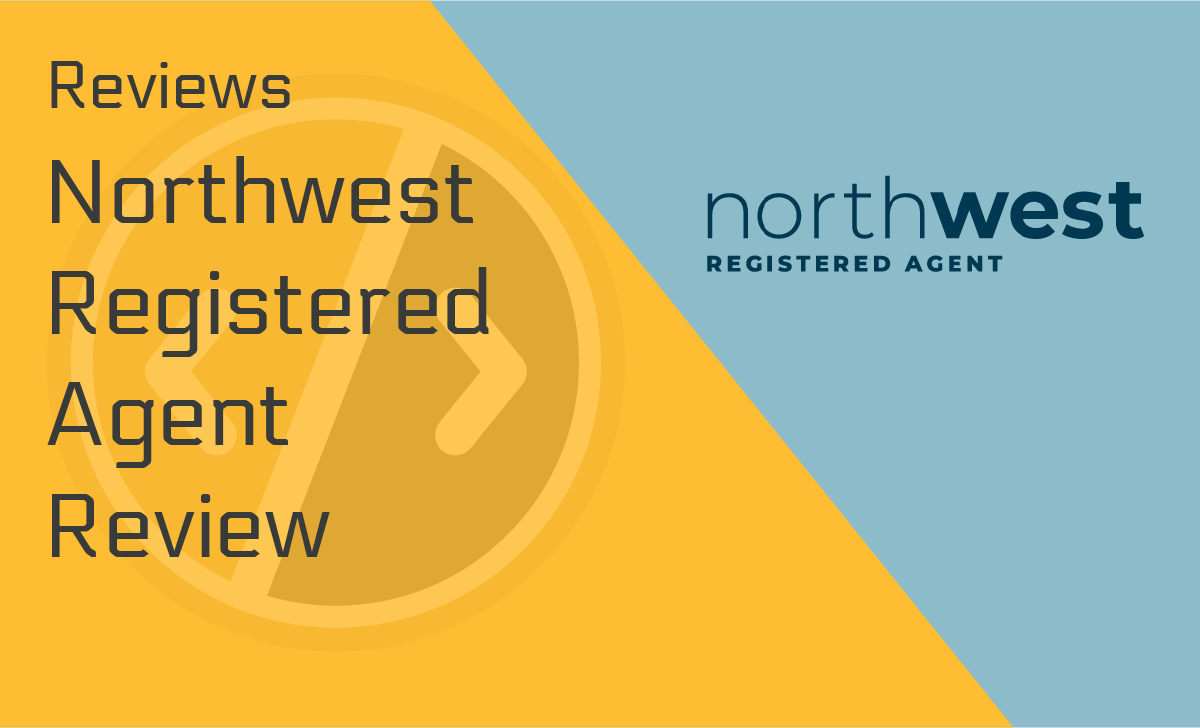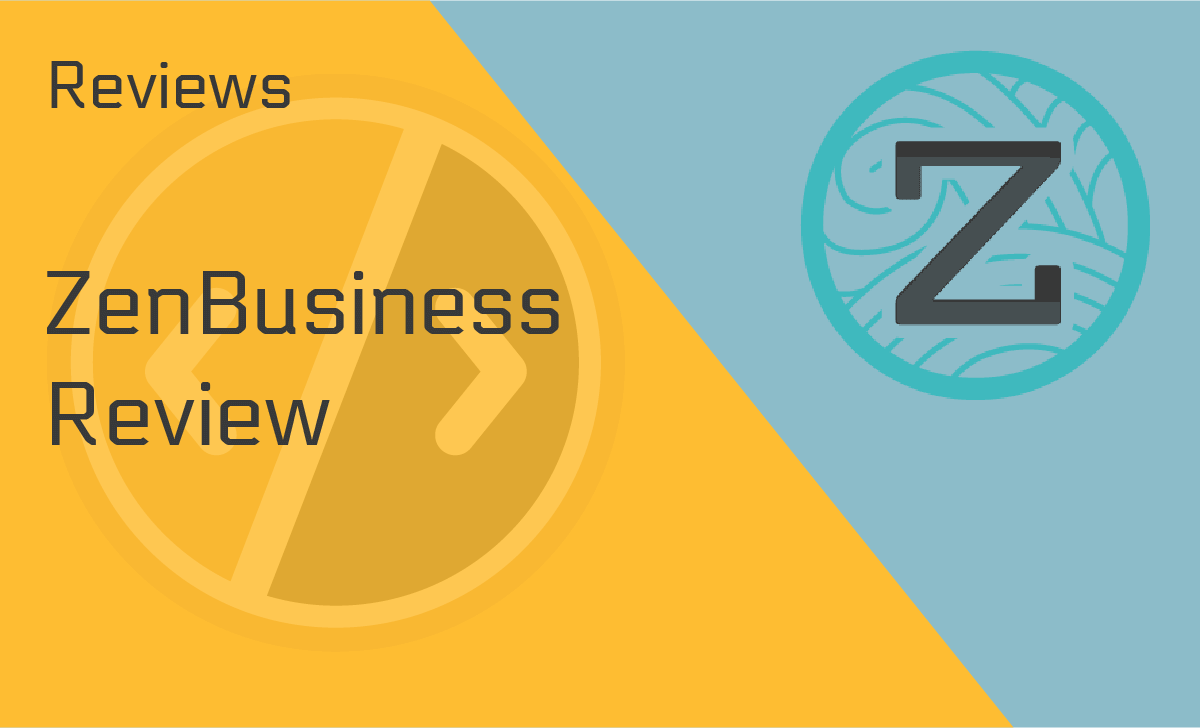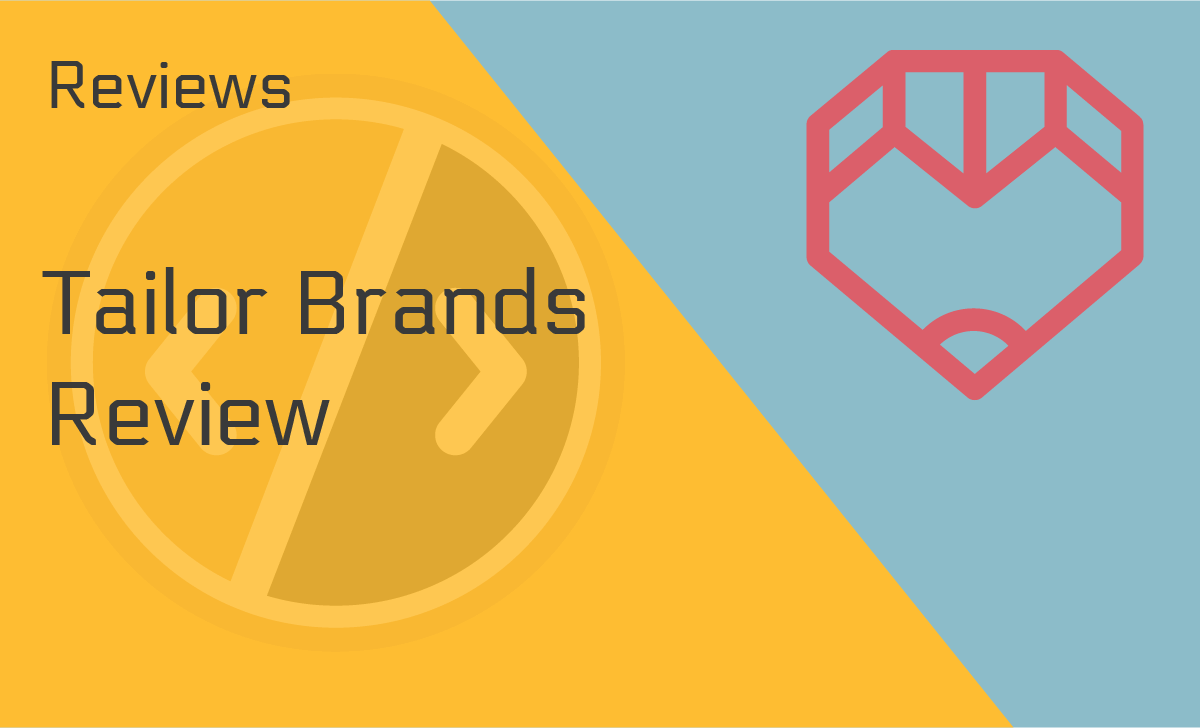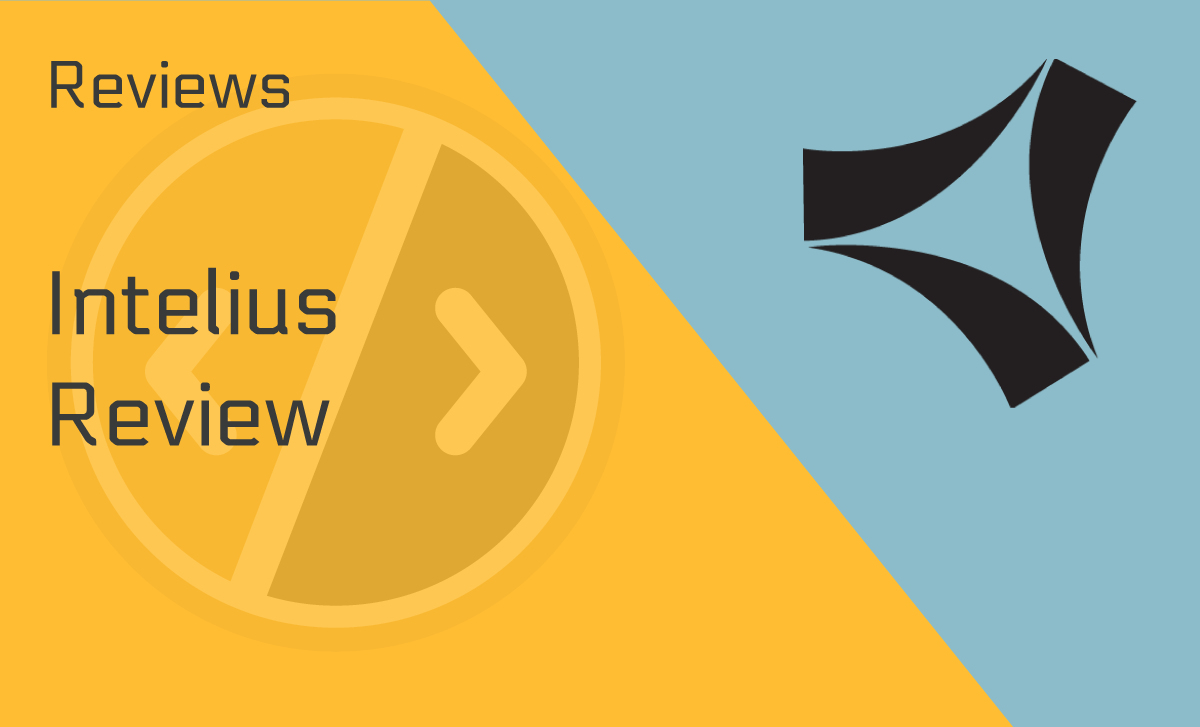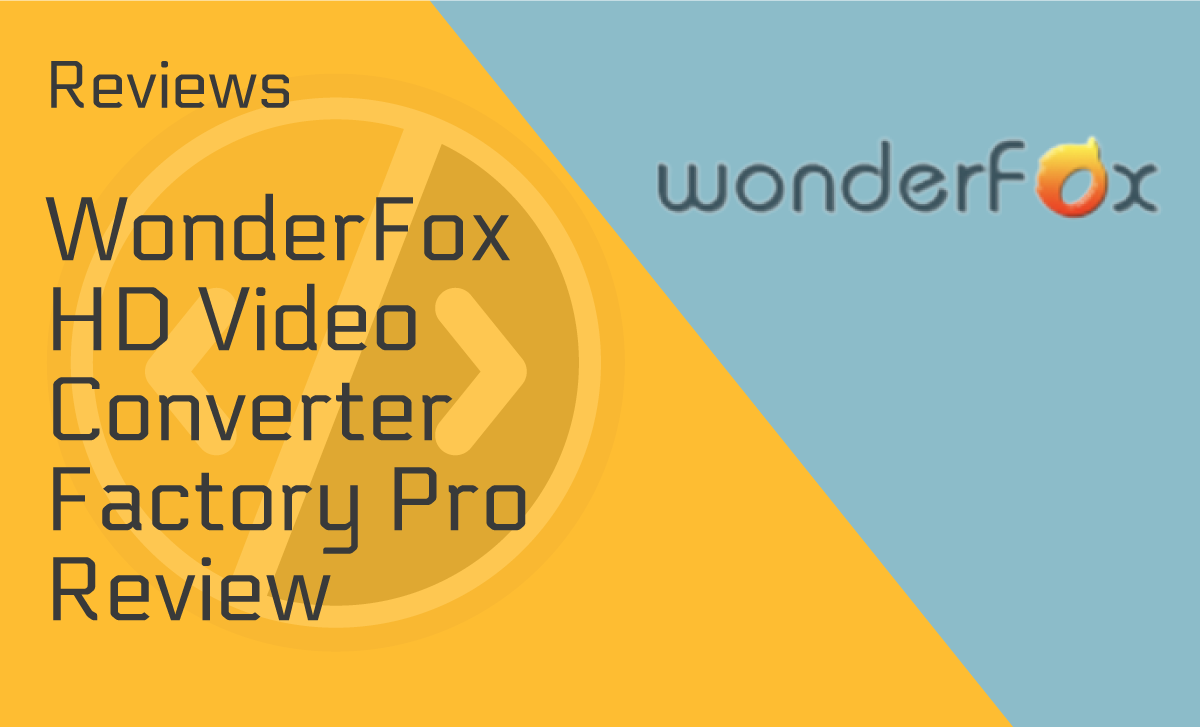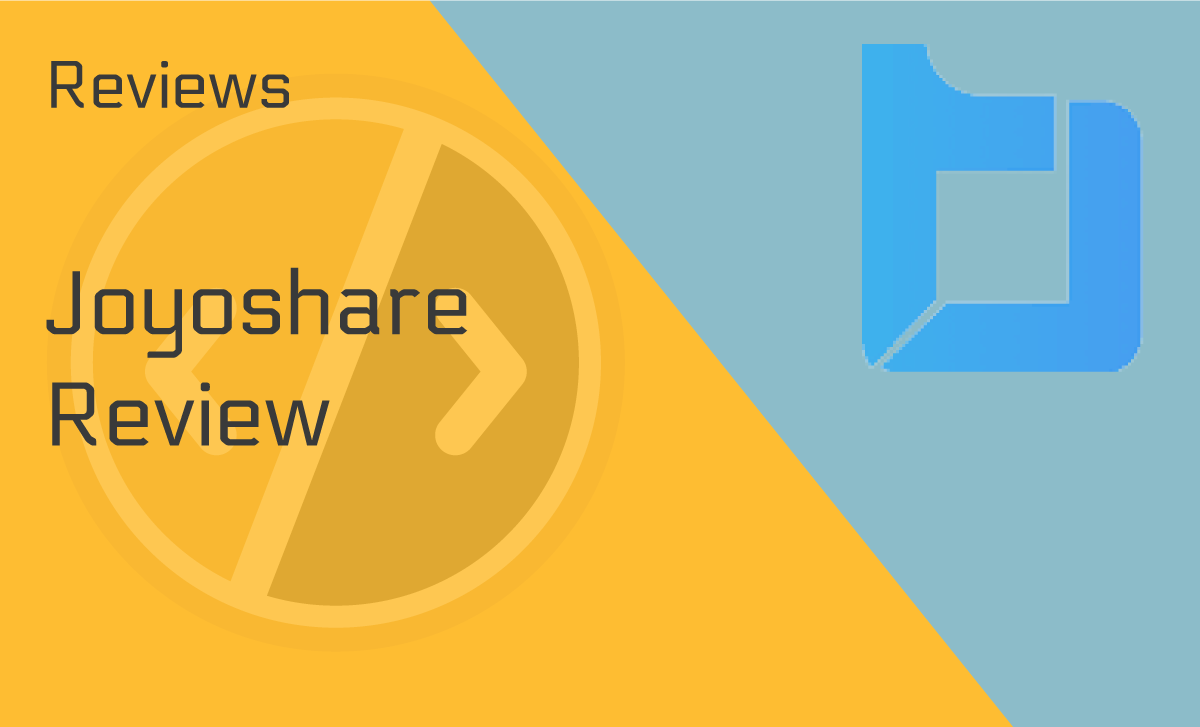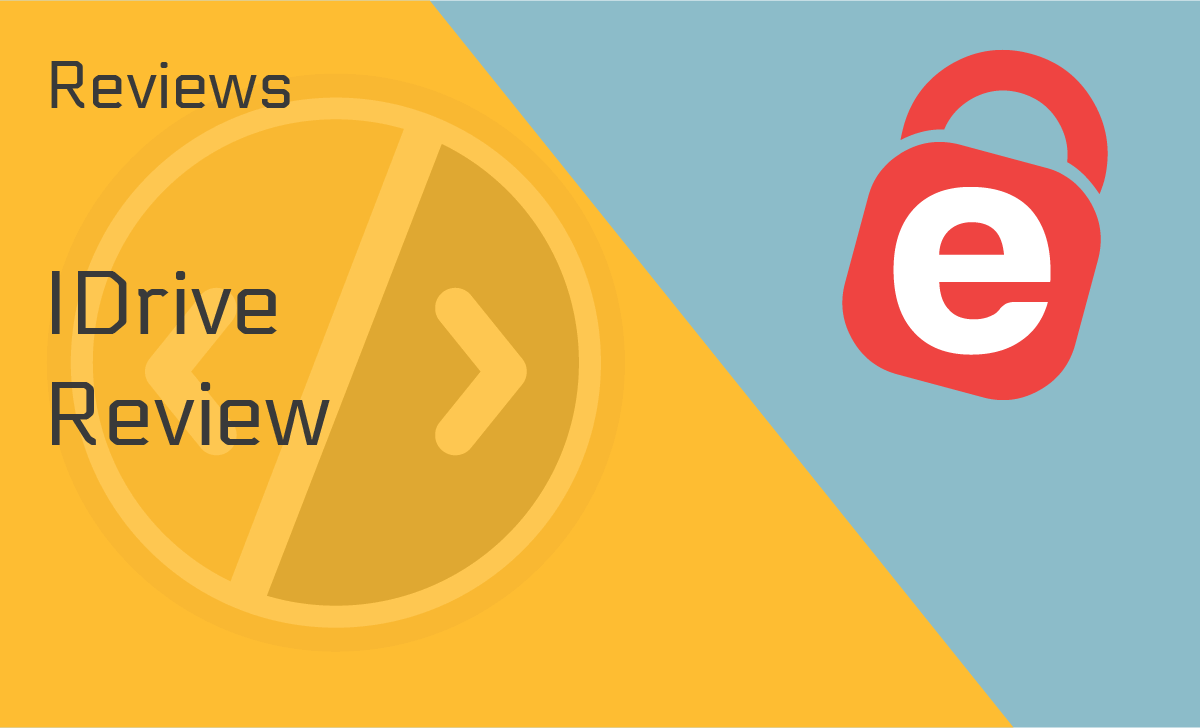Canva Review
Published: November 1, 2021
- Supported formats: All popular
- Logo maker: Available
- Charts and maps: Yes
- Print formats: Numerous
- Infographics: Yes
- Image editor: Yes
- Customer support: Excellent
- Business doc formats: Yes
works on:
Best For
Both beginners and professionals
STRENGTHS
- User-friendly interface
- Great for making visual content on the fly
- Large selection of templates
- Import/export features
WEAKNESSES
- Limited functionality
- No phone support
- Selector tool or masking tool not available
PRICING PLANS:
Free Plan
$0
Pro
$9.99/user/month
Enterprise
$30/user/month
Canva is an online graphics tool where users can create different types of visual content — logos, social media posts, graphics, brochures, etc.
In our Canva review, we’re going to talk about why it is the go-to choice for people who want to create professional-looking content.
So read on to discover more!
What is Canva?
Canva is a graphic design tool that you can use both on desktop and mobile. It became popular as one of the easiest to use logo-making tools, but it’s more than that.
With Canva, you can create all types of visual content — from social media posts to brochures and invitations. There’s something for everyone. Canva is also extremely easy to use, and there’s a free option available.
Device Compatibility
Canva works on all devices and browsers — Google Chrome, Mozilla Firefox, Safari, and Microsoft Edge.
According to Canva reviews on Reddit, using it is a breeze. You can download Canva for Android and iOS. Those who use Android devices will require Android 4.1 or higher, while those using Apple devices need to have iOS 10 or higher.
The app allows you to use all the features, including the many photo filters available. Furthermore, you can also create your own custom filter by clicking on the “advanced” options.
Supported Formats
One of the best things about Canva that we discovered while doing this Canva review for 2021 is the variety of formats it supports. They include:
- Images — JPG and PNG formats used for photographs and graphics.
- Documents — Standard PDF, PDF Print, and Microsoft PowerPoint (PPTX).
- Videos — MP4 for videos and music and GIFs for animations.
What Is Canva Best for?
Canva is an excellent tool for both beginners and professionals. It’s incredibly intuitive and user-friendly. Canva has different features, suitable for everyone — from marketers to designers and even for professional photographers.
Ease of Use
There are numerous Canva reviews on the internet that say the same thing — it’s one of the easiest–to–use visual content tools available.
It’s one of the reasons why Canva is so popular. After all, B2B customers look for a seamless experience first of all.
Whether you’ve turned to Canva for business reasons or just for fun, the platform offers great value for money.
But in case you encounter any issues, Canva Assistant comes to the rescue. All you have to do is click on the purple question mark located at the bottom of the screen to connect to a Canva Assistant.
While researching for our Canva pro review, we also discovered that the collaborative tool allows users to add others to the design process via email or by generating a link.
Now your whole team can work on the same project simultaneously and see changes being made in real-time.
To get started, all you have to do is sign up using your email address and then simply follow the prompts.
While researching for our Canva app review discovered that it would direct you to the customization screen once you’ve chosen the template you wish to use. From there, you can start using the image editor.
Canva offers drag-and-drop customization, which makes it easier for even beginners to use. There are also plenty of video tutorials available on YouTube to guide you through the process.
We find this a significant factor since people are three times more likely to watch a YouTube tutorial than read a product’s description.
Overall, while writing this Canva review, we didn’t have any problems navigating the digital art software.
Features
Canva has different features, such as a photo editor, color wheel, and palette generator, which can help you personalize your creations. With the image editor, you can filter, edit, or resize your photos before using them in your visual content.
Templates and Designs
You’ll need to get really creative if you want your visual content to get noticed. Luckily, Canva offers a fun way to create really cool digital art. There are wonderful templates available, all listed under various categories.
Whether you’re planning a Facebook post or want an outstanding resume, this graphic design tool has your back. Honestly, it can give many alternatives to Canva a run for their money.
From Zoom Virtual backgrounds and poster templates to logo templates, flyers, presentations, business cards, infographics, brochures, invitations — you name it, Canva has it.
Design Size Guide
Not sure what the perfect size is for your visual content? No problem.
Canva offers a design size guide that helps users select the ideal size for their visual content. This makes creating stunning visual content extremely easy, whether using a Canva desktop version or a Mac.
Photo Frames and Stickers
Hear this. Here’s what we discovered while making a comparison of Canva free vs. paid plans.
Canva has stickers and photo frames to make your visual content even more appealing. There’s plenty of them, even on the free account.
Let’s admit it, we all love stickers. They make everything better.
Logo Maker
One of the most popular uses for Canva is logo-making.
Do you want to create a logo fast and free?
Say “Hi” to Canva. It’s among the best logo-making tools, and for a good reason.
Again, you don’t need to be a professional designer to do that. There’s a small guide on the Canva website, providing design ideas and guidance.
Canva Plans and Pricing
Here’s a trivia. Did you know that 64% of Canva users are small businesses? That’s quite expected since most small business owners use their personal savings to fund their business, and with Canva’s free and affordable paid plans, they get a lot of savings.
Canva offers three packages for its users:
Free
The free plan is for individuals and small groups or for people who work on small, quick projects.
Unlike Canva alternatives for free, Canva users get access to 250,000+ free templates and over 100 design types for presentations, social media graphics, and so on.
That’s not to mention access to hundreds of thousands of free images in the Canva library.
Pro
The Canva Pro package is available for individuals and small teams looking for enhanced productivity and more customization options.
How much is Canva Pro? It’s $9.99 per user per month if billed annually. There’s a 30-day free trial if you want to test it.
With this package, you can get all the free package features, along with custom templates, the ability to upload your own custom logos and fonts, access to 75+ million premium stock images and videos, and 420,000+ free templates.
A brand kit is also available where you can create a custom, visually appealing logo.
Enterprise
You can get the Enterprise plan for $30 per user per month if you pay for the whole year. According to our Canva enterprise review, here’s what it includes.
You get everything in the Free and Pro packages, including many added premium features:
- Built-in workflows.
- Control access to team members.
- Advanced security features.
- Unlimited storage.
- Single-sign-on.
- Enterprise-level support services are available 24/7.
Note: Canva also offers fantastic deals and discounts.
Customer Support
This digital art software offers plenty of support services.
The Canva Customer Happiness Team is available 24/7, five days a week, with limited support services on weekends. Online support via email, Twitter, and Facebook is also available.
Canva doesn’t provide any phone support nor live chat — something often pointed out in Canva reviews online.
There is also a comprehensive support web page where users can get answers quickly.
Canva User Reviews
According to many users, the only downside to using Canva is the lack of phone support or live chat.
Sometimes, you just want to talk to someone in real-time when you need help and need the issue resolved quickly. We believe Canva will fix this soon.
Canva Alternatives
If you’re still not sure and wondering if there are other websites similar to Canva, here are some comparisons.
Canva vs. Visme
Our detailed Visme review confirms that it’s another powerful data visualization tool like Canva.
However, while making a comparison, the first thing that you would notice is that Canva beats it on pricing and plans.
While both have free plans, Visme’s paid plans are much higher than Canva’s. Plus, Visme’s free plan has minimal inclusions, while Canva has a lot.
Nevertheless, we think that Visme’s Business plan is worth it for $29 when billed yearly.
Canva vs. Photoshop
Photoshop is a giant brand for graphic designers. However, Canva is more advisable for beginners, given its ease of use and pricing.
On the other hand, Photoshop is more suitable for professionals who prefer to do their designs from scratch.
Of course, it comes with a price, too, with the lowest priced plan at $19.99 a month or $239.88 a year. Plus, Photoshop has a 7-day only free trial, unlike Canva that with a “free forever” plan.
Our Verdict
We have to be honest here. Doing this Canva review has indeed been fun. We already knew that it’s an incredible graphic design platform. But discovering more amazing features left us in awe.
It offers excellent value for money, and its plans are perfect to fit any level of need for graphic designing. It’s super user-friendly, and let’s face it, it’s popular simply because it has already built credibility and authority in its field. Two thumbs up from us!
FAQ
Is Canva safe?
In today’s digital world, where a malicious hacking attack occurs every 39 seconds, the first thing that we would want to know is if the platform we’re using is safe.
In Canva’s case, it claims that it uses the Bcrypt algorithm to store its users’ passwords.
Bcrypt is a robust, slow password-hashing algorithm designed to make it difficult for hackers to crack your password.
Canva also uses two-factor authentication (2FA) and Single Sign-On (SSO) Integrations, so, yes, Canva is pretty safe.
Do professionals use Canva?
Absolutely! While some professional graphic designers may consider Canva a punch in the gut because why would people hire them if there’s a tool that even non-professionals can use.
But truth be told, professionals use Canva, too, for more reasons than one. The biggest ones are that it saves them time and money. Plus, it offers tons of logos most brands would prefer to use.
Why is Canva good?
Canva is good because it’s loaded with tons of features that are easy to use that even non-professionals and beginners won’t have a hard time using.
It’s an all-in-one graphic design platform offering outrageously loads of themes and designs for every need.
For social media posts, websites, logos, you name it, Canva has it. What makes it even better is the affordable pricing and plans that won’t burn a hole in your pocket.
Is it worth paying for Canva?
Think about this — Canva’s free plan is already generous enough with its inclusions. Imagine how much you can do with over 250,000 free templates, over 100 designs, and hundreds of thousands of free images in the library.
How much more would it be when you go for a paid plan, let’s say the Pro or Enterprise? In short, yes, our Canva review verdict says it’s worth paying for Canva.