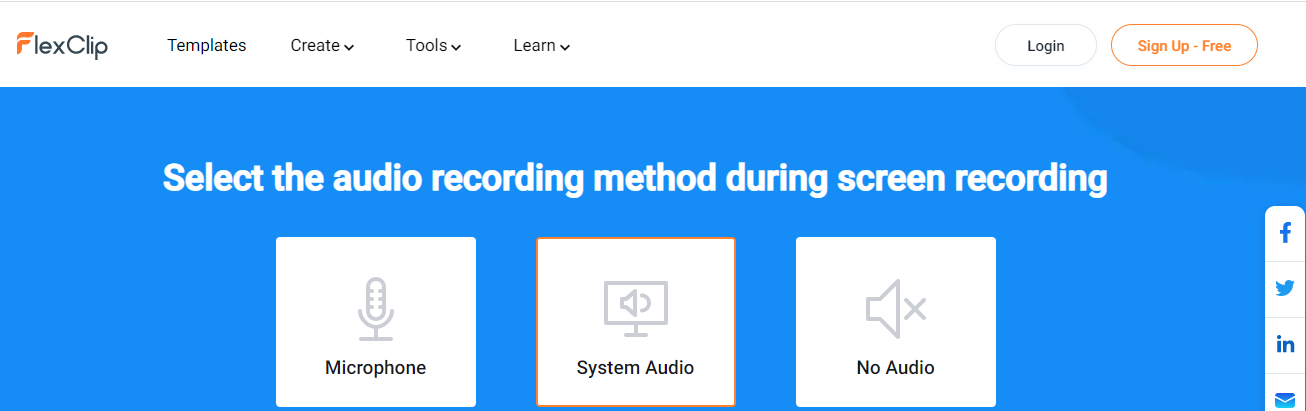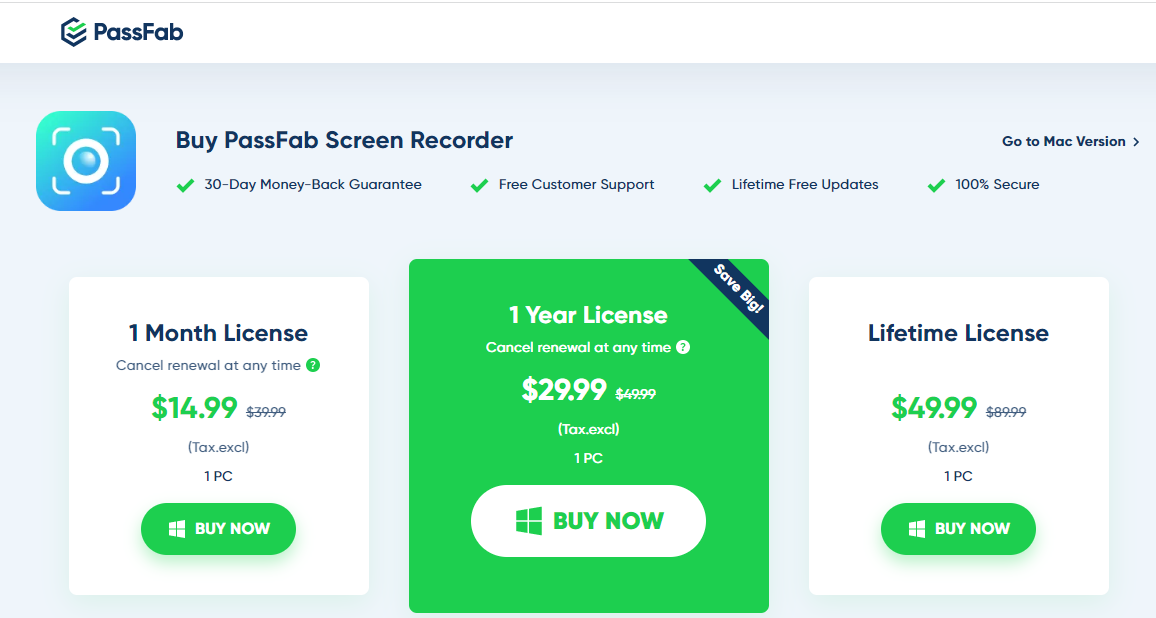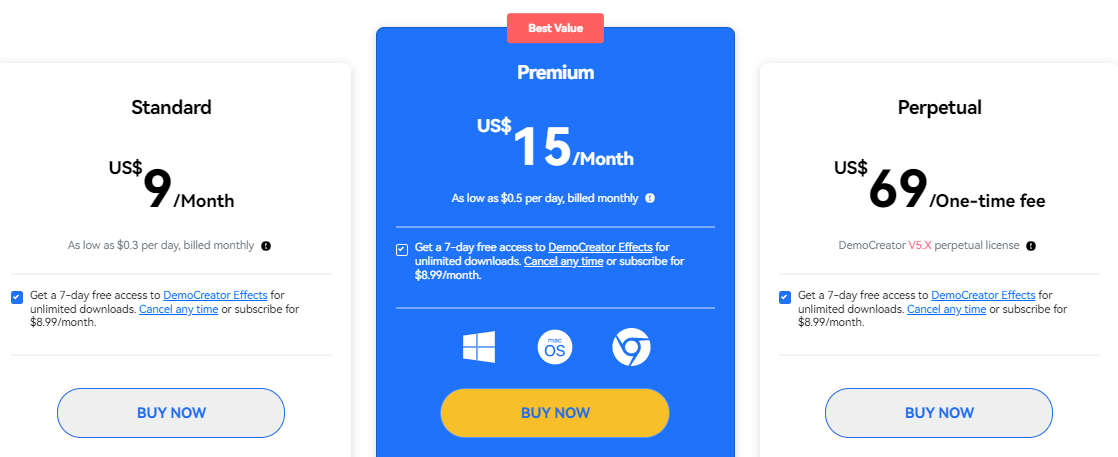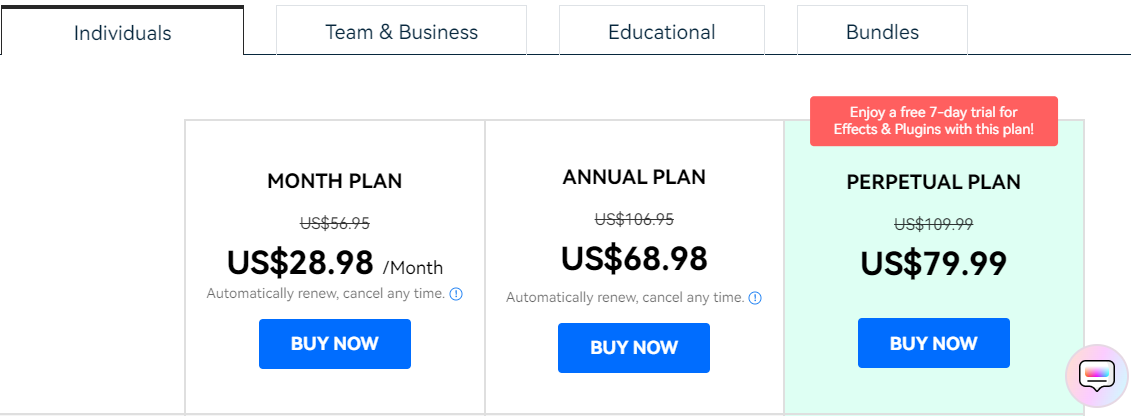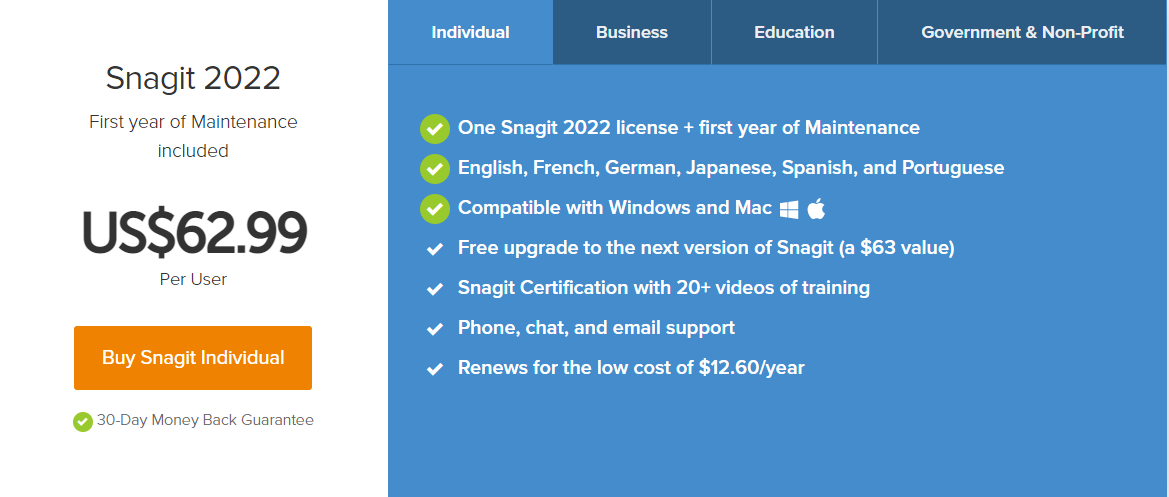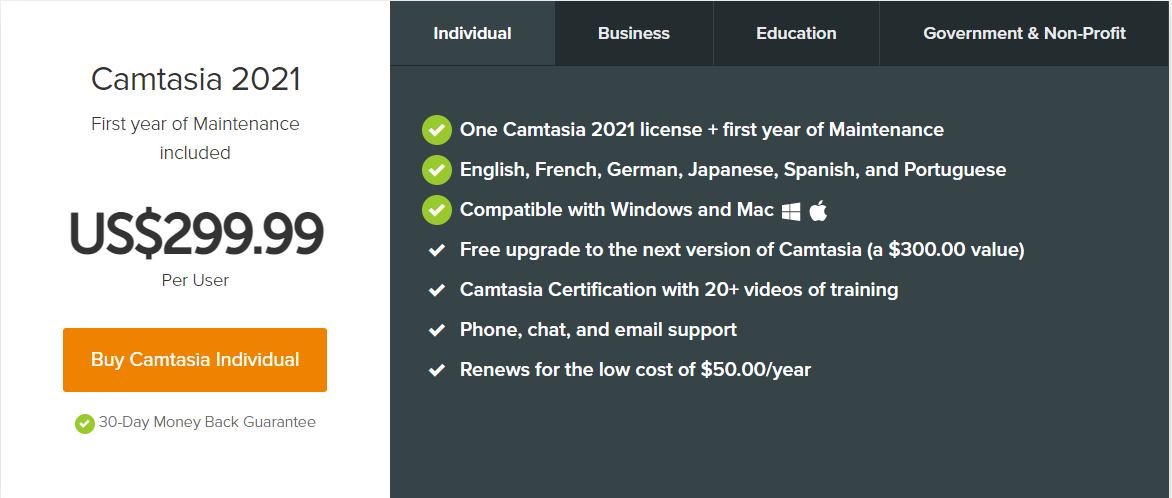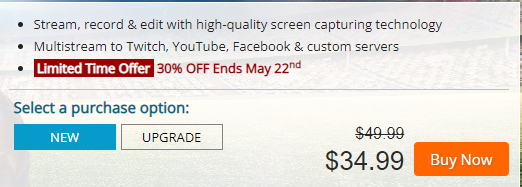7 Best Screen Recording Software in 2024
[EXPERT REVIEWS]
If you’re searching for the best screen recording software to capture your gaming skills, share tutorials, or teach online lessons, look no further!
We’ve researched and reviewed some of the most popular companies on the market in order to provide you with seven of the top solutions to capture your content.
So, continue reading to find the perfect screen recorder!
Published: May 20, 2022
7 Best Screen Recording Software for 2024
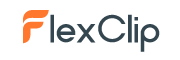
1. FlexClip
FlexClip is one of the best online solutions for video editing. And aside from that, the platform also offers a handy screen recording tool that is incredibly secure and completely free of charge. Full Review
- Royalty-free stock media
- Web-based screen recorder
- Flexible features and editing tools
FlexClip is one of the best online solutions for video editing. And aside from that, the platform also offers a handy screen recording tool that is incredibly secure and completely free of charge. Full Review
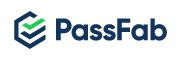
2. PassFab
Although it’s not primarily a video editor, PassFab still offers some great options for screen recording. It’s ideal for work presentations, gamers, and streamers that need to capture a full-screen experience. Full Review
- Full-screen recording
- Game capture and recording
- Recording camera and the screen simultaneously
Although it’s not primarily a video editor, PassFab still offers some great options for screen recording. It’s ideal for work presentations, gamers, and streamers that need to capture a full-screen experience. Full Review
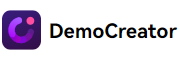
3. DemoCreator
As you’d expect from the best screen recorder, DemoCreator offers its users many valuable features. Plus, it’s highly customizable and even provides AI facial recognition technology. Full Review
- Customizable resolutions and frame rates
- Mark recording nodes
- Smart webcam recording
As you’d expect from the best screen recorder, DemoCreator offers its users many valuable features. Plus, it’s highly customizable and even provides AI facial recognition technology. Full Review
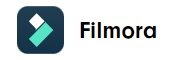
4. Filmora
Filmora is a popular video editing software that offers a simple but powerful screen recorder. It’s a perfect tool for engineers, teachers, salespeople, and gamers. Full Review
- Screen and webcam recording
- Recording area customizations
- Keyframing
Filmora is a popular video editing software that offers a simple but powerful screen recorder. It’s a perfect tool for engineers, teachers, salespeople, and gamers. Full Review
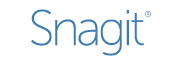
5. Snagit
Snagit is a screen recorder developed by TechSmith. Its mission is to save companies time by allowing employees to replace meetings with video. It also lets you share captured content with other team members via almost any major communication app. Full Review
- Customizable resolutions
- Record webcam
- Preview in editor
Snagit is a screen recorder developed by TechSmith. Its mission is to save companies time by allowing employees to replace meetings with video. It also lets you share captured content with other team members via almost any major communication app. Full Review
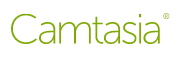
6. Camtasia
Camtasia is another tool created by TechSmith. It’s an all-inclusive powerful video editor with various templates and pre-built assets. Moreover, its screen and audio recorder can capture any area, from a small selection to full-screen mode. Full Review
- Annotations
- Interactivity and Quizzes
- PowerPoint integration
Camtasia is another tool created by TechSmith. It’s an all-inclusive powerful video editor with various templates and pre-built assets. Moreover, its screen and audio recorder can capture any area, from a small selection to full-screen mode. Full Review

7. Cyberlink
Cyberlink’s versatile screen recorder is tremendous and designed not only for creating training videos and corporate content but also for video game streamers. It can even connect to major live-streaming platforms like Twitch, YouTube, and Facebook. Full Review
- Direct connection to streaming platforms
- Real-time webcam and microphone previews
- Record and edit presentations
Cyberlink’s versatile screen recorder is tremendous and designed not only for creating training videos and corporate content but also for video game streamers. It can even connect to major live-streaming platforms like Twitch, YouTube, and Facebook. Full Review
Top-Rated Video Capture Software Reviews
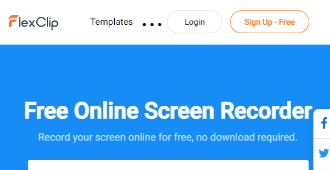
- Rating: 10
- Pricing: From $0.00/month
- Customer support: Via Help Center and online form
- Customer reviews: Excellent
- Gaming and live streaming: No
- Free trial: No
FlexClip is a great video editor that provides various high-quality features for you and your brand. It’s a good choice for anyone, be it a professional looking to create a visually-appealing ad or an individual who’s a complete beginner at video editing.
It provides powerful features for easy video manipulation and an incredible stock media library with millions of videos available. You can add animated elements to your edits, make cuts, speed up select video parts, and much more.
When it comes to its screen recorder, it’s completely web-based, so you’re not required to download anything and it’s 100% free!
Afterward, you can edit your recording and download it. This one of the best free screen recording software solutions is good for recording business-related videos, as well as training videos.
Although it’s free, buying one of FlexClip’s premium plans is suggested for downloading your videos in higher quality, as well as getting access to more advanced tools and stock media.
| Pros | Cons |
| Easy and straightforward to use | You need an account for exporting from the editor |
| Completely free | You can only record up to 10 minutes |
| High-quality video editor | |
| Complete security guaranteed |
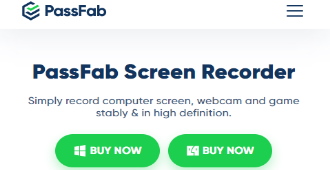
PassFab
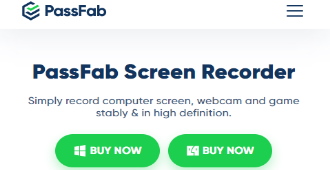
MOST SUITED FOR
Anyone who needs simple, high-quality recordings without time limits
Visit Website- Rating: 9.9
- Pricing: From $39.99/month
- Customer support: Via tutorials and contact form
- Customer reviews: Excellent
- Gaming and live streaming: Yes
- Free trial: Yes
Anyone creating tutorials, business presentations, or gameplays understands the importance of delivering high-quality content. Therefore, using a good screen recording software like PassFab is almost guaranteed to put this concern to rest.
Although PassFab isn’t primarily a screen recorder, its recorder tool is powerful and efficient. You can record both in full-screen and separate regions, which can be ideal for creating tutorials on the spot.
Furthermore, this software enables you to record high frame rates in full-screen, suitable for gamers and professional streamers. You can also capture your screen content and webcam simultaneously, a fantastic feature for teachers.
PassFab also allows you to edit your footage and download a smaller but high-definition video file.
It’s one of the best screen recording software for PC and macOS today. Although there is a free trial, you’ll need to purchase one of its premium plans to access its complete services and download your content.
Its pricing plans are a monthly license for $39.99/month, a yearly license for $49.99/year, or a lifetime license for a single purchase of $89.99 before discount.
| Pros | Cons |
| Easy to use | No free plan, only free trial |
| Recording in high frame rates | Watermark when using it for free |
| Editing tools for finishing touches | |
| No time limit |
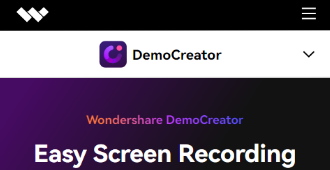
- Rating: 10
- Pricing: From $9.00/month or $45.00/year
- Customer support: Via Help Center, email, phone, and live chat
- Customer reviews: Excellent
- Gaming and live streaming: Yes
- Free trial: Yes
What makes this one of the top screen recording software options on our list is the fact that it’s an advanced all-around tool. In fact, its webcam recorder uses AI facial recognition technology for more natural and lively recordings.
You can mark essential recording nodes and access them in other editing processes. What’s more, you can use drawing tools for real-time drawing and writing as you’re recording. It’s perfect for teachers, corporate employees, gamers, and even vloggers.
DemoCreator also allows you to choose your resolutions and frame rate. If you’re a gamer, don’t worry — DemoCreator got your back. It’ll automatically recognize the gaming apps on your computer and adjust itself accordingly.
Besides its free trial, you can acquire this best screen recorder for gaming in three different price plans. The Standard or Premium plans range from $9.00/month or $45.00/year to $15.00/month or $65.00/year.
You can also buy the Perpetual plan for a one-time fee of $69.00. However, please keep in mind that although the Premium plan works with Windows, Mac, and online, the Standard and Perpetual plans only work on macOS.
| Pros | Cons |
| Easy to use | No free plan |
| Affordable | Watermark in the free trial |
| Advanced features | |
| Multiple video formats and interactive effects |
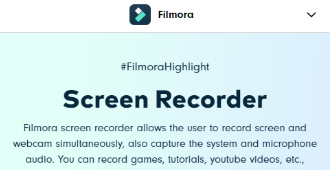
- Rating: 10
- Pricing: From $56.95/month
- Customer support: Via Help Center, via live chat, via email, via phone
- Customer reviews: Excellent
- Gaming and live streaming: Yes
- Free trial: Yes
Although Filmora is compatible with Windows, it’s also one of the best screen recording software for Mac. It can simultaneously record the screen and webcam as well as capture the system and microphone audio.
Filmora is great at motion tracking, auto reframing, keyframing, and split screens. It also provides quality preset templates, and its editor includes video effects, silence detection, color match, and auto-synchronization.
This platform allows you to quickly edit your recordings on the spot and download them in high-definition. Furthermore, you can also export them directly to a video streaming platform like YouTube or Vimeo.
So, if you’re interested in purchasing one of the best software for screen recording, Filmora offers packages for individuals, teams & businesses, educational purposes, and bundles.
The price plans range from $56.95/month for an individual to $779.40 for a five-member team before the discount.
| Pros | Cons |
| Easy to use | Occasional bugs with newer versions |
| Rich in advanced features | Keyframes only in the Pro version |
| Easy imports and exports | |
| Numerous presets and add-ons |
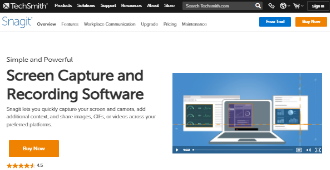
- Rating: 9.8
- Pricing:From $62.99/user
- Customer support: Via Help Center, community support, support tickets, and live chat
- Customer reviews: Above average
- Gaming and live streaming: No
- Free trial: Yes
Snagit, developed by TechSmith, provides users with a straightforward way to take screenshots and screen recordings. Moreover, it’s a great video capture software that allows you to simultaneously record your screen and camera with picture-in-picture for a personal touch.
It may not have the most powerful editor, but it’s perfect for one-take videos such as walkthroughs or simple tutorials. It’s also perfect for capturing IT-related issues and making them easier to report. You’ll even be able to do minor edits afterward, such as trimming.
The company’s mission is to make easy-to-digest media pieces to simplify communication and replace status updates, feedback sessions, and redundant meetings.
When it comes to cost, you’ll be able to purchase this good screen recording software for $62.99 per user. However, Snagit is also available for businesses, educational purposes, and non-profit organizations for basically the same price, but they usually come with a discount.
| Pros | Cons |
| User-friendly | No free tier |
| Straightforward | Limited editing functions |
| Easily shareable videos | |
| Perfect for presentations |
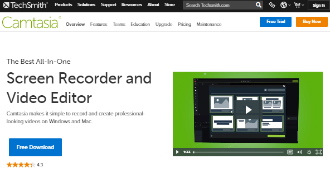
- Rating: 9.9
- Pricing: From $299.99
- Customer support: Via Help Center, community support, support tickets, and live chat
- Customer reviews: Excellent
- Gaming and live streaming: No
- Free trial: Yes
Just like Snagit, Camtasia is a software solution developed by TechSmith. It’s perfect for screen recording and editing your footage. You can create high-def tutorials, how-to videos, webinars, presentations, and much more.
It’s an all-in-one editor that offers various advanced features to help you create video content of the highest quality. The platform provides templates and preset packages to make the creation process smoother.
Like any proper top screen recording software, Camtasia has a straightforward and customizable drag-and-drop editor. You can record your screen, webcam, and audio. Plus, add royalty-free music to your video.
Camtasia supports PowerPoint integrations and lets you import multimedia content of various formats. You can add annotations, choose from over 100 transitions, add animations and change themes.
As far as the pricing goes, Camtasia is available to you for $299.99 for a lifetime license and one year of maintenance. If you want to combine two of the best screen recorder solutions, you can also get a Camtasia + Snagit bundle for $392.91.
| Pros | Cons |
| Easy to use | It’s expensive |
| Templates and presets | Not much memory storage |
| Plenty of advanced editing features | |
| High-quality output |
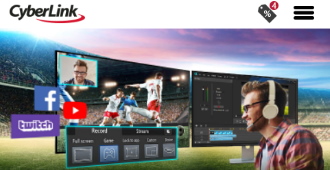
- Rating: 9.7
- Pricing: From $34.99
- Customer support: Via Support Center, learning center, forum, online form, and phone
- Customer reviews: Above average
- Gaming and live streaming: Yes
- Free trial: Yes
Cyberlink’s screen recorder is a powerful tool for making high-definition desktop captures quickly and easily.
What separates it from the other products on our best screen recording software list is that it caters to gamers. It combines powerful video editing tools and major streaming platform integrations for live streaming into one robust application.
With Cyberlink, users can connect to Twitch, YouTube, or Facebook and stream in full HD quality. It even lets you use your own custom streaming servers to reach your audience, as well as multistream up to five different services at the same time.
Many screen recording services use a lot of your PC’s resources, especially when working with advanced features. But not Cyberlink! In fact, it’s as lightweight as possible, so you can run it without disrupting your gameplay.
With this best screen recorder for gaming, you’ll be able to add your webcam capture into live streams, as well as easily edit your recordings with its powerful video editor. Plus, almost anything in your video is customizable.
If you’re interested in purchasing Cyberlink, it can be yours for just $34.99.
| Pros | Cons |
| Lightweight and easy to use | No free version |
| Affordable | Some users have had issues with frame rates over 30 fps |
| Great user interface | |
| Solid video editing features |
How to Choose the Best Screen Recorder Software
Now that you’ve read the reviews of our top picks, we’ll use this section to discuss a few essential factors you should consider when purchasing a screen recording software.
Features
First and foremost, you should know what type of screen recording features you’ll need to get your desired results. Then, it’s critical to analyze the software company in question’s official website to ensure that it has what you’re looking for.
Seeing the features clearly displayed on the website is of great importance, as over 60% of visitors will leave a website if they can’t find the info they need.
Recording Quality
Another crucial thing you should look for is the type of recording quality offered.
Regardless of whether you’re a teacher creating educational content, or a gamer recording a walkthrough, you’ll want to be able to do so in high definition. This will show that you’re serious about your craft and add an extra layer of professionalism.
System Requirements
Every good screen recording software has system requirements that can make or break the users’ experience. Therefore, be sure your device meets them before making a purchase, as that can help you avoid many malfunctions or undesirable issues later on.
Pricing and Free Trials
Finding a suitable screen recorder for free can be challenging, as most are either limited or insufficient for professional use.
Because of this, a paid software plan will likely be your best bet. However, before making your purchase, consider if it fits into your budget and make your decisions accordingly.
Luckily, most software solutions today offer free trials. Then you’ll have about two weeks to try it out and see if it meets your needs and expectations.
Customer Reviews
Online reviews are a great source of information if you want to know more about a product before purchasing it. Therefore, it would be beneficial to check out some screen recording software reviews of your preferred product before deciding.
Verdict
Screen recording is crucial to many different areas of work nowadays. It doesn’t matter if you’re making a tutorial, a presentation for work, or a lesson for your classroom—having quality software is priceless.
We hope our list and reviews help you find the right solution. Thank you for reading, and happy screen recording!
FAQ
What Screen Recording Software Do YouTubers Use?
It largely depends on the content they’re creating. For example, if they’re making tutorials, even something as simple as Snagit would do the job. Filmora would be sufficient to record and make edits if they’re vloggers or tutorial makers.
However, if they’re recording gameplays, more advanced tools like DemoCreator or Cyberlink are better solutions.
What Is the Best Screen Recording Software for Mac?
The answer to this question depends on the purpose of your recording. However, experts generally agree that solutions like DemoCreator, Snagit, or Camtasia, are the best choices for MacOS.
What Is the Best Screen Recording Software?
Ultimately, this decision would be yours to make. However, our best screen recording software list includes some of the products loved by designers, editors, and creative communities worldwide. Therefore, they could be a great starting point for your search.