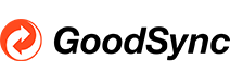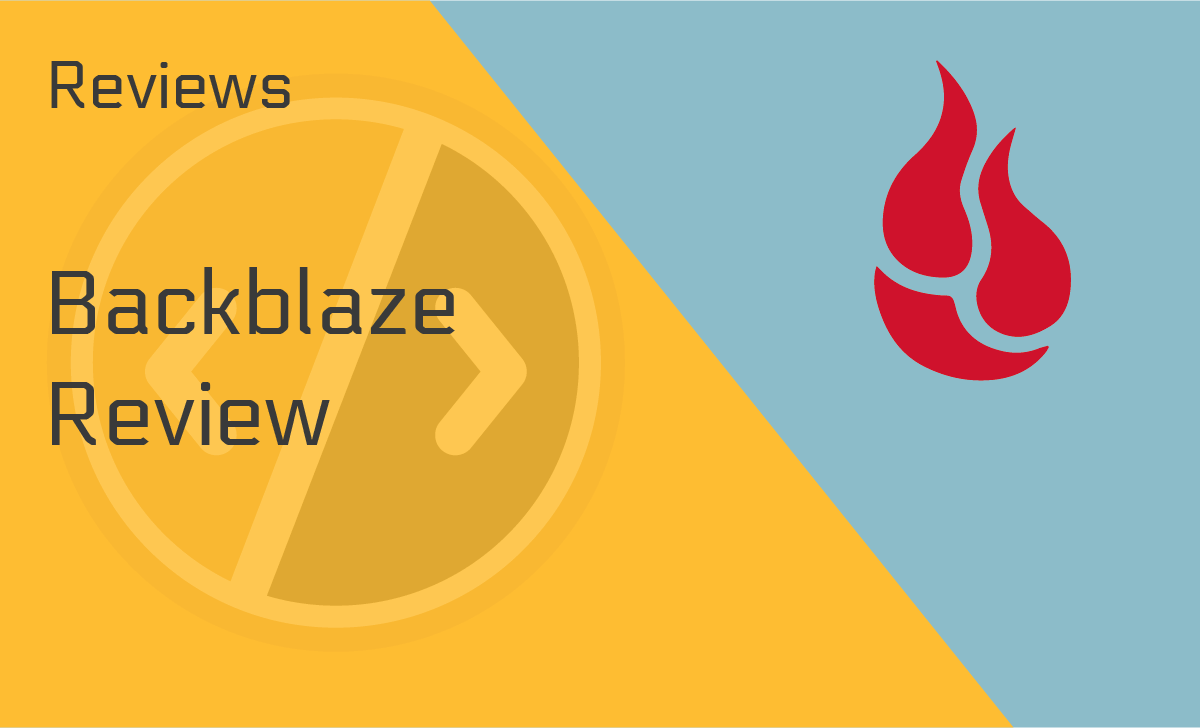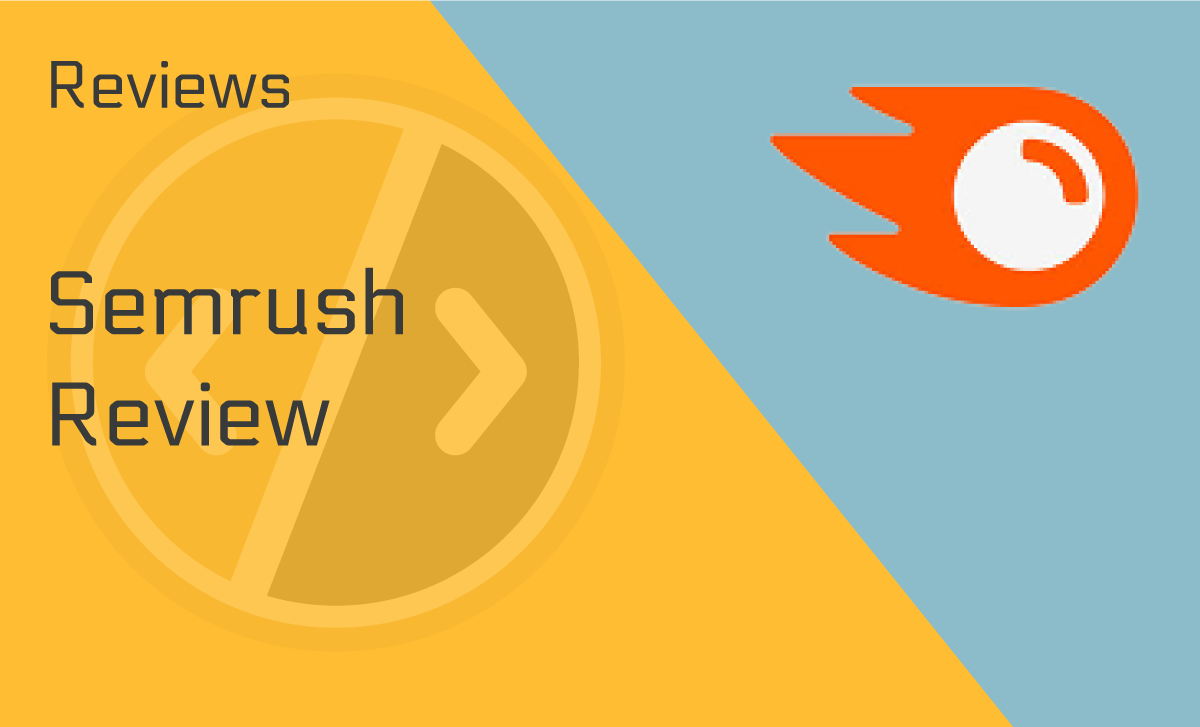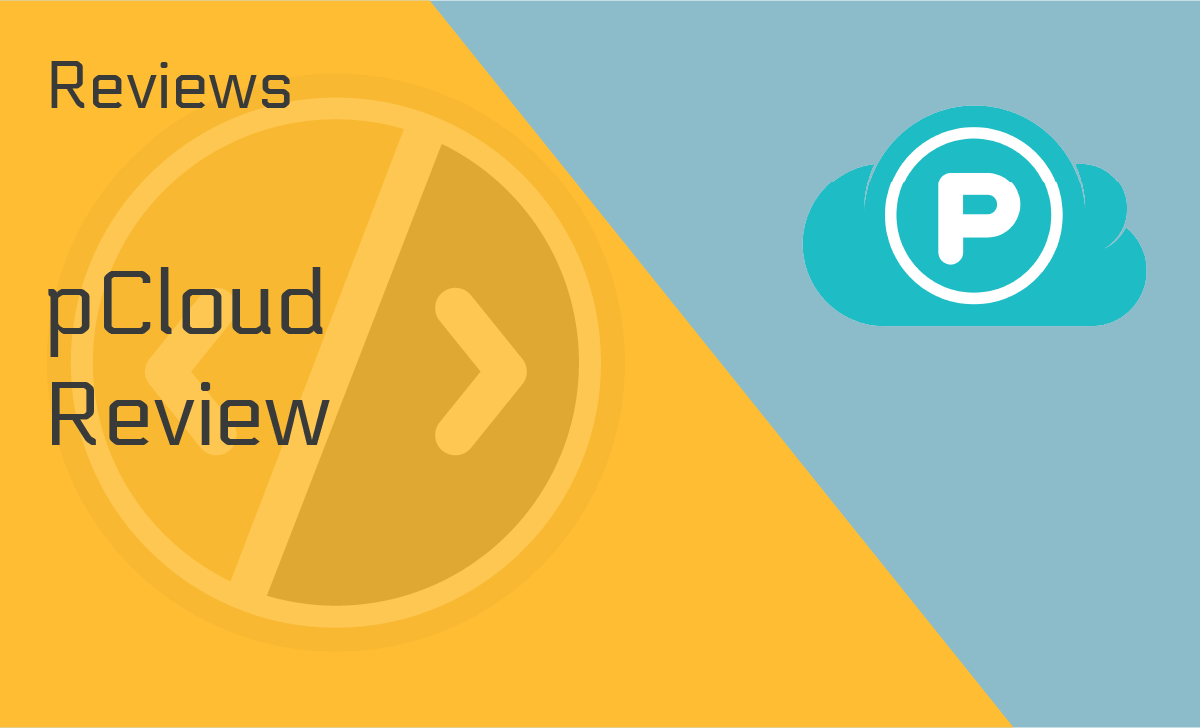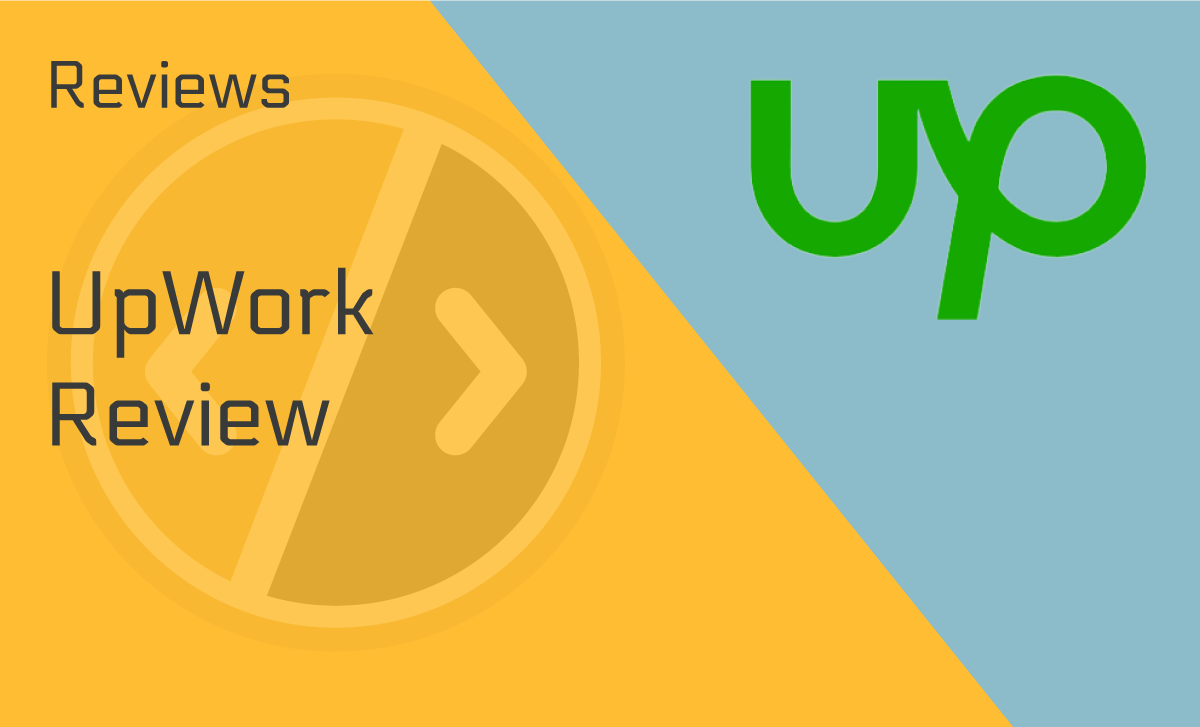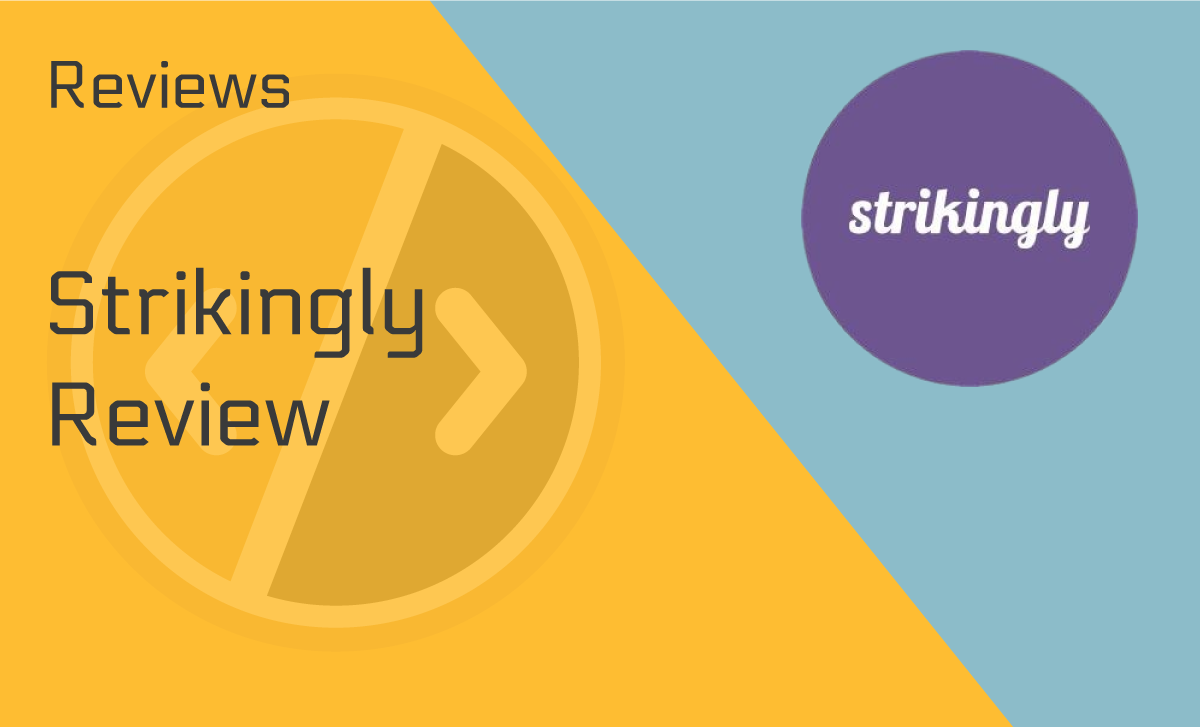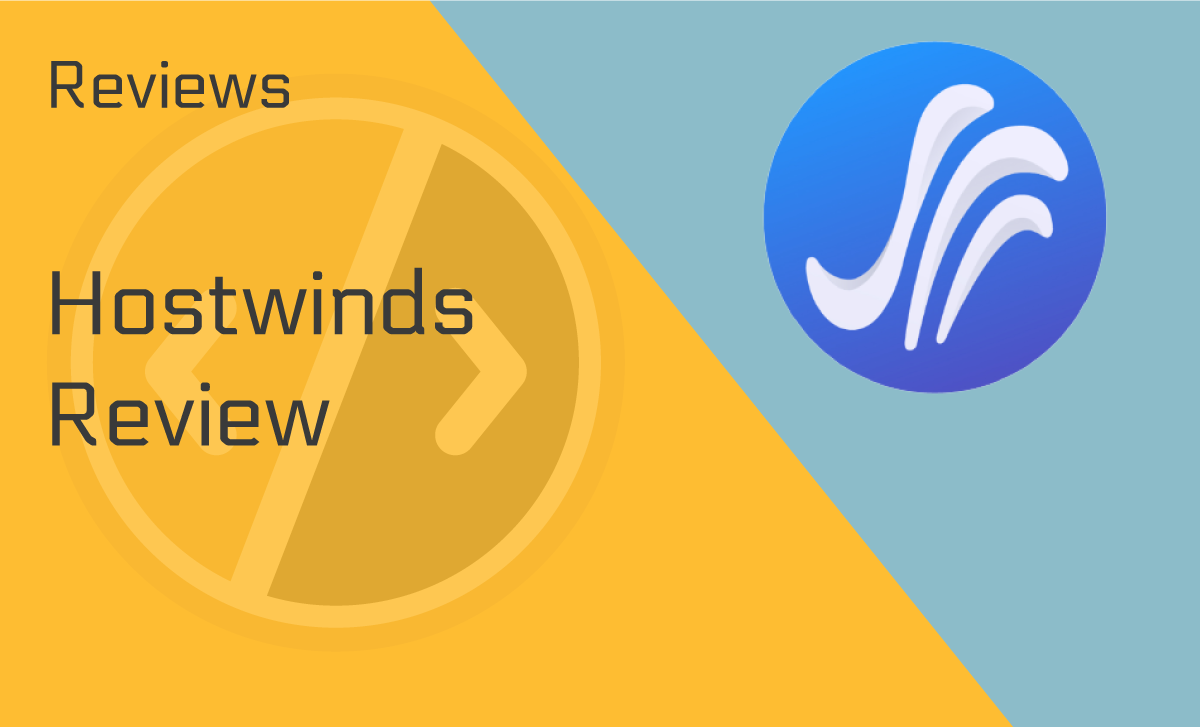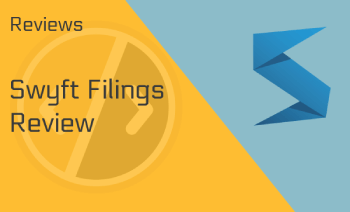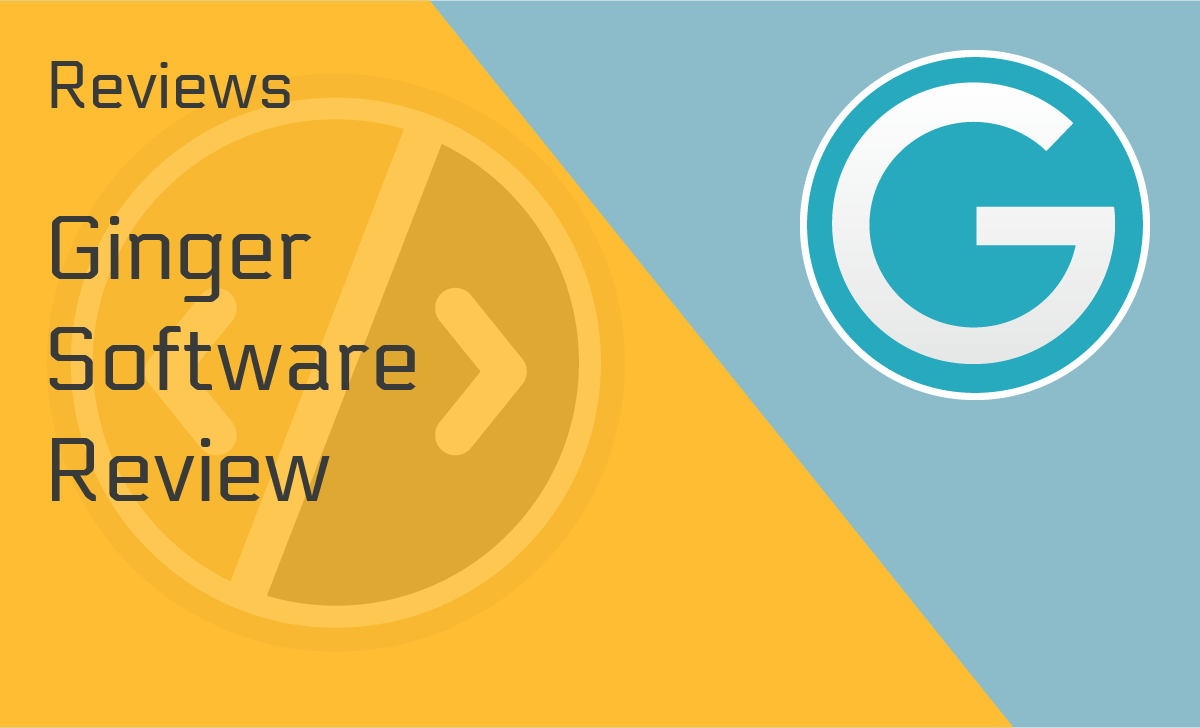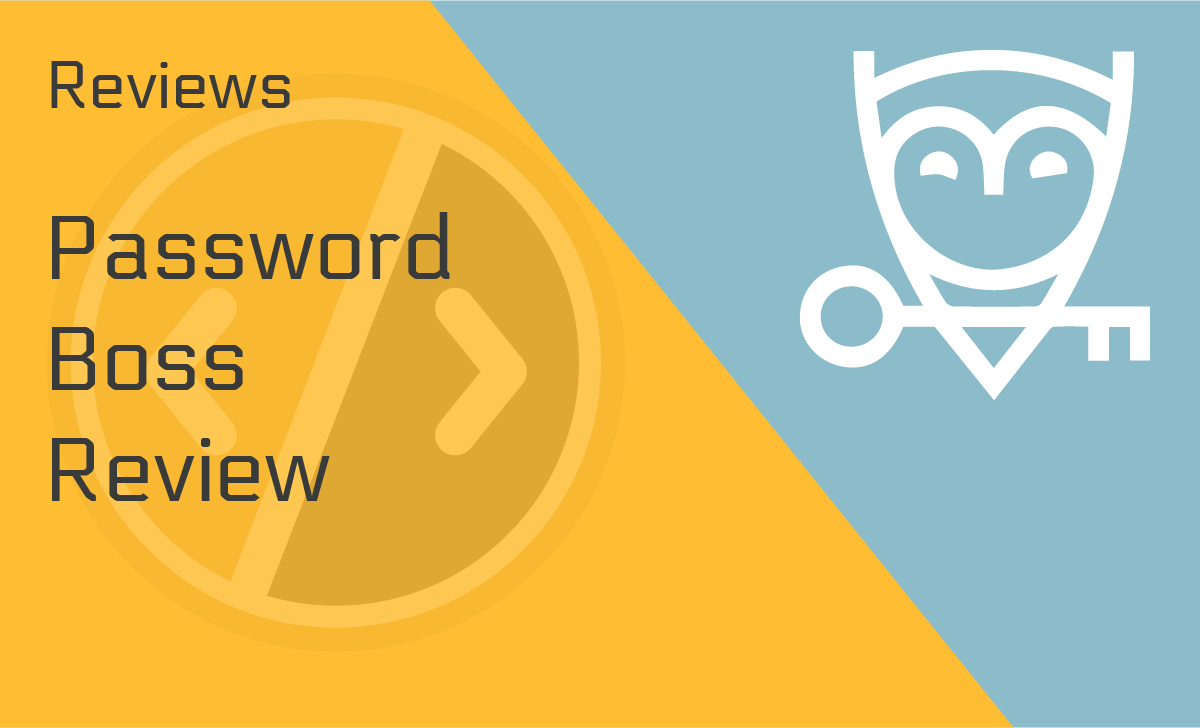GoodSync Review
Published: October 28, 2021
- Scheduled backup: Available
- Disaster recovery: Available
- Privacy & security: End-to-end encryption
- External data hard drive: No
- Speed: Great
- Online file sync: Yes
- Continuous data backup: Yes
- Cloud storage: Yes
works on:
Best For
Unattended backup and synchronisation
STRENGTHS
- Unattended sync and backup service
- Multiple platform and service support
- End-to-end encryption
- GoodSync secure cloud storage
WEAKNESSES
- Steep learning curve
- No functional free version
PRICING PLANS:
Personal
$29.95/year
Workstation - Business
$39.95/year
Server - Business
$499.95/year
Goodsync is a cross-platform backup and file synchronization tool with excellent speed, security, and support. It promises to protect your data and sync files across computers and clouds quickly and efficiently.
Does it deliver?
Find out in this GoodSync review!
What Is GoodSync?
GoodSync is a versatile file backup and synchronization utility. It backs up your data and syncs information across computers, clouds, and servers.
With end-to-end encryption, and features like scheduling, bandwidth throttling, and background service, GoodSync solutions are reliable and quick.
Whether you’re backing up precious memories or syncing essential company files, GoodSync has your back. Or so they claim.
To verify it, we did detailed research and testing for our GoodSync review for 2021. Keep reading.
Device Compatibility
GoodSync download options include:
- GoodSync for Windows
- GoodSync for Mac
- GoodSync for Linux
You can also use the software on iOS and Android devices.
Ease of Use
One of the most critical aspects we wanted to test for our GoodSync review was how easy it is to use this tool.
GoodSync might be one of the best computer syncing software options, but it’s not beginner-friendly.
If this is your first time using a backup and sync tool, it will take you some time to learn your way across the user interface, as we’ve experienced in our GoodSync 10 review.
They might want to improve it since 61% of users will go somewhere else if they can’t find what they are looking for quickly.
GoodSync login and installation are simple, though.
To start syncing, check out the GoodSync tutorial and the GoodSync manual. If you encounter any problems, consult the extensive knowledge base or contact customer support — they’re quick and responsive.
Features
Of course, our Goodsync Enterprise review wouldn’t be complete without assessing its best features. So here’s what we discovered:
Unattended Backup and Synchronization
With GoodSync, you won’t ever need to worry about backup and sync tasks. Instead, the software takes care of them for you. In addition, the automated, scheduled, and real-time operations work smoothly without user interactions.
The software detects renames and guarantees that files open on multiple devices get synced, ensuring your files are safe and synced across all of your devices.
With file versioning, you can quickly revise data change history and recover lost information in no time.
Fast and Reliable Sync
Many Goodsync reviews would agree that this tool is built around speed. With block-level data transfer, only data blocks that were changed get synced. As a result, it makes the process faster, and it saves on network consumption.
But there’s more!
You can also set a limit on the maximum allowed bandwidth speed with the throttling functionality. It enables backups to happen automatically without disturbing other essential operations.
GoodSync Proprietary Cloud Storage
GoodSync works with virtually all popular cloud providers. But, you can also take advantage of their secure cloud storage functionality. Our GoodSync 11 review found out that it comes with:
- Activation and management of all your devices in just one free account.
- Unlimited upload and download speed — file transfer speed is as close to the local disk speed as possible.
- Block-level transfer that increases speed and reduces bandwidth consumption.
- Seamless recovery if you lose connection mid-upload/download.
GoodSync Connect
GoodSync Connect allows users to connect two computers directly, regardless of their operating system. This cross-platform tool supports Windows, MAC, iOS, Android, and NAS.
GoodSync Connect creates a free private cloud for you, using your home computer (or another device) as a server.
Many Goodsync reviews advise that to ensure safety, activate the Secure Mode, and you can use TLS/SSL encrypted channel for all communications between machines.
GoodSync2Go
GoodSync2Go allows you to sync up devices with portable jobs. It works on any mobile memory device — whether it’s a heavy-duty hard drive or a simple USB stick.
The application is on portable devices, not on your computer. This way, you can use GoodSync on computers where you don’t have admin rights — there is no installation required.
Software Integrations
Furthermore, while researching for our GoodSync 10 review, we discovered that it supports local, remote, and cloud backup and synchronization. In addition, you can replicate data to and from:
- Your local file system
- Network shares
- Mobile devices using a media transfer protocol (MTP)
- FTP, SFTP, and WebDAV servers
- Standard authentication cloud services including Amazon S3, Windows Azure/Azure Files API, Backblaze B2
- Other cloud services — GoodSync supports Google Drive, Dropbox, OneDrive Office365 (OneDrive and Sharepoint), Box.com.
Security
GoodSync user reviews praise it as one of the safest file–syncing software options.
It’ll protect the privacy of your data with end-to-end encryption applicable to any job. In addition, the software uses zero-knowledge encryption for files synced with any popular cloud file storage — GoodSync supports everything from Amazon Drive to Dropbox.
GoodSync also automatically propagates file security attributes. For example, the software monitors and updates your permission levels, ensuring they remain the same across different locations.
GoodSync Download and Setup
To use GoodSync, you have to download the GoodSync Explorer and install the software. Once you download the latest release, the software guides you through the setup process.
Based on our experience while doing the GoodSync free review, installing it doesn’t take more than 10 minutes.
You have to log in to start using the program. Then, set the computer as a server or client (depending on whether it can serve files). With installation done, you can create your first backup or synchronization job.
GoodSync Devices
Use the GoodSync Explorer on your mobile device to explore and serve files to and from GoodSync Connect computers.
GoodSync Android is available for devices with 4.1 and above. We tried it for our GoodSync review for 2021, and it performed well on our Android phone. But other users have complained about crashes and slow sync speed.
The GoodSync iOS app has similar reviews — the overall opinion is positive, but speed is an issue for some users.
Backup and Sync Speed
GoodSync doesn’t limit your speed unless you tell it to. Here’s how that works based on our observation for this GoodSync review:
For any backup and sync tasks, GoodSync uses the maximum available bandwidth. The program is designed to keep upload and download speeds as close to your local disk speed as possible.
For automatic jobs, you can set bandwidth throttling. The tasks get done in the background, but you decide on a speed limit. It allows backups and syncs to happen without interrupting other tasks or essential programs.
GoodSync Pricing and Plans
GoodSync Free lets you try out the software for 30 days. Once the trial expires, though, the free version comes with many limitations. For example, you can only do up to three sync or backup tasks, and you’re limited to 100 files per day.
In other words — GoodSync doesn’t have a functional free version.
The good news is their pro plans are affordable and easy to understand. The license price depends on whether you’re using GoodSync as a personal or an enterprise solution.
GoodSync Pricing for Individual Plan
GoodSync Personal costs $29.95 for a one-year license. You can use it on up to five Windows, Mac, or Linux/NAS devices.
Don’t forget to install GoodSync Connect to help you manage files across computers from a single point of access.
According to GoodSync comparison reviews, it’s an excellent idea to add storage space with the GoodSync cloud storage service. A year-long subscription to GoodSync’s secure proprietary cloud will set you back:
- $9.99 for 10GB
- $19.99 for 100GB
- $99.99 for 1000GB
- $199.99 for 2000GB
- $349.99 for 4000GB
- $699.99 for 8000GB
Business Plan Pricing
GoodSync Pro allows you to manage backups and syncs from a centralized web-based administrative tool. Our GoodSync Enterprise review has discovered that Enterprise solutions include:
- GoodSync Workstation — provides backup and synchronization for one end-point device or virtual machine and costs $39.95 per year.
- GoodSync Server — backs up and synchronizes one virtual or physical server (Windows or Linux) and costs $499.95 per year.
All business licenses also include the GoodSync Control Center to control jobs across servers and workstations.
Customer Support
GoodSync is a powerful tool, but it does have a learning curve. However, beginners will appreciate the detailed GoodSync manual and knowledge base.
The customer service team is available through a ticketing system.
Many sync software reviews consistently applaud the helpful tech support of GoodSync, and our experience is no exception. Both times we contacted them, they responded quickly and solved the problem with a single interaction.
You can also reach them by phone.
However, it would have been better to have live chat support since most customers prefer it to get customer support.
GoodSync User Reviews
Many users consistently praise GoodSync as the best file-sharing site. Long-time users swear by the tool’s feature-rich functionality and applaud GoodSync’s commitment to file privacy and security.
What’s more, virtually all reviewers agree GoodSync is the best option for syncing across multiple platforms since it supports all major cloud providers, as well as FTP, SFTP, and WebDAV servers.
The user interface and learning curve are the chief complaints in sync software reviews. The software takes getting used to, and it could be easier to navigate and run.
Some users have experienced slow sync speeds on mobile. Although, these seem to improve by running the latest version, which is good because visitors are five times more likely to leave a site if it’s not mobile-friendly.
GoodSync Alternatives
GoodSync is one of the best folder sync software and computer data storage options on the market today. But how does it stack up to competitors?
GoodSync vs. Duplicati
Duplicati is a free, open-source tool that provides many of the functions GoodSync does. It supports encrypted and compressed transfers, allows you to schedule backups, and works with the most popular cloud providers.
While some might think that Duplicati is a good GoodSync alternative, it doesn’t allow backing up server files to a local directory — a vital function, especially for enterprise users.
The software also lacks a dedicated tech support team, making it even harder to navigate for beginners.
Though Duplicati is one of the best file synchronization software options, it doesn’t offer the same quality or versatility as GoodSync does.
GoodSync vs. Dirsync Pro
Another free alternative to GoodSync, Dirsync Pro, is a popular free backup and synchronization program.
Much like GoodSync, it allows you to configure automatic and real-time operations and supports incremental backup to save time and network consumption.
Still, Dirsync doesn’t provide the same robust functionality, especially for businesses, and lacks tech support. It’s an excellent alternative for simple syncs, but GoodSync is a better scalable and affordable choice.
Our Verdict
GoodSync is a synchronization software that adapts to your needs. We tested all of its aspects for our GoodSync review, and we can safely say it’s a fantastic option.
Whether you want to backup your photos or sync important company documents, GoodSync is a reliable and versatile tool.
With features like end-to-end encryption and cross-platform support, GoodSync is easily the best file synchronization software for personal and business use alike.
FAQ
How Do I Use GoodSync?
To use it, you have to register and install the desktop application. Once you set up the program, you can start creating GoodSync jobs to define your sync or backup source and destination. Once it’s configured, you can begin creating GoodSync jobs:
- Click the “New Job” button on the toolbar.
- Enter a job name and select a job type (synchronization or backup).
- Select the source and destination folders (left and correct folder).
- Click “Analyze” and then “Sync.”
To automate the synchronization, select “Auto” from the “Job” menu and set your needs.
What is GoodSync for WD?
GoodSync for Western Digital (WD) NAS device is specifically designed to perform three basic tasks efficiently:
- It enables you to backup data from your computer to a WD device. In addition, it synchronizes it from your WD device to other remote locations, such as your computers and other WD devices.
- Remotely access your stored data from any device using GoodSync explore.
- It enables remote data access.
Is GoodSync any good?
GoodSync is generally good. Most of its users testify that it’s an excellent file backup and synchronization tool.
While it’s not perfect, as there is room for improvements, especially on its complex setup process that may not be suitable for beginners, you’ll find it beneficial once you get the hang of it.
What kind of support do you get with GoodSync?
GoodSync has a massive Help Center containing all the information you need to understand it from start to finish.
It also has a manual, FAQs page, phone support, and online ticketing support available 24/7/365, which our GoodSync review appreciates greatly.