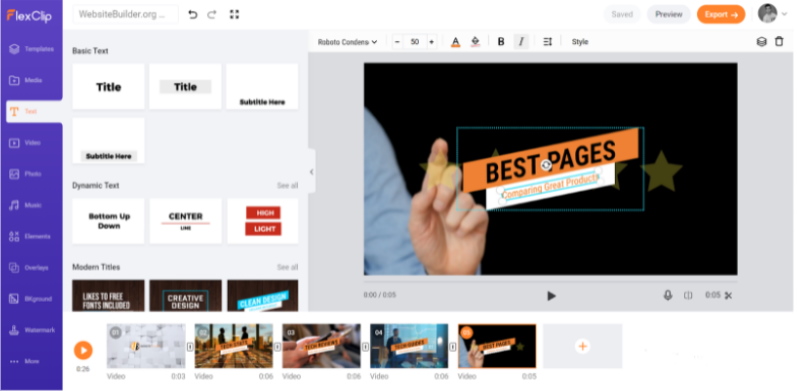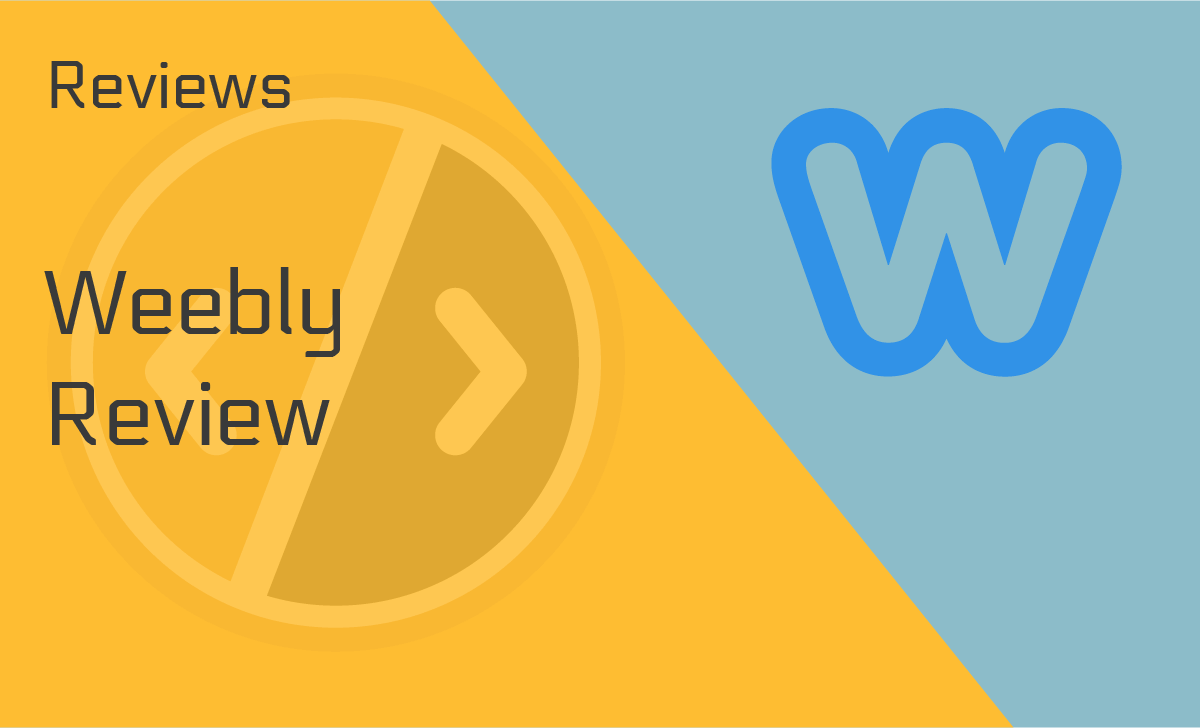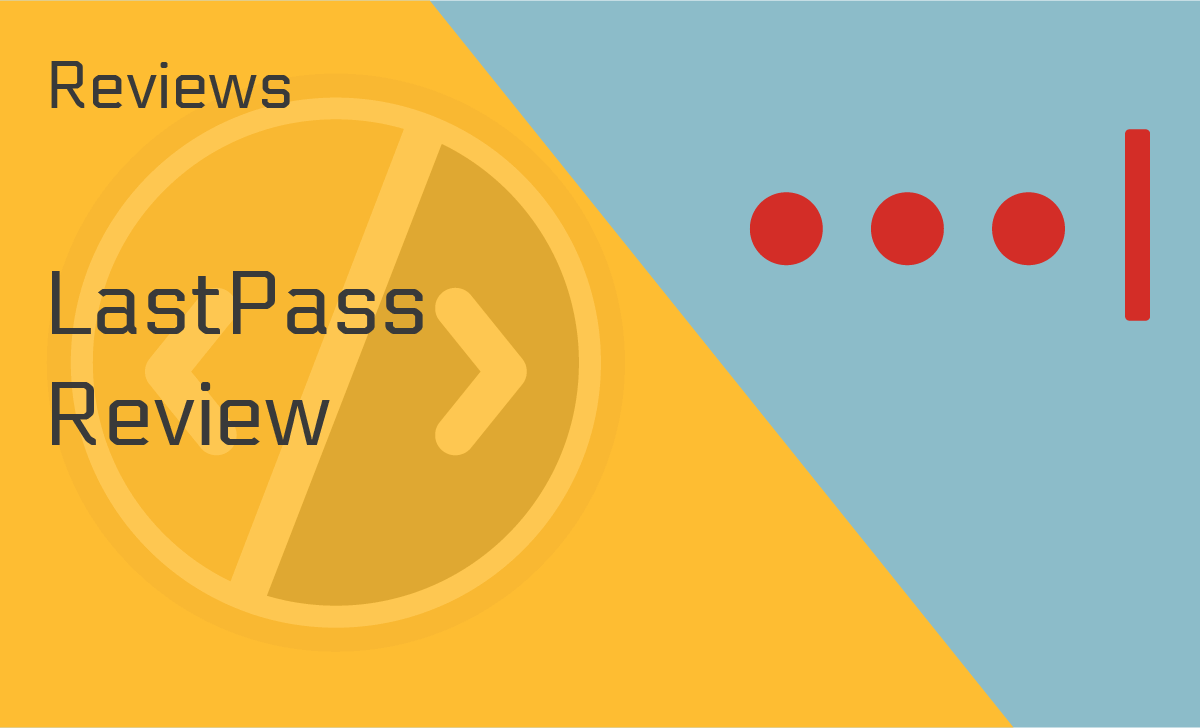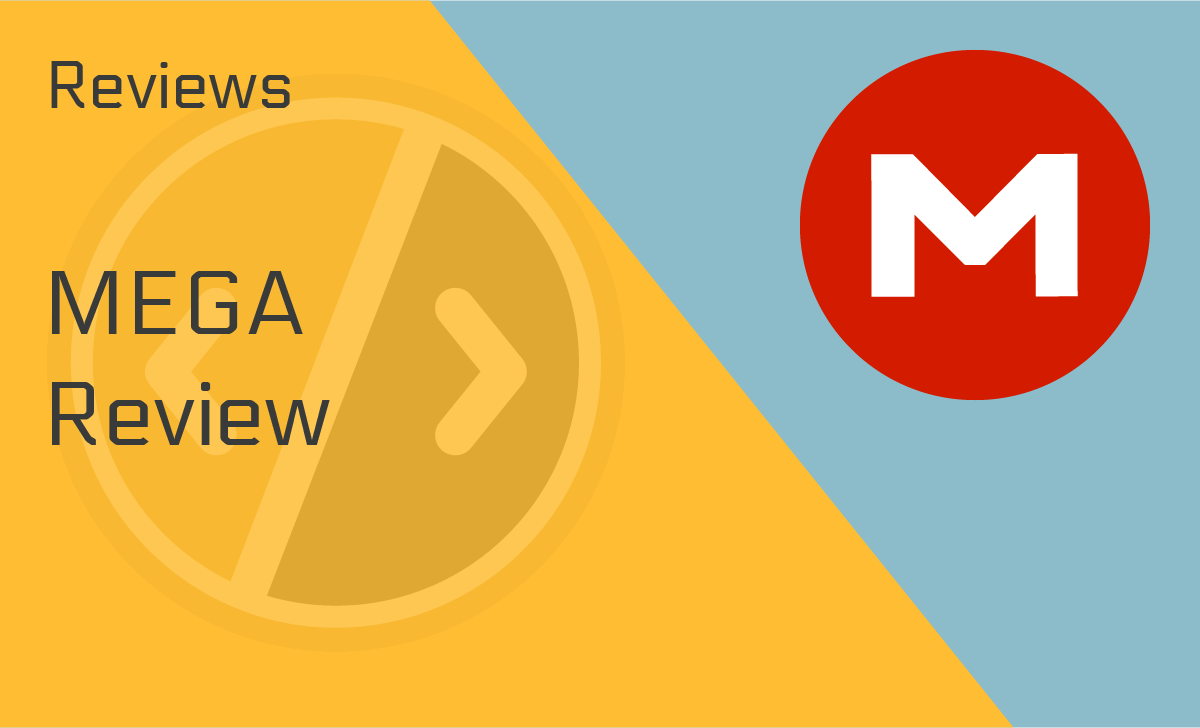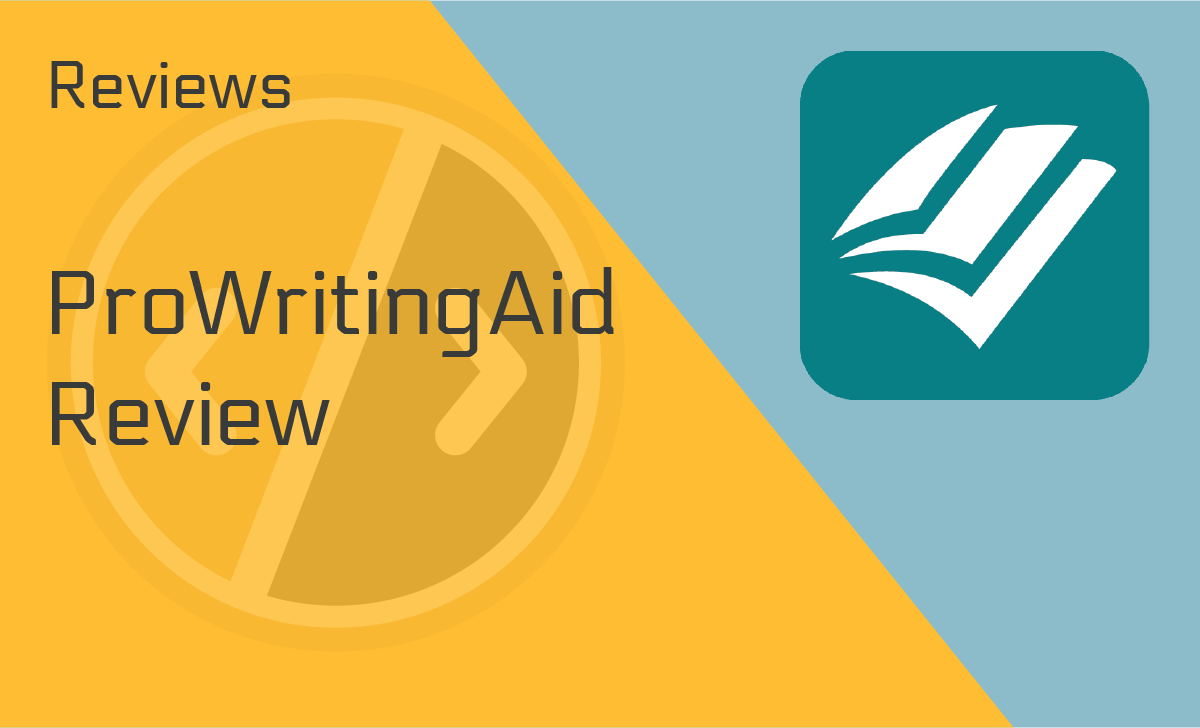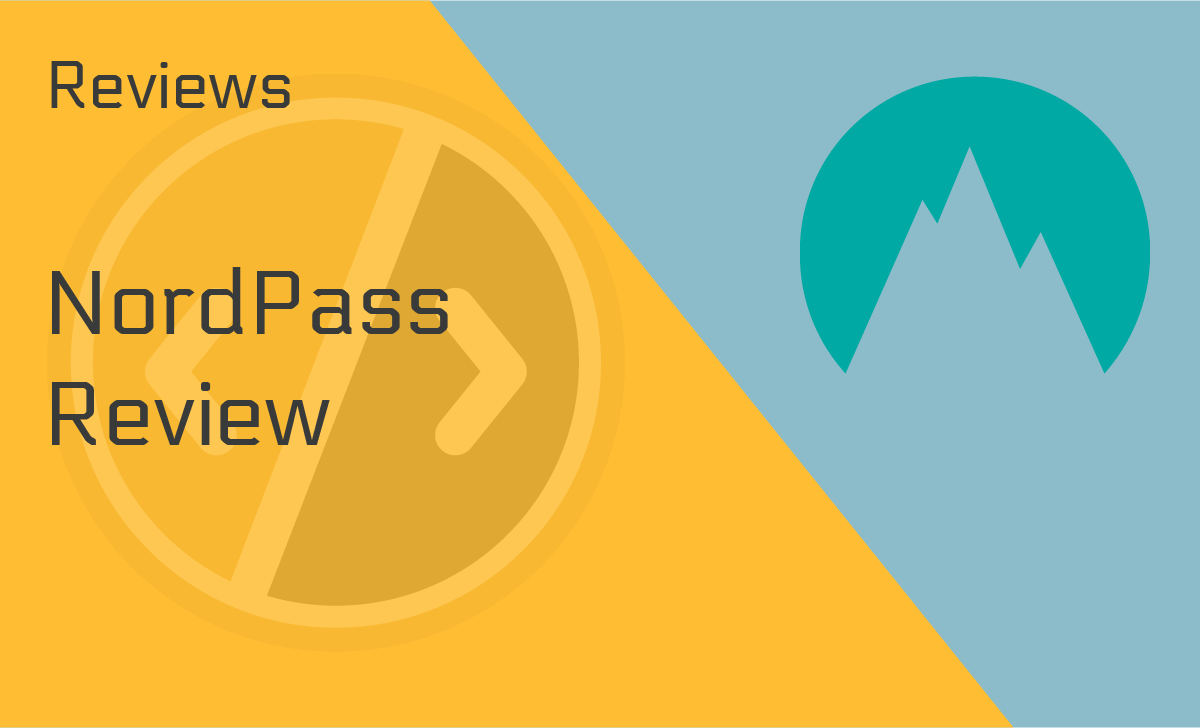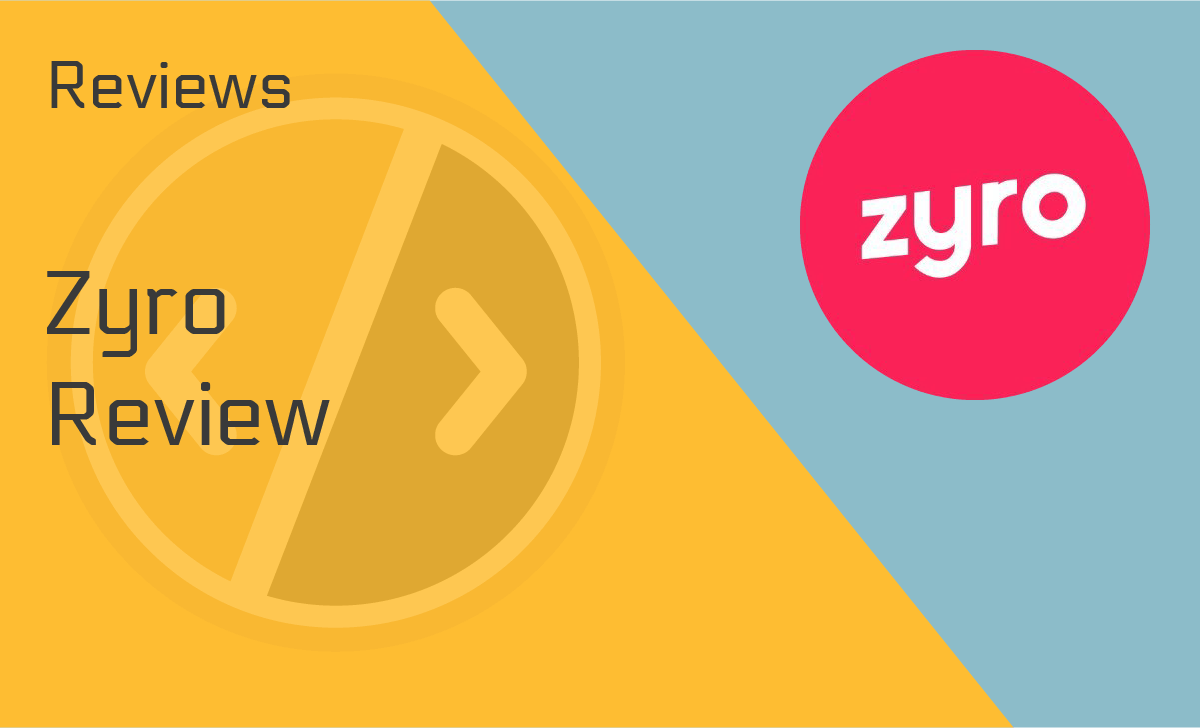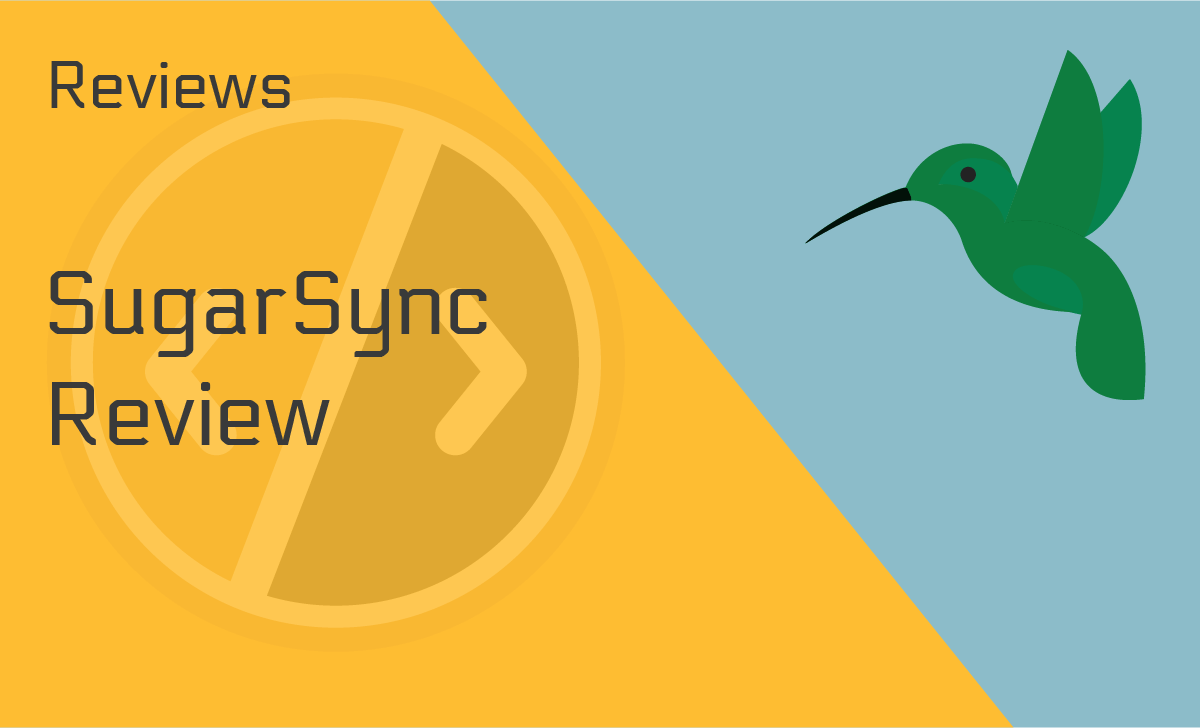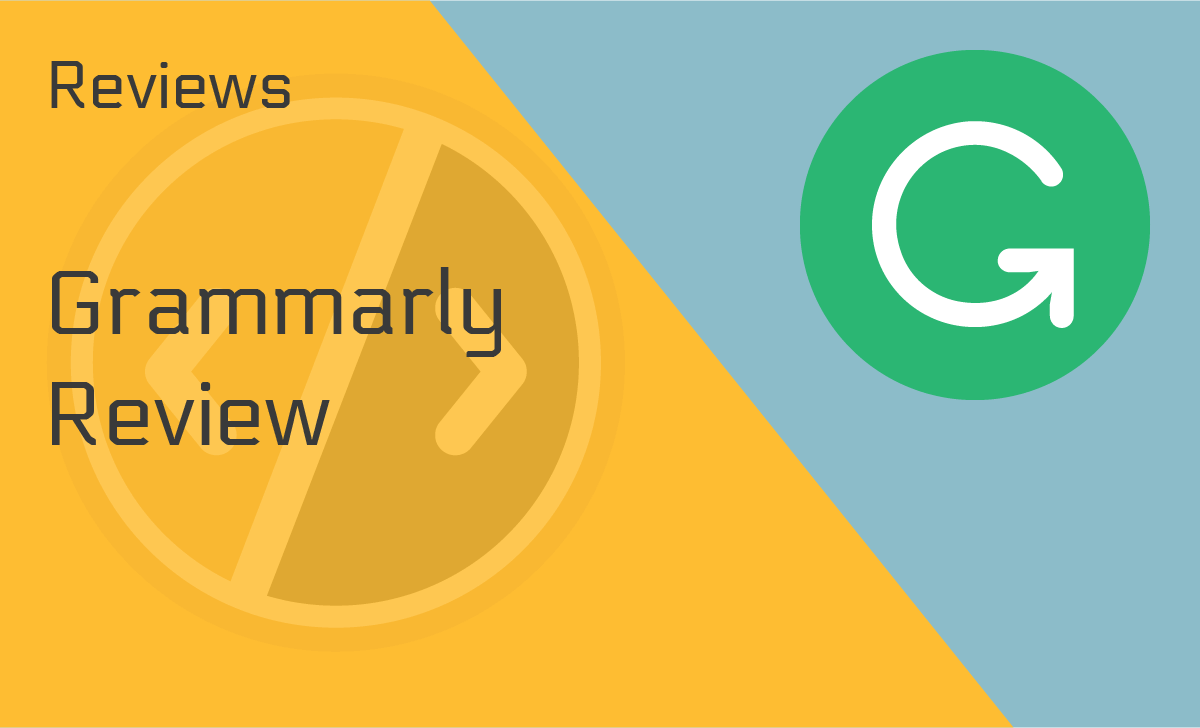FlexClip Review
Published: February 15, 2022
- Fully customizable: Yes
- Cloud-based saving: Yes
- Free tier available: Yes
- Royalty-free stock media: Over 4,000,000 options
- Animated graphic elements: Yes
- Variety of export format options: Yes
works on:
Best For
Easy video editing
STRENGTHS
- The video templates are fully customizable
- Cloud storage up to 100GB (w/ the Business plan)
- A rich library of royalty-free media
- Up to 1080p Full-HD video resolution available for export
WEAKNESSES
- Higher resolutions and cloud storage only available for paid plans
- Some users experienced downloading issues
PRICING PLANS:
Free
$0.00
Basic
$5.99
Plus
$9.99
Business
$19.99
Nowadays, most businesses use video ads to promote their services or products. And to accomplish this, many companies resort to hiring a professional.
However, our FlexClip review is about to introduce you to a much simpler approach to creating and editing your own high-quality videos.
So, please keep reading to find out if FlexClip is right for you!
What is FlexClip?
FlexClip, developed by PearlMountain in 2016, is a freemium online tool for creating videos. It makes it super easy for you to combine photos, videos, text, and music to produce professional-looking content for ads, social media, and special events.
This free online movie maker allows your imagination to run free! Moreover, you can simply choose from the 46 different categories of available templates to get a head start in the creative process.
It’s a fantastic option for anyone who needs a quick presentation or a high-quality video for their business without hiring a professional.
But don’t just take our word for it! There are many positive FlexClip reviews to back up these claims.
Continue reading to learn more about this “easy-to-use” online video maker.
Features and Services
With the introductions out of the way, let’s look into the many editing features and services that FlexClip offers:
- Trim video: This feature allows you to chop and splice your footage without decreasing the quality. And it supports all major video formats, such as MOV, WEBM, M4V, and MP4. Plus, it offers real-time previews.
- Add music: Add your favorite audio to your video or simply choose from FlexClip’s extensive royalty-free audio library. Most major audio formats (AAC, FLAC, M4A, MP3, OGG, and WAV) are supported.
- Add text: This feature helps you easily add text to your videos. Plus, it provides various fonts — from sans serif to artistic fonts in multiple shapes and sizes.
- Record voiceover: FlexClip recorder makes the process of recording a narration straightforward and intuitive. You can manually adjust the length and volume and mix it with the background music for seamless results.
- Video merger: This feature is ideal for situations when you need to splice footage together. All of your footage is accessible in storyboard form at the bottom of the editor’s screen, and it’s easy to rearrange using the drag-and-drop method.
- Video watermark: As most video maker reviews suggest, be sure to protect your creation by adding a custom watermark in the corner of the video. This tool allows you to do so with just a few clicks.
- Aspect ratio: This feature helps you resize your video and format it to the specs of different devices and social media platforms.
- Video resolution: This enables you to export your videos at up to 1080p resolution. However, in order to meet all possible requirements, it also offers 480p and 720p.
- Photo to video: FlexClip’s photo video maker allows you to bring your pictures to life! You can easily create slideshows with music and text to help take your creations to another level.
- Split video: Whether you’re working within a social media site’s specifications or you just want to edit each segment independently, this handy feature’s got you covered.
- Zoom video: This useful FlexClip feature lets you zoom in and out as needed. It’s as simple as setting a precise zoom value. It’s also useful for cropping unnecessary footage to focus on the center of the video.
- Add logo to video: Adding a logo to your video to further personalize it has never been easier. FlexClip video maker will help you create an ideal design and combine it with text.
- Rotate video: As the name suggests, this feature allows you to rotate your videos clockwise and counterclockwise efficiently.
- Adjust video: This feature deals with all the fine adjustments of the video, including brightness, temperature, contrast, tint, saturation, and more. It’s effortless, doesn’t require any professional experience, and you can always restart if needed.
- Video transition: Transitions are essential for video editing! Luckily, FlexClip provides users with many effects for a seamless blend between clips and photos.
- Photo animation: There are seven animation effects available on this platform: zoom in, zoom out, move to left, move to the right, move to the top, and move to the bottom. There’s also a convenient preview option, so you can see how the final result will look.
- Video filter: This feature lets you add filters to your videos just like you would to photos. There are vintage filters, black-and-white filters, sepia tones, and much more.
- Video speed: The video speed control allows you to quickly increase or decrease your video’s playback speed. No experience is required, and you can modify the video between 0.5x and 3x.
- Text animation: With FlexClip, it’s entirely possible to quickly animate your text. In fact, there are many pre-made animations, overlays, and hundreds of fonts for you to choose from.
- Media library: One of FlexClip’s significant upsides is its vast stock media library. It’s equipped with millions of high-resolution photos and both royalty-free videos and music. All of which are searchable to help keep the creative process flowing.
Plans and Pricing
Now that we’ve gone through all of the features let’s discuss the cost. There are four plans available at FlexClip.com — Free, Basic, Plus, and Business.
Free Plan
As the name suggests, the free plan won’t cost you a penny. However, that also implies that there will be certain limitations.
For example, this plan limits your video resolution to 480p SD downloads. Therefore, you’ll have one stock video per project with a 12 project limit. It also restricts the length of your videos to one minute.
However, if your project is simple and you can work with these limitations, this free version will be a dream come true.
Basic Plan
For just $5.99 per month (or $71.88 annually), you’ll get 720p HD downloads, unlimited projects, a custom watermark, 10GB of Cloud space, and 50GB of video-sharing space.
Furthermore, the maximum video length is just three minutes, but you won’t have a FlexClip intro at the beginning of your video.
However, much like the Free plan, you are still limited to using only one stock photo per video project. Therefore, this FlexClip pricing plan might be an excellent solution for those users looking to edit personal footage rather than create a whole new video.
Plus Plan
The Plus plan is available for $9.99 per month (or $119.88 annually). It offers the same features as the Basic plan but gives you a bit more bang for your buck.
For example, you will get 1080p Full-HD downloads, up to five stock videos, unlimited projects, 30GB of Cloud space, 100GB of video-sharing space, and a maximum video length of ten minutes.
The FlexClip Plus plan is an excellent choice for those looking to create a high-definition short video, as you can find creative ways to do so by making use of all the available stock clips.
Business Plan
For $19.99 per month ($120.00 annually), you’ll reap all of the benefits of this easy-to-use online video maker.
This package includes Full-HD downloads, unrestricted use of stock videos, unlimited projects, 100GB of Cloud space, and 1TB of video-sharing space. Plus, you’ll get a custom watermark, no FlexClip intro, and your videos can be up to 30 minutes in length.
Whether you want to edit personal footage, create a video project from scratch, or simply create content for your Facebook or Youtube account, the Business plan is perfect for all experience levels!
Important note: If you’re interested in trying any of the paid plans, we’re currently offering a 30% discount by using the code Anne30 at checkout.
Customer Support
FlexClip offers extensive resources within its Support Center section. So, whether you need a guide for using their service or some questions answered, there’s a team member there to help.
The Support Center offers a FAQ section where you can get answers to the most common questions and a contact form to help address any other questions or concerns.
Like many FlexClip reviews, we found their customer service team to be professional and helpful — answering questions and offering solutions both quickly and efficiently.
Ease of Use
After discussing the features and pricing, now we’ll share our overall personal experience with the platform.
Is it easy to use? Yes, we purchased the Business plan and spent some time getting used to it and exploring the templates in their catalog.
Overall, our experience was great! The platform is straightforward to navigate, and all templates are easily accessible. And, best of all — FlexClip saves any changes automatically.
We used royalty-free stock clips from the editor’s library and spliced them together, adding transition animations in between. We also used a premade text template to illustrate some points in our video.
There are many transition animations available. You can manually select the duration by inputting a number into a textbox or using a range slider. Every vector and graphic element can also be assigned a different transition animation.
We also found the storyboard at the bottom of the screen handy for rearranging and duplicating individual clips. The FlexClip video cutter makes trimming very simple, and you can do it in a few clicks.
Now, onto the issues we had with the editor — and there weren’t many. After exporting the video, you may experience some waiting time to render and be ready for downloading and sharing.
However, this isn’t unusual. In fact, most video editors out there face the same issue. It depends on the size of your video file, your internet speed, and other external factors.
We also feel it’s important to mention that although you can create high-quality ads for your company or make minor edits and cuts for social media video content, you can’t really do any sophisticated special effects.
Alternatives to FlexClip
Every product on the market has its competitors. So, let’s see how FlexClip compares to other online and offline video makers.
FlexClip vs. Final Cut Pro
Final Cut Pro is a giant in the video editing community. It was developed by Apple (the world’s most valuable brand) and is pretty much the industry standard.
It’s certainly a more advanced tool than FlexClip. It incorporates more complex features such as object tracking and various fine adjustment tools for detailed image and audio manipulation.
Overall, there’s no clear winner in this race, as both software packages serve different purposes. But if you need an online tool to quickly stitch a few clips and do some basic editing to make an ad, FlexClip might be the right option for you.
On the other hand, if you’re an industry professional looking to create a cinematic masterpiece, Apple’s offering might be a better solution.
FlexClip vs. Adobe Premiere Pro
Adobe Premiere Pro is yet another industry classic. In fact, it has been many professionals’ go-to software for years.
Much like its Apple counterpart, Premiere Pro is very rich in features. Most of which are powered by AI and powerful algorithms so that you can create high-resolution videos efficiently and effectively.
The truth of the matter is that while you can certainly create a great advertisement using Adobe, if your only goal is to make a simple 30-second video for a social media post, then it’s likely overkill.
Much like the previous comparison, the overall verdict here remains the same. Using FlexClip to make a short video for social media or an ad for a local business will be easier and cheaper than purchasing Adobe Premiere Pro.
FlexClip vs. CyberLink
CyberLink is a company that provides software for photo and video editing solutions, media playback, backup, and disk burning. Their most popular package is Cyberlink Power Director 365.
Much like other video editors, this package comes equipped with motion graphic titles, an audio library, theme templates, and visual effects.
Their software pack also comes equipped with millions of stock media options, such as photos, music, and video clips, to speed up your video editing/creating process.
However, we still think FlexClip is the best option for creating short video content. It’s extremely simple to use, and it’s an online editor. Therefore, you won’t need to download anything locally, which is especially useful for users with a limited hard drive or cloud storage space.
Verdict
All in all, we feel FlexClip is an excellent tool for creating professional-looking ads and other kinds of short videos for your social media posts. It’s a unique online video maker suitable for all experience levels.
We hope that our FlexClip review provided you with the necessary information to decide if it’s the correct online video maker for you. Please let us know in the comment section below.
FAQ
Is FlexClip safe?
FlexClip is an entirely safe video editing app for online use. It requires no downloads (except for the final products). Therefore, there’s no chance for you to be infected with any malware while using it.
Is FlexClip free?
Yes, FlexClip does have a free plan available. As with most free options out there, it’s a bit limited. However, depending on your video-making skills and expectations, this version can definitely get the job done.
Plus, if your work requires more features, they offer three different paid plans ranging from $5.99 a month to $19.99 a month.
How do I cancel my FlexClip free account?
According to research compiled for our FlexClip review, you’ll need to contact their customer support to cancel/delete your free account. The steps to do so are as follows:
- Open your registered email account
- In the subject section, type “request to delete my account”
- Compose an email requesting that they delete your account and remove all your info from their database
However, If you own a paid version, you can simply click on the “cancel my subscription” link at the bottom of the “My Account” page.