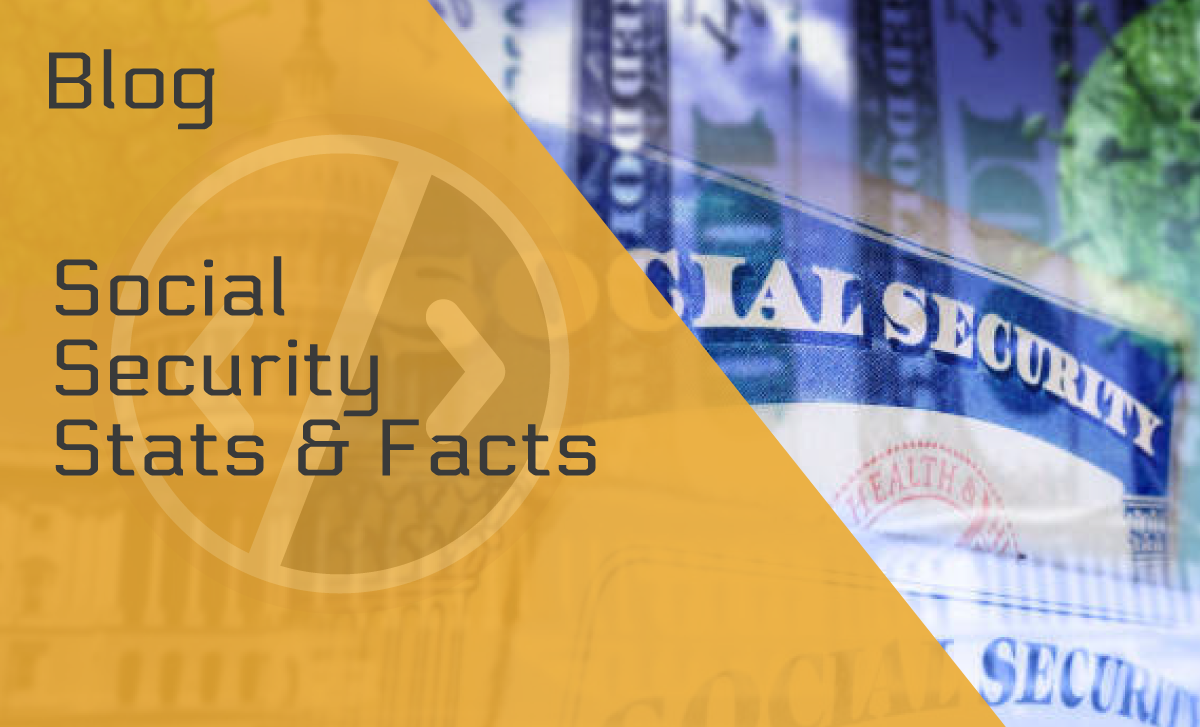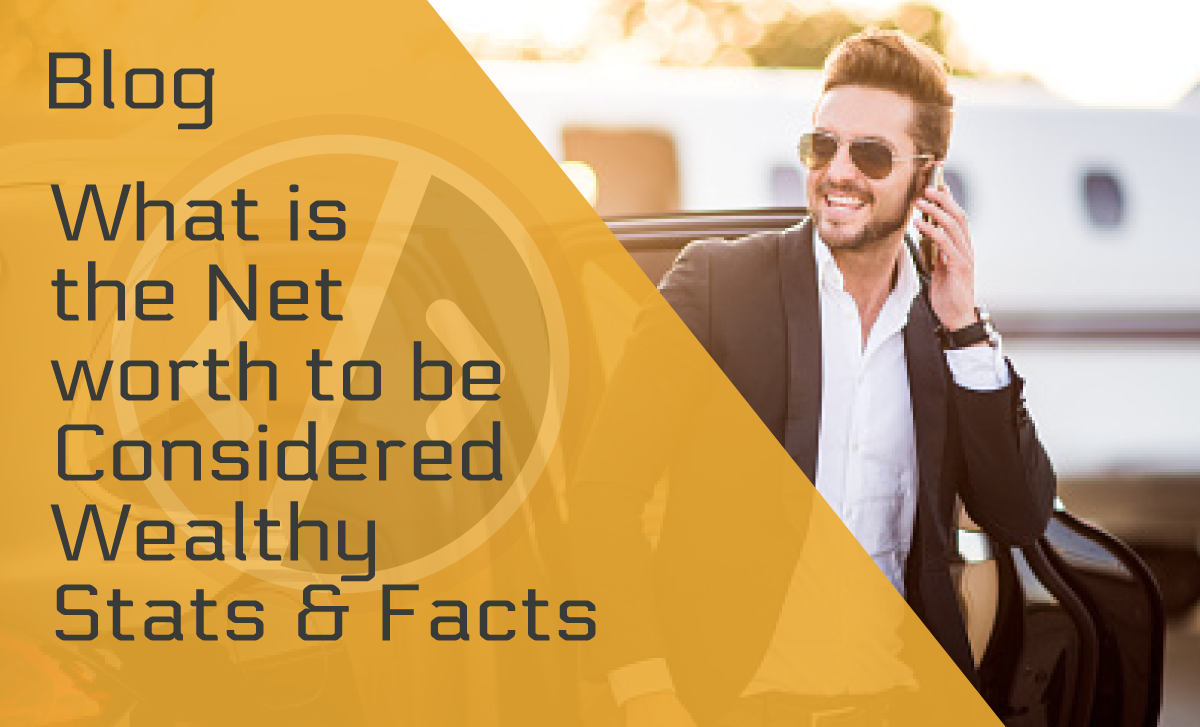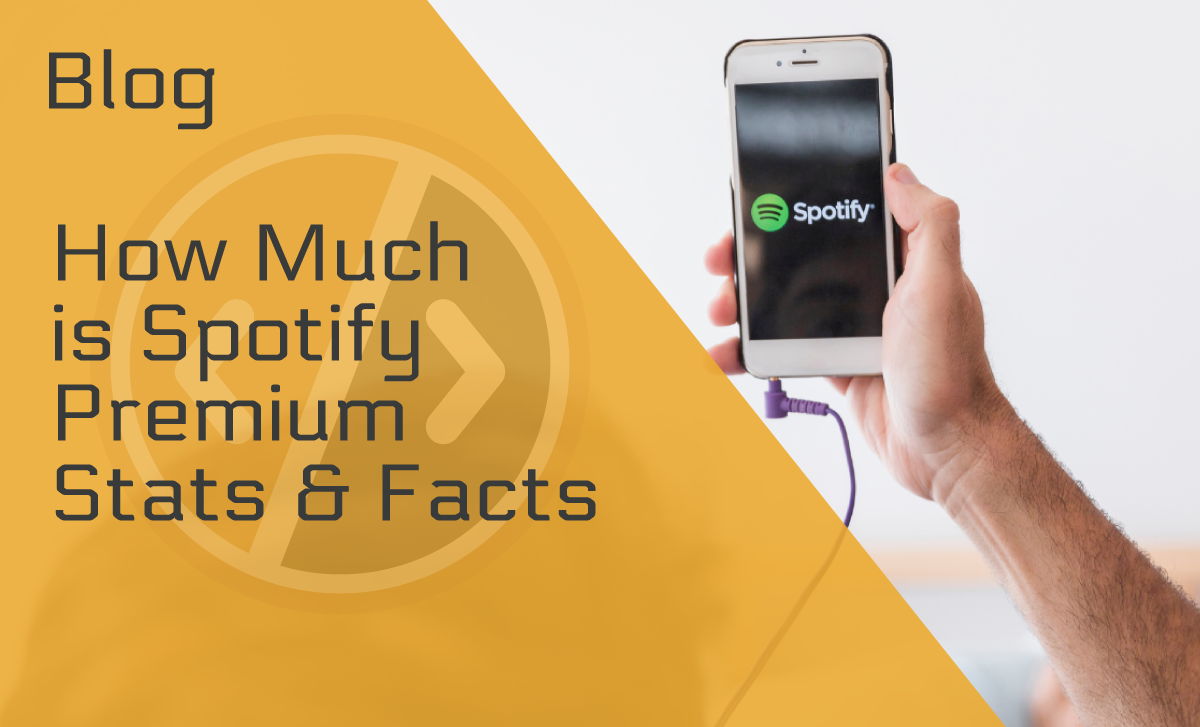How to Make a Twitter Account Private the Best Way Possible
Published: November 7, 2022
Have you wondered how to make your Twitter account private because you’re tired of constantly being bombarded with notifications and unwanted direct messages? Or maybe you just want to keep your tweets under wraps and away from prying eyes?
Whatever your reason, making your Twitter account private is a great way to protect your personal information and control who can see your content.
Let’s dive into the different ways you can make your Twitter account private.
Make Your Twitter Account Private on a PC
Given that Twitter has millions of daily active users, it’s expected that you can access it on any device. But there are a few differences in making your account private depending on your device.
Let’s start with how you can do it on a PC.
- Log into your Twitter account and click on “More” on the left-hand side of your screen, then select “Settings and Support.”
- Click on the “Settings and privacy” section, and select the “Privacy and safety” tab.
- In this section, you’ll see options to protect your tweets, block explicit content in your notifications, control who can tag, mention, or message you, and choose whether or not your account is discoverable by search engines.
- Under “Audience and tagging,” check the box next to the “Protect your tweets” button to switch it on, but remember that when you make your account private, only people who already follow you will be able to see and interact with your tweets.
- Don’t forget to check that the changes are saved.
How to Go Private on Twitter on Android
Moving on, here’s how to go private on your Android phone. You may notice some slight differences, but there will also be some similarities with how you would do it on a PC.
Keep reading.
- Open the Twitter app on your mobile device and go to your profile by tapping on the profile icon in the top left corner of the screen or the navigation hamburger menu.
- Select “Privacy and safety.”
- Under “Privacy,” go to “Audience and tagging,” and toggle “Protect your tweets” to make your account private on Twitter.
- In this section, you can block explicit content in notifications, control who can mention or tag you, and choose whether or not your account is discoverable by search engines.
- To deny or approve follower requests, go back to the “Privacy and safety” section and tap on “Connections.” Here, you’ll have the option to accept or deny follower requests.
How to Change Privacy Settings on Twitter on an iPhone
Over a billion iPhones are currently in use worldwide. So, if you have an iPhone, you’ll be pleased to learn that the process for going private is just as straightforward on an iPhone as it is on PCs and Android devices.
Here’s how to edit the privacy settings on your iPhone.
- Open the Twitter app on your iPhone and go to your profile by tapping the profile icon in the top left corner of the screen.
- Go to “Settings and privacy” and select “Privacy and safety.”
- Under “Privacy,” go to the “Audience and tagging” tab and toggle the “Protect your tweets” slider to “on” in order to make your Twitter a private account.
- In this section, you can also choose to block explicit content in notifications, control who can mention or tag you, and decide whether or not your account is discoverable by search engines.
- To approve or deny follower requests, go back to the “Privacy and safety” section and tap on “Connections.” Here, you’ll have the option to approve or deny follower requests.
How to Make Your Twitter Account Public
Twitter is trending now with its recent transfer of ownership to the world’s wealthiest man, Elon Musk.
So, of course, this guide wouldn’t be complete without mentioning how you can reverse the process if you want to open your Twitter account to the public again. It’s really pretty easy and straightforward.
Read on to learn more.
On a PC
The process of making your Twitter account public again is almost the same as making it private on a PC. See the instructions below.
- Open Twitter from any browser and go to your profile.
- In the navigation bar, click on “More” and select “Settings and support” in Twitter privacy settings.
- Under “Settings and privacy,” click on “Privacy and safety.”
- To make your account public again, toggle the “Protect your tweets” button to “off” in the “Audience and tagging” tab.
On an Android Phone
If you already know how to make your account private, the process is almost the same. Here’s how you should do it.
- Open the Twitter app and go to your profile by tapping on the profile icon in the top left corner of the screen or on the hamburger menu.
- Tap “Settings and privacy,” then “Privacy and safety.”
- Under “Privacy,” go to “Audience and tagging,” and toggle off “Protect your tweets” to make your account public again.
- As usual, make sure that changes to your Twitter lock settings have been saved, as you might be prompted to do so manually.
On an iPhone
Since over half of all smartphones in the US are iPhones, we wanted to include specific instructions for these devices, even though they are not that much different from how you would do it on PCs and Android phones.
Here’s the simplest method of doing it.
- Open the Twitter app and tap on your profile icon in the top left corner of the screen.
- Tap “Settings and privacy,” then “Privacy and safety.”
- Under “Privacy,” toggle off “Protect your tweets” to make your account public again.
- To ensure that your public Twitter account will stay that way, don’t forget to check if your changes have been saved.
Other Ways to Protect Your Twitter Account
Aside from making your account private, there are also other ways to protect your Twitter account and maintain privacy, which you should definitely make use of, keeping in mind that a malicious hacking attack happens every 39 seconds.
Here are a few tips for keeping your information secure.
Safe Search
Twitter’s search settings let you filter out potentially sensitive content and graphic violence from search results. You can find these settings on both PCs and mobile devices, in the “Privacy and safety” section, if you go to the “Content you see” tab.
This section also includes the “Discoverability” option, which allows you to specify if people who already have your phone number or email can find you on Twitter, as well as a number of other settings that can help you maintain your privacy on Twitter.
Two-Factor Authentication
Adding an extra layer of security, two-factor authentication requires a verification code in addition to your password when logging into Twitter. You can find it under the “Security and account access” tab on both PC and mobile devices. Click “Security,” and you will see it.
Additional Password Protection
The “Security” tab in the “Security and access” section also allows you to tweak the “Additional password protection” option.
You can check the box opposite “Password reset protect” to enable the setting and add an extra layer of security without having to make your Twitter account private.
Speaking of which, it’s always a great idea to change your password regularly. Just use a free password manager to ensure you won’t lose the new password.
Block or Mute
Blocking someone means they won’t be able to see your profile, follow you, or interact with your tweets. Muting is also helpful for managing who interacts with your account, as it allows you to hide their tweets from your timeline without them knowing.
Blocking and muting can be found under “Settings and privacy,” then “Mute and block,” on both PC and mobile.
Hide Sensitive Content
To protect your tweets, Twitter gives you the option to mark certain tweets as “sensitive,” which means a warning will appear before viewing the tweet.
It can be done on both PC and mobile when composing a tweet by clicking or tapping the “Sensitive content” button before sending it out.
Final Thoughts
We know that Twitter is one of the top 10 apps Americans can’t live without. But think before you tweet. Ultimately, the best way to protect your account is to consider what information you share on Twitter carefully.
Keep in mind that anything posted online, even if set to private, can potentially be accessed by others, even without them having to use premium people search sites or similar methods.
But by following these tips on how to make your Twitter account private, you can ensure that it’s secure.
Happy tweeting!
FAQ
What does it mean for Twitter to go private?
Setting your Twitter account to private means that only approved followers can see your tweets and profile information. It can help maintain your online privacy and control who sees the content you share on Twitter.
Additionally, your account will not show up in public search results.
What does a private Twitter account look like?
A private Twitter account will have a locked padlock icon next to the username. Non-approved followers will not be able to see the account’s tweets or profile information, and the account will not appear in public search results.
Additionally, any publicly visible tweets you had before switching to a private account will no longer be accessible.
Should Twitter preserve your tweet?
It is a personal decision. Some people may prefer to keep their tweets, even if they make their accounts private, to maintain a digital record or archive their thoughts and ideas.
Others may choose to delete previous tweets before making their account private to control the information shared with approved followers. However, influencers should probably keep their Twitter accounts public since 86% of Twitter’s revenue comes from advertising.
Ultimately, it is up to the individual’s preference and reasons for having the account in the first place.