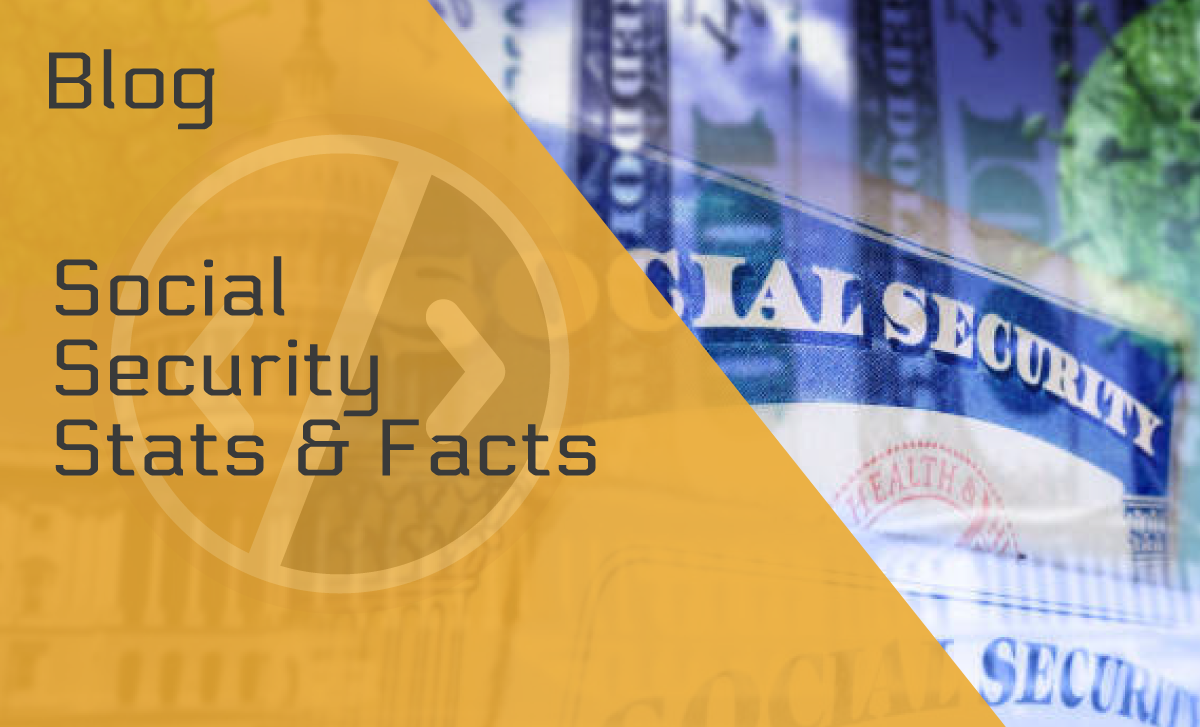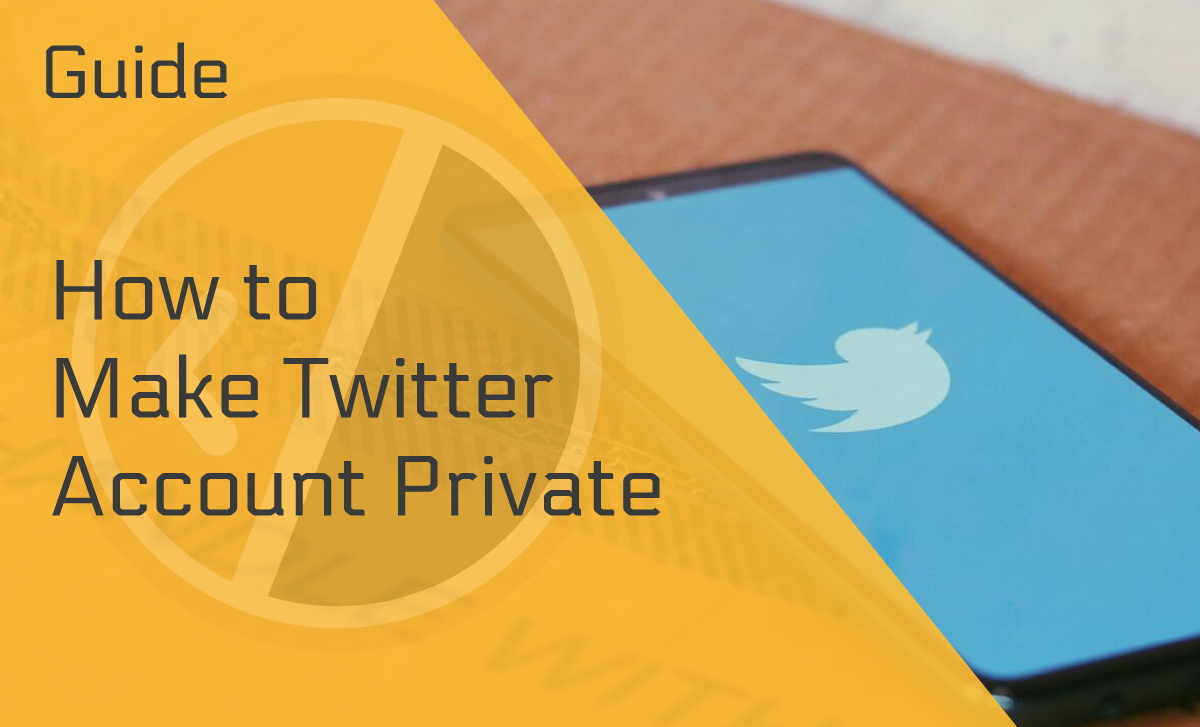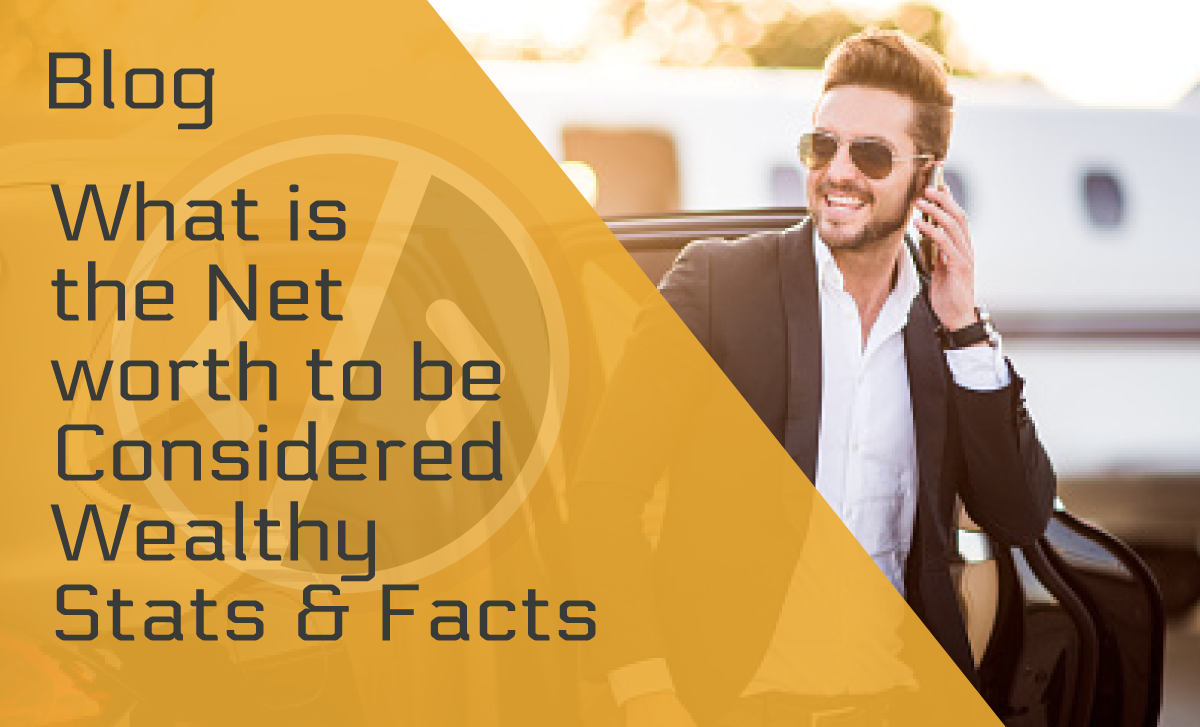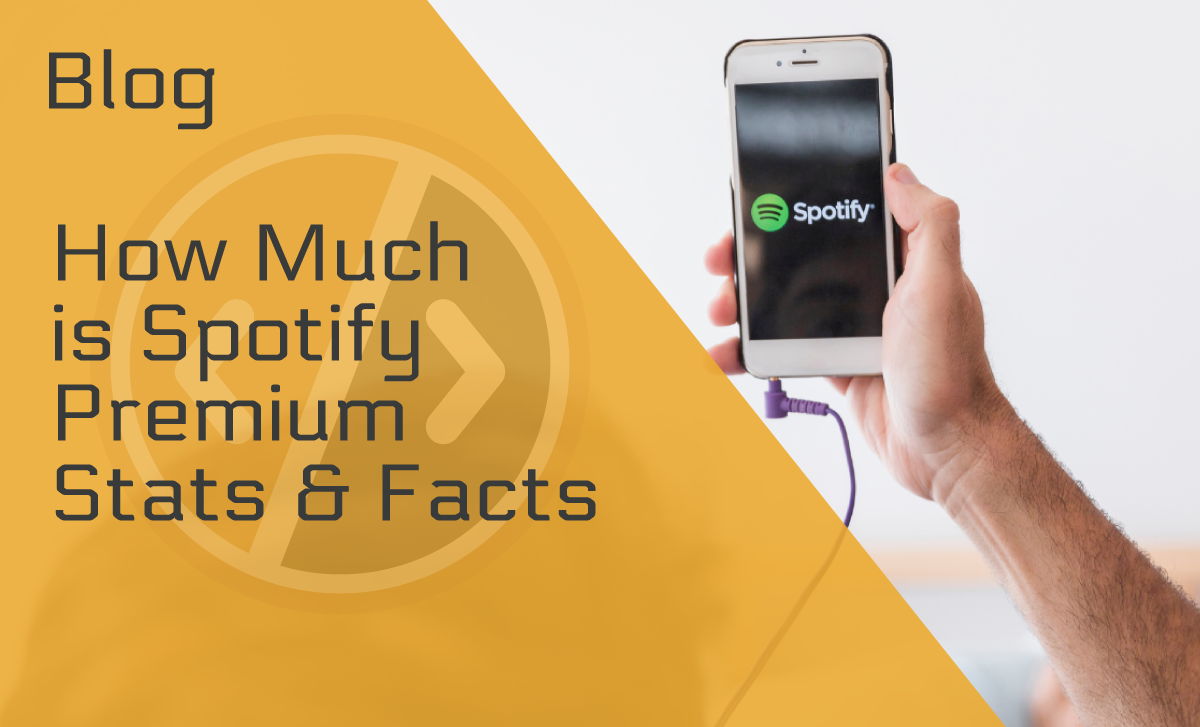How to Make a Page on Facebook — A Thorough Guide
Published: March 10, 2022
Table of Contents
What You Need to Know Before Creating a Facebook Page
How to Make a Facebook Page on Your PC
How to Create a Facebook Page On a Mobile Device
Facebook Page vs Profile vs Group
Invite People to Like Your Page
Naming Your Page
How to Edit a Page Name on Facebook
How to Share a Facebook Page
Assign Page Roles
How to Delete Your Page
Wrapping Up
Do you have a business you want to promote online? Are you just passionate about something and want to share it with the world? Creating a Facebook page could be a practical way to do so and much more!
This guide will teach you how to make a page on Facebook step by step, so let‘s dive into it!
What You Need to Know Before Creating a Facebook Page
Before we start, let‘s take a look at this platform‘s most relevant benefits and features.
It’s Free
Making a Facebook page (as well as showing your products or services on it) is completely free, which is quite beneficial for budding businesses on a budget.
It’s Easy to Set Up
Creating a Facebook page usually takes only a couple of minutes.
It Allows You to Share a Variety of Content
Your posts aren‘t limited to just text. You can also add videos and photos or even sell things.
It Can Be Informational for Your Potential Customers
You can display all the essential information about your business on your FB page (such as your location, contact, or hours) for your customers to see.
It Promotes Interaction Between You and Your Clients
Your customers will be able to connect with you, ask questions, and even order products with only a few clicks. This can help you grow and build trust with your customers.
It Can Help You Advertise Your Products or Services
Though starting your Facebook page is free, you can pay for ads to help your page grow. You can use Facebook Ads to decide which posts to promote and set up a strategy for growth.
FB is a large platform, counting over 2.8 billion active users per month, so paying to get your ads more visible to as many users as possible definitely pays off.
It Helps You Stay in Touch With Your Clients
You get a separate inbox for your page after creating it. Here, you can answer all of your customers‘ questions. You can even add automated responses that could, for example, tell your customers to reach out to you via phone, etc.
It Gives You an Insight Into Your Following’s Activity
This is the part. Your Facebook page can let you know exactly when is the best time to post. It gives you an insight into when your customers are most active and when they interact with your page the most.
It Offers a Variety of Useful Tools
With a tool like Job, you can find qualified candidates for your job opening. Additionally, you can organize events and post about the place and time of said events.
How to Make a Facebook Page on Your PC
Making a Facebook page is a quick and simple process.
Let‘s go through it step by step.
Step 1
Go to your Facebook homepage and choose Pages.
Step 2
Click Create New Page in the left menu (or you can just click on this link). Upon clicking, you‘ll be presented with a form you‘ll need to fill out with the information concerning your page.
Step 3
You‘ll also need to choose the name for your new page at this stage. We discuss how to choose a good name for your Facebook page further down in the guide.
Step 4
You‘ll also need to choose your page‘s category.
There are many categories available (e.g., clothing brand, social media agency, public school, fan page, hardware store, etc.).
Step 5
You should come up with a description of your page. This is not a required field, so if you aren‘t feeling inspired, you can leave it empty and come back to it later.
You can customize your Facebook page or make changes to it any time you want if you start feeling like it further down the line (there‘s more information about this further in the guide).
Step 6
Now that you‘ve filled out all the necessary information, all that‘s left to do is click on Create Page and add your profile and cover photo.
How to Create a Facebook Page On a Mobile Device
This section will show you how to create a Facebook page using your cellphone, be it an android or an iPhone.
Android
Take your smartphone, open the Facebook app, one of the most popular apps out there used by 98.3% of mobile users, and follow these steps:
Step 1
Click on the three horizontal lines on the top right.
Step 2
Click on the Pages and choose the Create button on the top left.
Step3
Select Get Started and follow the instructions on the screen.
Step 5
Choose the name of your page, its category, and your website (if available).
Step 6
Adding a profile picture and a cover photo is the final step. Once this is done, your page will be ready to go.
iPhone
Now let‘s see how to create a Facebook page on a mobile phone if you‘re an iPhone user:
Step 1
Open your Facebook app.
Step 2
Click on the three horizontal lines in the bottom right.
Step 3
Find the Pages button and click on it.
Step 2
Choose Create and then click on Get Started.
Step 3
Choose a name for your page, the category, and add your website if you have one.
Step 4
The final step is to choose your profile photo and cover photo. Then click Done, and you‘ll be set.
Facebook Page vs Profile vs Group
Facebook pages, profiles, and groups can serve as a powerful small business marketing tool. But there are certain differences between them, so we‘re here to explain them.
Let‘s take a look!
Profile
You can use a Facebook profile to share information about yourself (e.g., your hometown, current city, education, etc.), as well as your interests, photos, and videos with the people you choose.
You can connect with your friends, family, or complete strangers by adding them to your Friends List.
Page
Businesses, brands, artists, nonprofits, and public figures typically make Facebook pages to connect with their (potential) customers or fans.
Upon following or liking a Facebook page, fans or customers will start getting updates about the page on their newsfeed.
Group
Facebook groups are typically used to share interests with certain groups of people.
There are also Buy and Sell groups that work just like regular groups, but they also allow you to buy and sell items, just as their name implies.
Depending on your privacy settings, groups can be:
- Public (anyone can join)
- Private (anyone can request to join)
- Secret (hidden from non-members in FB search; only an admin can invite you to join)
Invite People to Like Your Page
After you make a Facebook page, it‘s time to get people to follow your updates. And you can do that by inviting friends to like your page.
Here‘s how:
Step 1
Go to your News Feed and find Pages in the menu on the left. Click on it, and then click on your page.
Step 2
After you‘ve opened your page, click on the three little dots below your cover and profile photo (on the right), and then click on Invite friends.
Step 3
Now you can select who you want to send an invitation to. On the top left corner, you‘ll see a button that allows you to filter out friends you want to send an invite to. You can choose to send the invitation to all friends, or only friends that are members of a particular group.
There‘s also a box on the bottom you can check that allows you to send invitations to your friends‘ messenger.
Step 4
After selecting everyone you want to invite, just click on Send Invite. This will send a notification to everyone selected, telling them that you asked them to like a particular page.
Naming Your Page
Naming your page is an essential step in setting up your Facebook page. Though this isn‘t a complicated process, there are certain rules, and now it‘s time to get familiar with them.
Page Names and Rules
Here‘s a list of things that aren‘t allowed when it comes to naming a Facebook page:
- Abusive words or words that violate someone‘s rights
- Profanities partially obscured by asterisks or other symbols
- Symbols (e.g., ®)
- Unnecessary punctuation
- Improper capitalization (e.g., all caps (save for the acronyms), or examples like “tHe best CaFE“)
- Using the word “Official“ in the name when the page doesn‘t represent something official
- Variations of the word Facebook
- Slogans or descriptions
- Names consisting of only a generic word (e.g., chair, table, etc.)
- Names consisting of only a geographic location (e.g., Paris)
Name Guide
There are some simple rules to follow if you want your name to be recognizable and memorable. So, your page name should be:
- Reflective of your services or products
- Concise (Make sure the name is short and memorable)
- Simple (Avoid long names with overcomplicated spelling that are difficult to memorize)
How to Edit a Page Name on Facebook
You named your page but decided you didn‘t like it anymore somewhere down the line. What now?
You can easily change your Facebook page‘s name in just a few steps:
Step 1
Go to your News Feed and click on Pages in the menu on the left.
Step 2
Find your page and choose Page Settings in the bottom left.
Step 3
Choose Page Info on the left and click on the name of your page.
Step 4
Now, you can type in the new name.
Step 5
Check if the name is right and click on Request Change.
How to Share a Facebook Page
Sharing a Facebook page is no big hassle. Here are a few ways you can do that:
Share the Link
Go to your page and grab the URL from the top of your browser. Paste this link and share it on other websites and apps.
Share the Page on your Facebook Profile
Sharing your page on your Facebook profile is easy.
All you need to do is:
- Go to your page and click on the three little dots on the right (below your cover and profile photo)
- Select Share
- Choose friends with whom you want to share your page (decide whether you want to share it with all friends, a particular group, or a custom set of people)
- Click on Save Changes
- Click on Post
Assign Page Roles
Running a Facebook page is easy at the beginning, but as it starts gaining traction and your number of followers starts growing, you might end up needing some help managing it.
Page Roles
When it comes to Facebook page management, it‘s important to know that there are six different roles that can be assigned, and multiple people can be assigned to one role.
Let‘s take a look at them!
Admin
Upon creating a page, you automatically become its admin. But you can assign more people to this role if need be.
Admin‘s role is the only one that allows you to do everything. In other words, it gives you complete access to make changes to the page.
An admin can:
- Manage page roles and settings
- Edit the page and add apps
- Send messages
- Reply to comments
- Delete comments
- Create posts
- Delete posts
- Ban and remove people from the page
- Publish and manage jobs
- Turn on job features for a particular post
- View earnings insights
- View other insights
- Create ads and promoted posts
- View the Page Quality tab
- See who published what as the page
Editor
An editor can do everything the admin can, except manage page roles and settings.
Moderator
The moderator of a page can do everything the admin can, except for the following:
- Manage page roles and settings
- Edit the page and add apps
- Create posts
- Delete posts
- Publish and manage jobs
- Turn on job features for a particular post
Advertiser
If you, as a Facebook page creator, assign someone to be an advertiser, these are the things they‘ll be authorized to do:
- Create ads and promoted posts
- View earnings insights
- View other insights
- View the Page Quality tab
- See who published what as the page
Jobs Manager
Jobs Manager‘s tasks involve posting job openings and managing applications.
Analyst
These are only three things an analyst can do:
- View other insights
- View the Page Quality tab
- See who published what as the page
Assigning a Role
You can assign a role to anyone you want, provided they have a Facebook profile.
Here‘s how:
- Go to your page
- Choose Settings in the menu on the left
- Find Page Roles in the menu on the left
- Type a name or email address of the person you want for the role in the box below Assign a New Page Role
- Click Editor and choose a role
- Click Add
- Enter your password for confirmation
How to Remove Someone’s Role on Your Facebook Page
You can always further customize your Facebook page and people‘s roles at any time. So, if you need to remove someone from any role, you can easily do so in the following way:
- Go to your page
- Choose Settings in the menu on the left
- Choose Page Roles from the menu on the left
- Find the person you want to remove
- Click Edit next to that person‘s name, then click Remove
- Click Confirm, and then enter your password, if need be
You can also change someone‘s role by choosing Edit, selecting the role, and clicking Save.
How to Delete Your Page
Though you might have been excited to start a Facebook page before, your enthusiasm might dwindle over time, and you might decide to delete somewhere down the line.
This is how (you have to be an admin to do this):
Step 1
Go on your News Feed and find Pages in the left-side menu.
Step 2
Find the page you want to delete, and go to it.
Step 3
Find Page Settings in the bottom left and click on it.
Step 4
Scroll to the bottom, find Remove page, and click on it.
Step 5
Confirm that you want to delete the page by clicking Delete on the pop-up window for the process to be done.
You also need to know that your page won‘t be permanently deleted for the next 14 days. Instead, it‘ll be unpublished, meaning people won‘t be able to see it.
If you change your mind and decide to get your page back within those 14 days, you can do so by finding this same menu again and choosing Cancel Deletion.
Wrapping Up
Setting up a Facebook page and customizing it to fit your needs is an incredibly quick and easy process, no matter which device you‘re using (a PC, a smartphone, or an iPhone, Apple’s most sold product). Hopefully, this guide managed to assist you in creating one, and the end result was a booming success.
FAQ
How many admins can a Facebook page have?
There‘s no limit to the number of admins you can have on your page. So, if you feel the need to assign this role to a multitude of people, that‘s entirely doable.
Is creating a page on Facebook free?
Creating a page on Facebook is completely free. You can post anything you want and invite whoever you like to follow your page free of charge.
However, there will be some costs involved if you want to boost your page‘s traffic, as you‘ll have to pay for ads.
What is the best way to create a Facebook page?
There‘s no right or wrong way to create a Facebook page.
Whether you do it from your mobile device or your PC, the end result will always be the same.
WHAT WE HAVE ON THIS PAGE
What You Need to Know Before Creating a Facebook Page
How to Make a Facebook Page on Your PC
How to Create a Facebook Page On a Mobile Device
Facebook Page vs Profile vs Group
Invite People to Like Your Page
Naming Your Page
How to Edit a Page Name on Facebook
How to Share a Facebook Page
Assign Page Roles
How to Delete Your Page
Wrapping Up