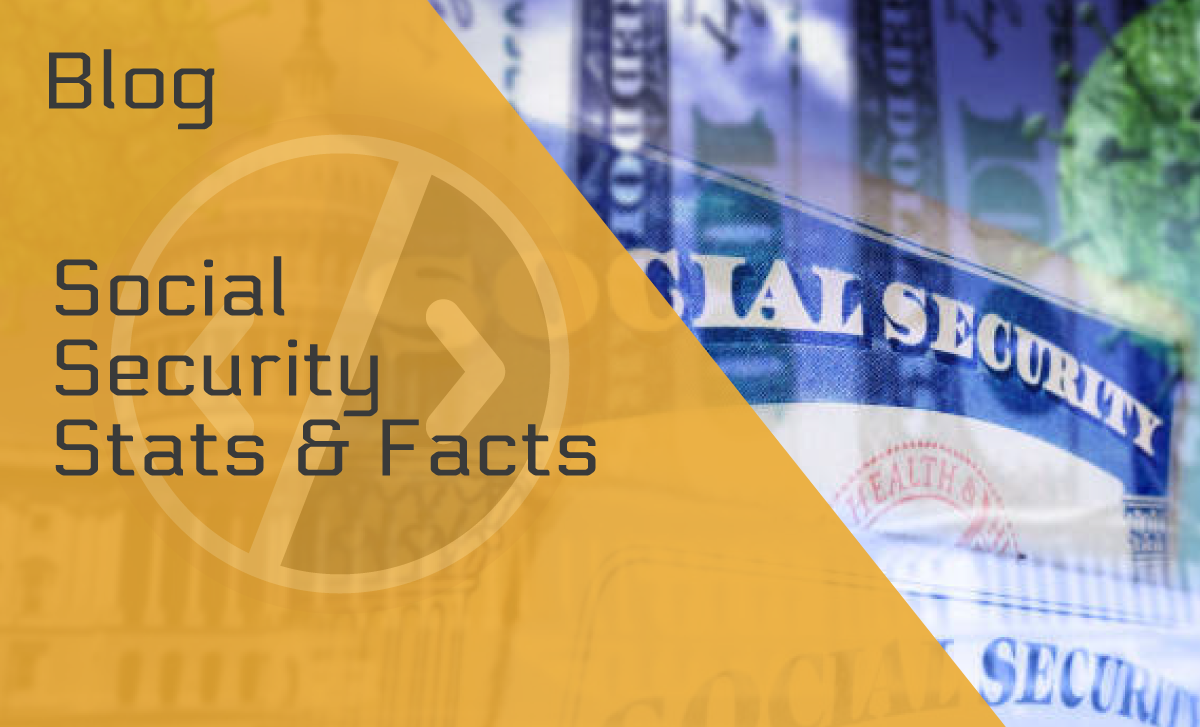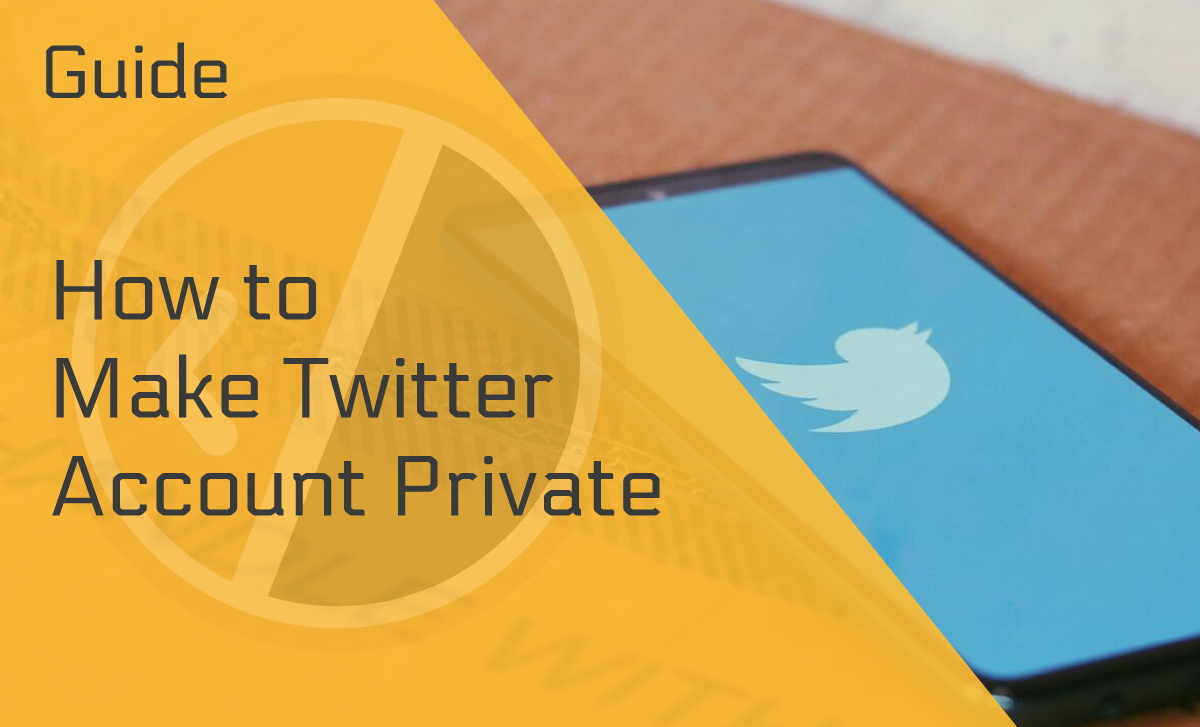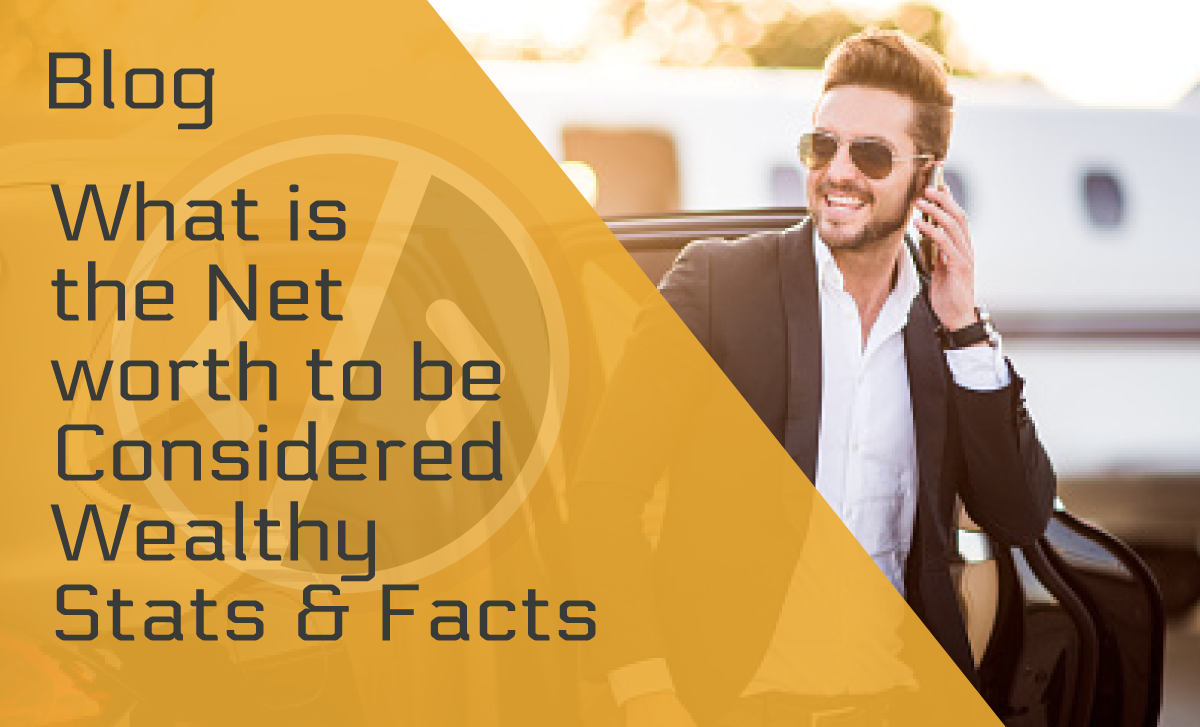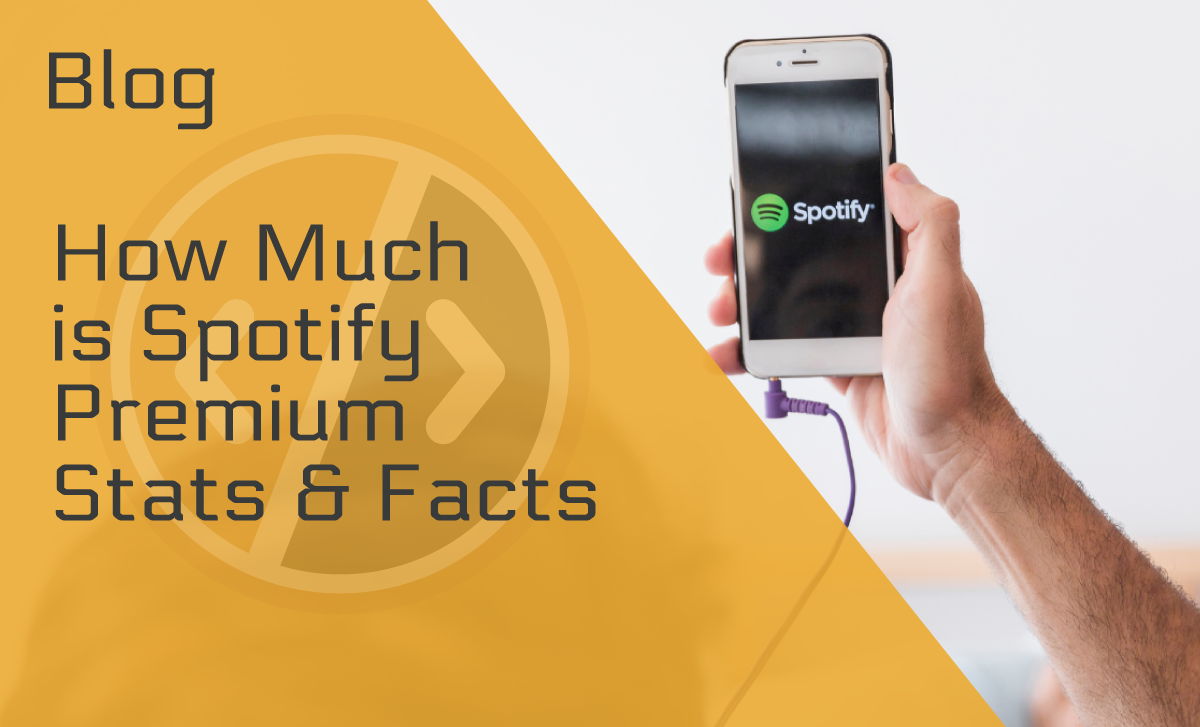WordPress User Roles – An Easy Guide Made for Beginners
Published: July 7, 2022
WordPress is currently one of the most widely used web blogging platforms, and it is the most popular choice among bloggers. This guide will cover all you need to know about WordPress user roles and permissions.
Let’s begin by answering the most important question — what is WordPress?
What Is WordPress?
WordPress is a content management system, or CMS, that allows anyone to build a website or blog from the ground up, regardless of their coding skills. It’s also one of the cheapest website builders out there.
Select a theme, add a few plugins, and you’re ready to start creating pages and other content. Considering how easy it is to do all that, it’s not hard to imagine all the benefits you can get even if you don’t have much experience.
As a result of its versatility, WordPress has become a popular choice for many, hosting over 455 million websites worldwide.
So, let’s learn more about WordPress and the roles that WordPress users can have.
What Are the WordPress User Roles?
Using user roles and abilities can be helpful if your website has expanded to the point where you require assistance or wish to allow contributors. For any website owner, they are a must-have tool.
It’s possible to assign different responsibilities to different people on your website using WordPress. You can even develop your own unique set of responsibilities for your company.
Using WordPress’s numerous roles and access levels will allow you to manage your website more effectively and keep it safe, as well. A user role is defined by a collection of tasks that a specific role is allowed to accomplish.
WordPress User Roles and Permissions
WordPress has a user role management system that allows you to control what a user can and cannot do on your site.
If you want to learn everything there is to know about this topic, keep reading.
1. Administrator
The most powerful user position with the most abilities belongs to the Administrator. They can build and edit sites and posts, change WordPress settings, install plugins and themes like Astra, manage user profiles, and much more.
It’s critical that you entrust this responsibility to someone reliable and knowledgeable in WordPress site management, because it gives them absolute authority over the WordPress site.
2. Editor
The Editor’s primary responsibility is the website’s content. They can create and delete their own content, but they can also alter and publish other users’ posts. Editors also have the ability to manage categories and user comments.
According to rules about WordPress user roles, a Proofreader (a.k.a. Editor) is not allowed to manage the site’s backend. In other words, they cannot make any changes to the site’s settings or perform any updates.
3. Author
On the website, the Author is in charge of the creative aspects. The Author’s job is to write, edit, and then publish their work. The Author’s access to settings, plugins, themes, and user profiles is limited to their own. Authors can’t delete or control anything made by other users.
Authors can post their own content without obtaining permission, which is why only trustworthy contributors should be allowed to be authors.
4. Contributor
This WordPress user role is comparable to the author role. However, Contributors do not have the ability to publish to the site. Instead, after writing pages and posts, they need to submit them to the Editor.
They can’t include photographs or other media assets in their posts, either. This is why a Contributor is a great fit for a one-time guest blogger or a novice content writer.
5. Subscriber
Anyone who visits your WordPress site can become a Subscriber. Out of all the roles, this one has the fewest permissions. According to the WordPress user roles database, subscribers may edit their user profiles, view your site’s content, and submit comments.
Subscribers do not have administrative rights, though — they cannot access site settings, plugins, or themes, nor can they edit or delete content.
6. Super Admin Role
The Super Admin role is only applicable to individuals with a WordPress Multisite network. The Super Admin is in charge of the entire network and can make high-level adjustments, such as adding and removing sites.
Like a standard Administrator, this WordPress user role comes with a dashboard that looks and functions the same way. They also monitor the network, including websites, plugins, users, upgrades, settings, themes, and more.
To Wrap Up
Whether you run a large website with many users or a membership website with on-site registration, you can utilize flexible customized WordPress user roles to let others help you manage the website within each role’s limits.
Although the flexibility is beneficial, these limits can help you ensure that your website is secure. So, think about the roles, who would do them best on your website, and your job is bound to become both easier and more effective.
FAQ
How do I customize user roles in WordPress?
Here is the procedure:
- After logging into the WordPress Dashboard, go to the Plugins section and Add New.
- Type User Role Editor into the search box.
- Click Install Now, and make sure it works by activating it.
- Use the user role editor after activation to change the role’s abilities.
- Complete the process by clicking All Users, hovering over the user’s name, and selecting Capabilities.
- Click Update to save your customized user roles.
What is the difference between user roles in WordPress?
Each role has a different set of permissions. So, you might have a user solely responsible for editing duties, or you might have a writer who writes for your site.
Several roles can be assigned to particular people without giving them access to the dashboard.
What are the user roles in WordPress?
There are six distinct user roles in WordPress, each with its own set of privileges and restrictions:
- Admins: Have full access to all administration functions on a single WordPress installation.
- Super Admins: They have multi-site and single-site management features.
- Editors: They can publish and control their posts and posts made by others.
- Authors: They can publish and manage their own posts.
- Contributors: They can write their posts, but they are unable to publish them.
- Subscribers: They only have access to their profiles.