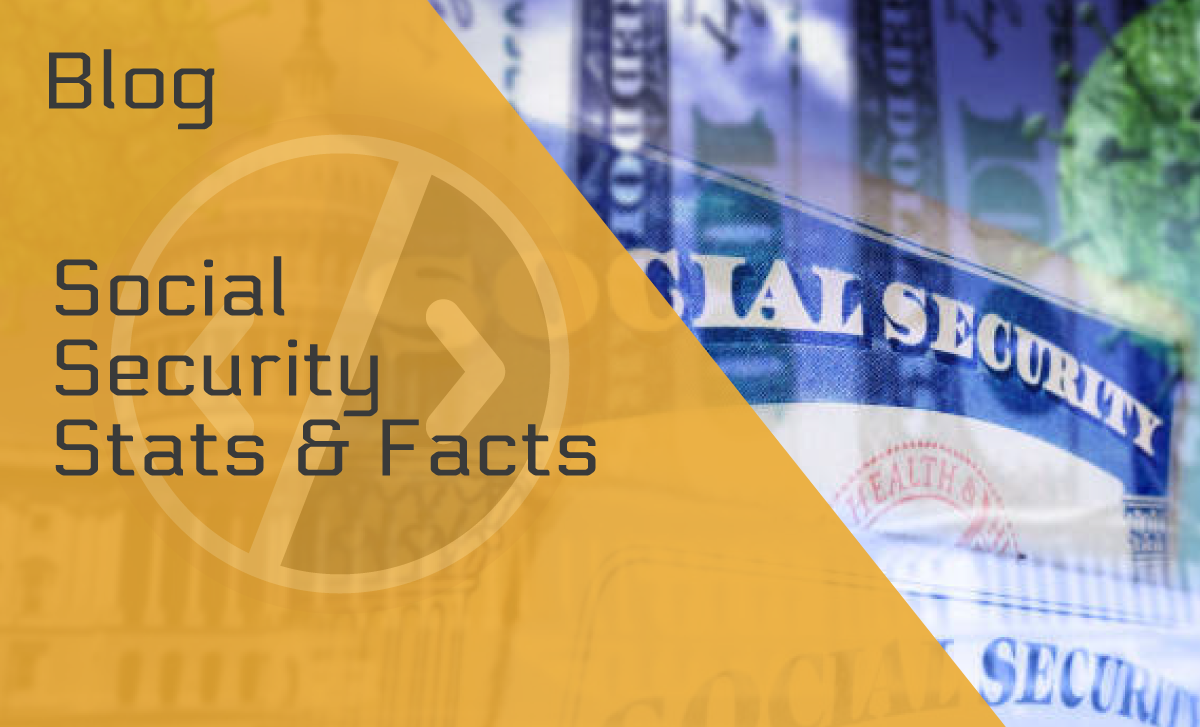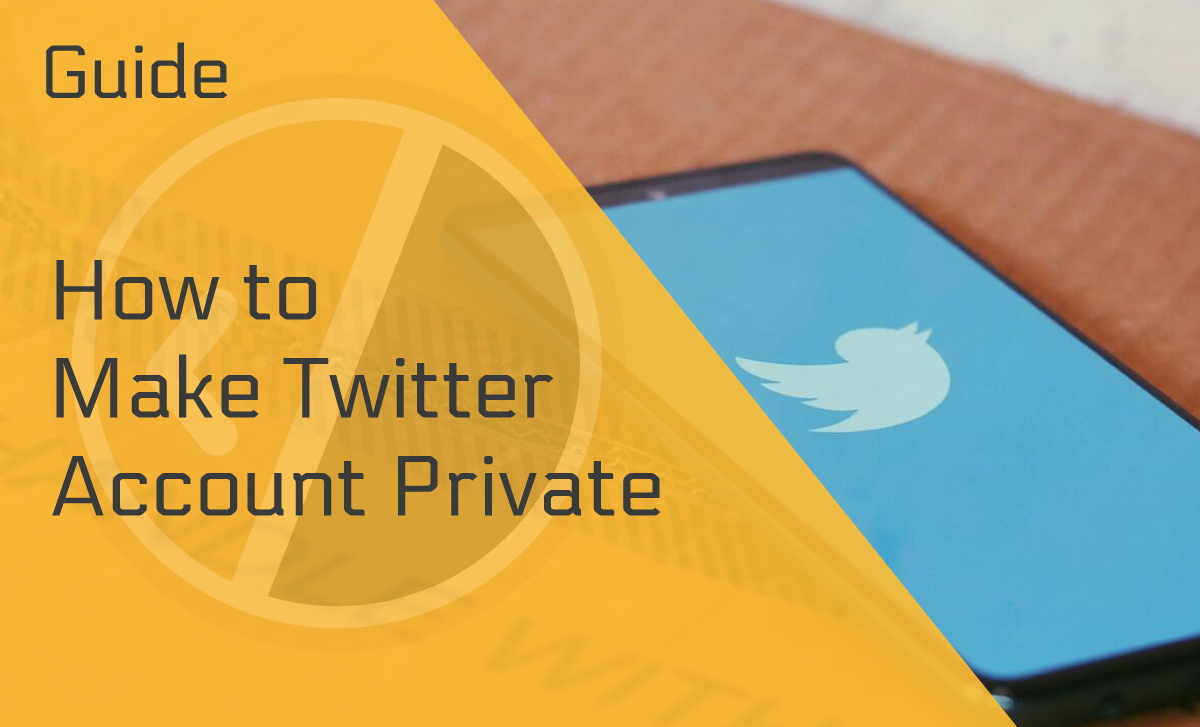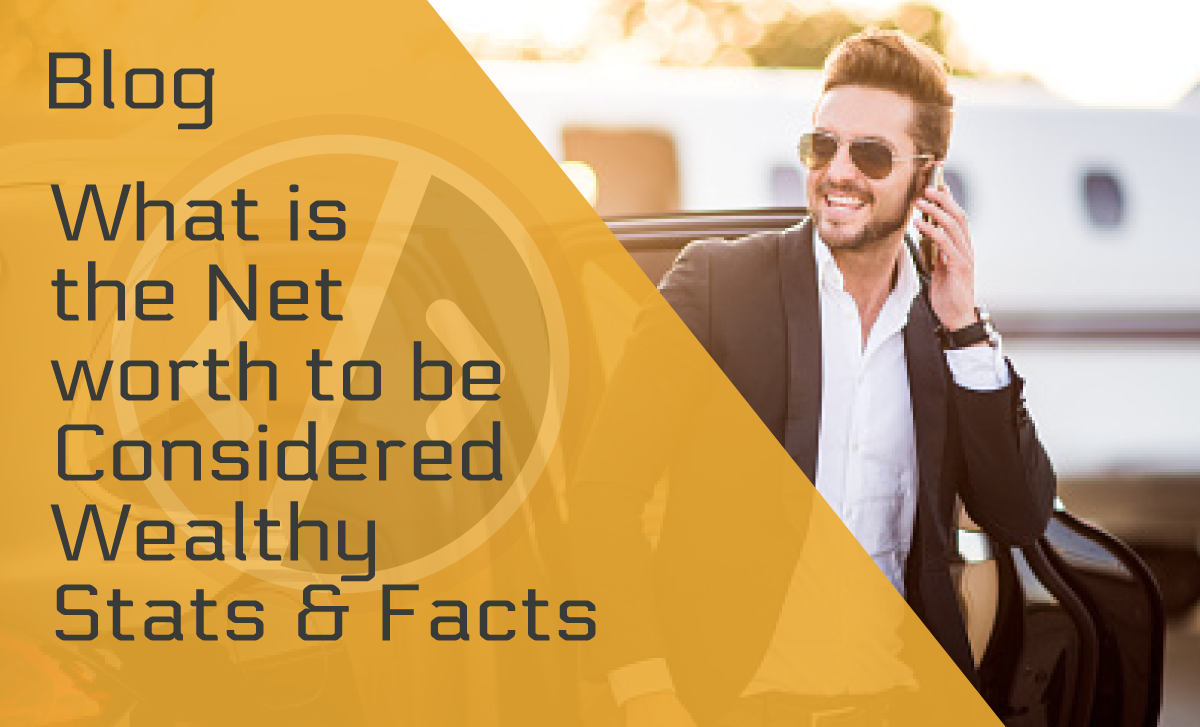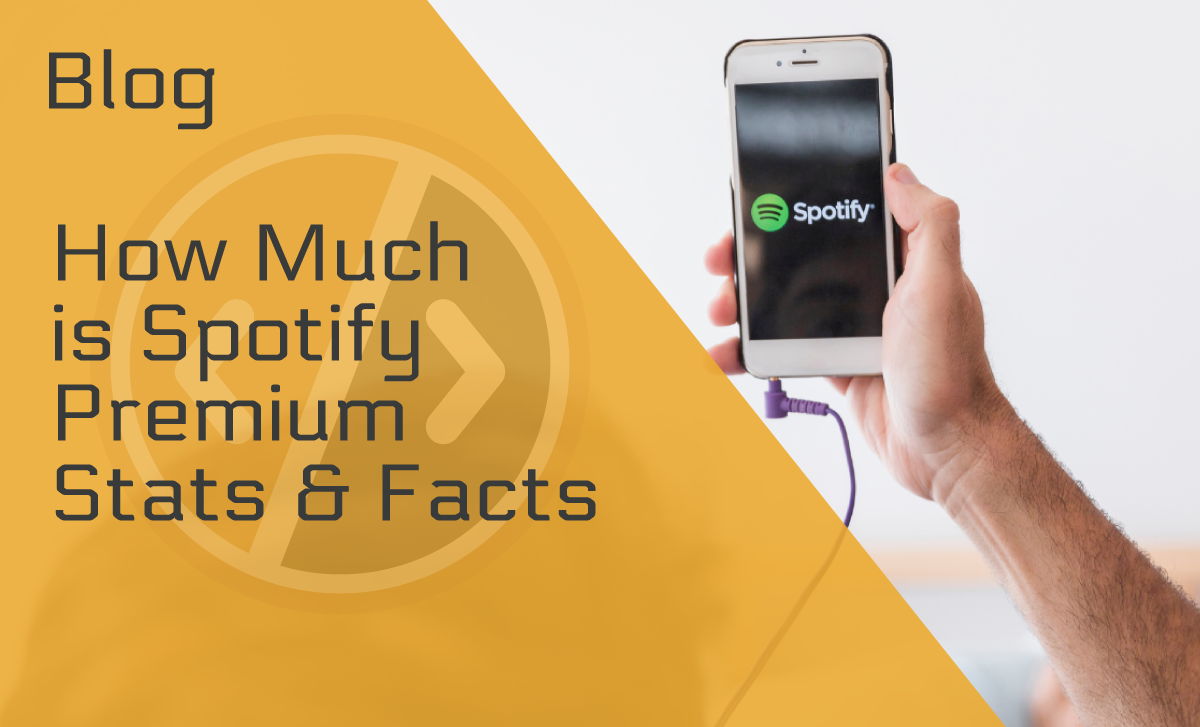How to Backup a Website — An Easy to Execute Guide
Published: August 14, 2021
If you’re a site owner interested in or wondering why you should know how to backup a website, please allow us to explain. Similar to backing up your computer, backing up a website can prevent you from losing data.
So, if any unforeseen problems occur, you won’t have to start over from scratch. But, instead, you can just restore your site to the most recent backup. In the article below, we’ve outlined why you should know this skill, a few techniques for doing it, and the benefits of regularly backing up a website.
What Is a Website Backup and Why Is it Important?
As stated above, backing up your computer prevents potential data loss if it were to get hacked or damaged. Unfortunately, just like your computer can become a casualty to online threats, your website is susceptible to these risks, too.
Therefore, along with performing the standard security measures for websites, backup protocols are also crucial. By creating regular backups, you won’t have to completely rebuild your site or contend with fully repairing a broken one if something disastrous occurs. Instead, you simply restore to the site’s previous backup and get back to work.
So, what exactly is a backup? In the simplest terms, it’s a copy of your website and all of its data. So, naturally, a good backup should contain every piece of info and data necessary to your website. However, what you can copy will mostly depend on your online website backup provider’s capabilities.
Keeping this in mind, you should be thorough when searching for quality website backup solutions and services, especially if your site runs on a content management system like WordPress. That is because you’ll need plenty of storage as all of your site’s content, media, files, and databases are imperative for the website backup to be restored entirely.
How to Backup a Website
It’s a good idea to learn how to perform your own fully manual backups before you try to find the best affordable hosting service provider. However, most of the host sites will likely offer automatic backups.
Below, we will describe several ways to perform an automatic backup and the most efficient method to execute the manual type.
Download a Full Website Backup With hPanel
Many hosting providers offer daily or weekly automated website backups, depending on your specific service package. If this happens to be the case for you, then you can download your backup files pretty easily by taking the following steps:
- Login to your hPanel, go to Files, and click on Backups.
- After entering the menu, you will see a list of different databases and files.
- Press the Prepare Backup for the desired file/database, wait until the process is done, then click download.
- If you want a brand new (i.e., the latest) copy of your site, simply pick the Generate New Backup option.
Note: this will override your old backup files.
How to Backup a Website Using cPanel
When it comes to developing and downloading backup websites via the cPanel, there are several different methods. We’ll go over a few of them in the following text.
Full Automatic Backup
This method enables you to automatically backup a website with everything from emails, home directory, MySQL databases, and even DNS settings. You commonly perform a backup like this when you’re transferring your account to a different hosting service.
Log into your cPanel and get started:
- Choose Backup in your Files Section.
- Look for “Full Backup,” and once there, press Download a Full Account Backup.
- Now, visit the Backup Destination drop-down menu where you select Home Directory.
- Click Generate Backup.
- Go back to see whether your backup is ready for download.
- Click download.
Automatic Home Directory Backup
Out of all the different methods, the cPanel automatic backup is probably the easiest to execute. However, the downside is that it can only recover your emails and files:
- To perform a home directory download, log in to your cPanel, look up Backup and go to Partial Backup.
- Select Home Directory after entering the Download Home Directory Backup menu. The download should start by itself.
Manual Website Backup
As we mentioned earlier, it’s a good idea to learn how to perform manual backups, especially If you only want to save and restore specific files. Although, unlike automatic website backups, they can be a bit more complicated.
First of all, you’ll need to know where your website files are all located. This location, named the root folder, is usually found in the pulbic_html directory, but it can also be in a subdirectory.
So, here’s how to backup a website with cPanel manually:
- Log into your cPanel account and go to the File Manager under Files.
- Find the root folder, right-click on it and choose Compress.
- Choose the type of compression (we suggest either Tar or Zip).
- Close the compression window and go back to File Manager to see the generated file.
- Click on the file and choose the Download option on the upper menu bar.
And that’s it! You’ve now successfully backed up the necessary website files manually.
The Importance of Backing up Your Website
It is necessary if you want to maintain a secure and easily repairable webpage. Some site owners perform regular backups to protect their digital assets against server failures.
Even with the latest and best cloud hosting services, you could still lose data due to hacking, malware upload, or accidental deletion. Therefore, If you don’t know how to create website backups, you can potentially damage your business:
- You can lose revenue because your site is down.
- The costs of building a new website from scratch could be overwhelming.
- Rebuilding customer trust can be difficult and take time.
Furthermore, it’s not just about protection — you can also regain access to old data, files, and emails when you backup a website. Plus, if you are working with WordPress, there are many available plugins to help you perform a backup free of charge.
The Benefits of Backing up Your Website
Before we conclude our article, we would like to emphasize the value and benefits of learning how to backup a website.
Simple Preventative Maintenance
As you can see, performing backups on your own isn’t that difficult, and they’re even easier when you opt for automated website backups with your host provider. Then you don’t have to worry about maintenance or protecting your data storage.
Better Security Across the Board
Performing regular website backups and security checks can help you prevent threats and restore previous site versions when the actual website gets corrupted.
Fast Recovery
Lastly, when damage does happen, backups can help you get back on track in an instant, especially if you have a quality service provider. Although, if you manually backup a website and restore it, you’ll get a major confidence boost since you knew how to pull it off! It will likely just take a little longer.
Conclusion
Hopefully, our guide has helped you learn how to backup a website. Even though some of the different methods can be difficult to pull off, we believe that you’ll be satisfied and feel secure knowing this valuable skill.
Ultimately, website backups are a must if you wish to abide by the best online security practices. And remember, whether you choose to sign up for backup services with your host provider or perform them yourself, you must continue to do so regularly.
FAQ
What is website backup?
It’s basically a snapshot of every vital component of your website that you store and keep updated. So, in case you somehow lose your current content, you can restore the last update. A good backup should include your code files, website databases, images, add-ons, plugins, and website themes.
Do I need to backup my website?
You don’t necessarily have to back it up as it’s not mandatory. For instance, if you’re running a small site with only a few visitors a week/month, you may not need to.
However, if you’re running a large e-commerce site, you’ll want to be prepared and remain available to your customers. In this case, regular backups are a must and can help you avoid potential revenue and client loss.
How do I backup a website offline?
Without getting too technical, the easiest way is to use tools like Getleft, HTTRack, Cyotek Webcopy, SiteSucjer, to name a few. Although we didn’t mention these options in our “How to Backup a Website Guide,” they work following similar principles.