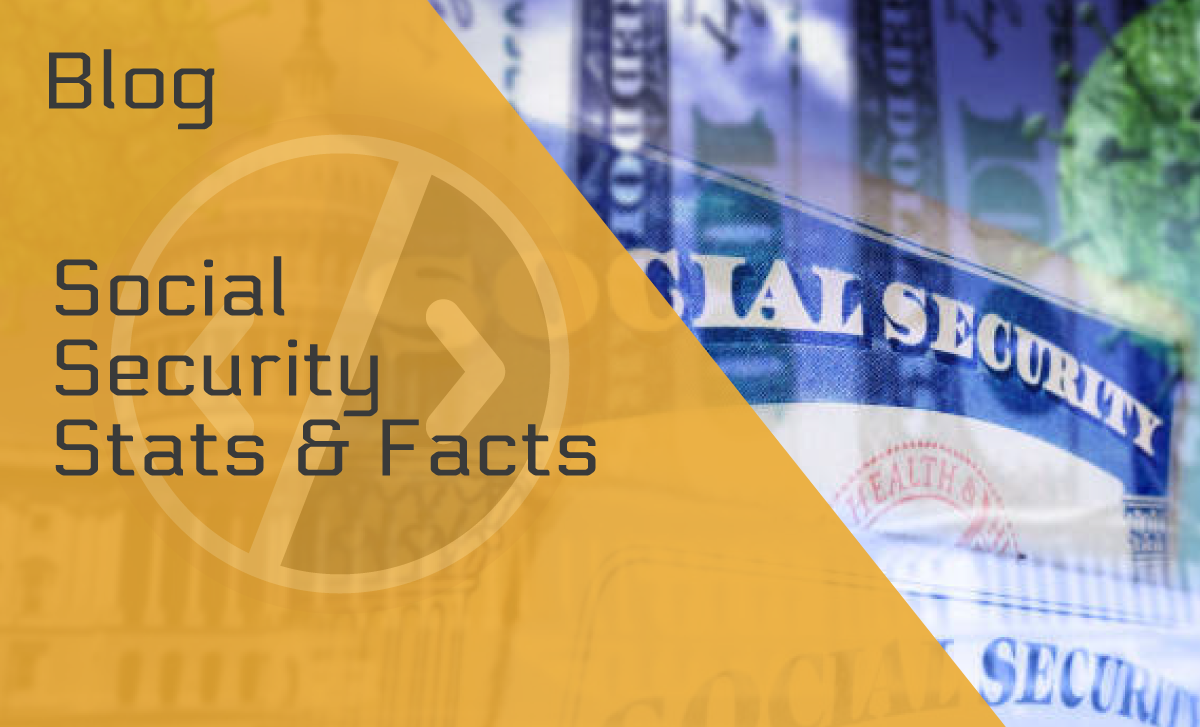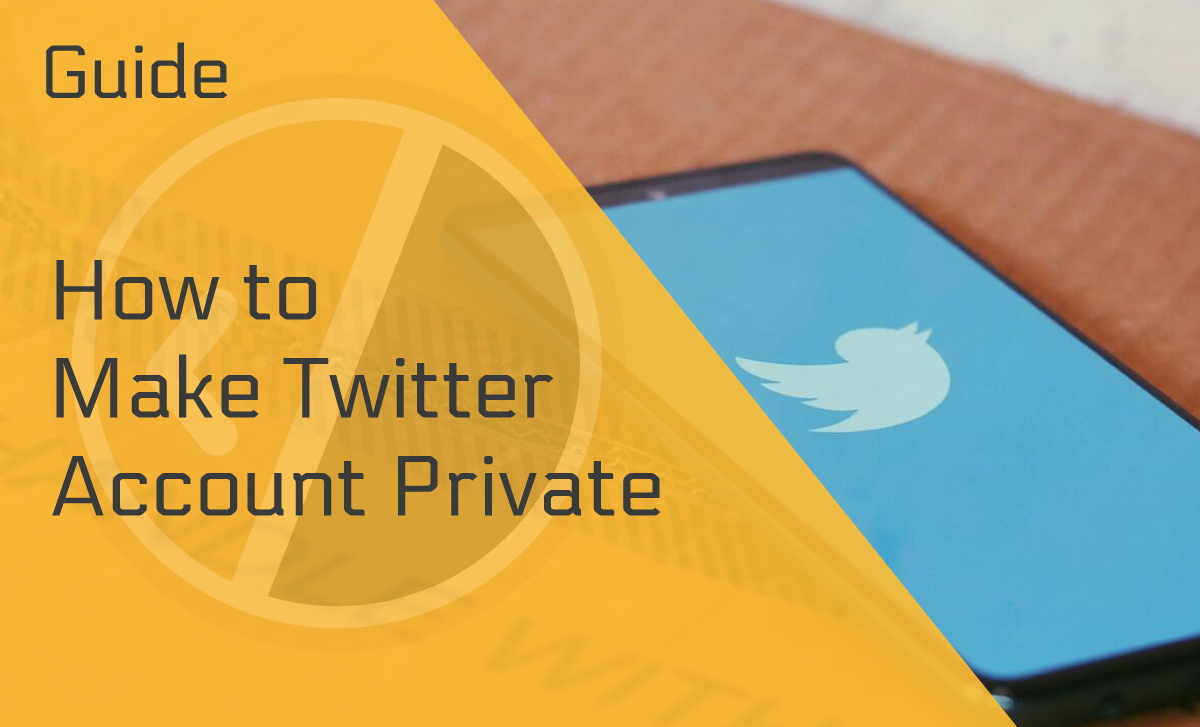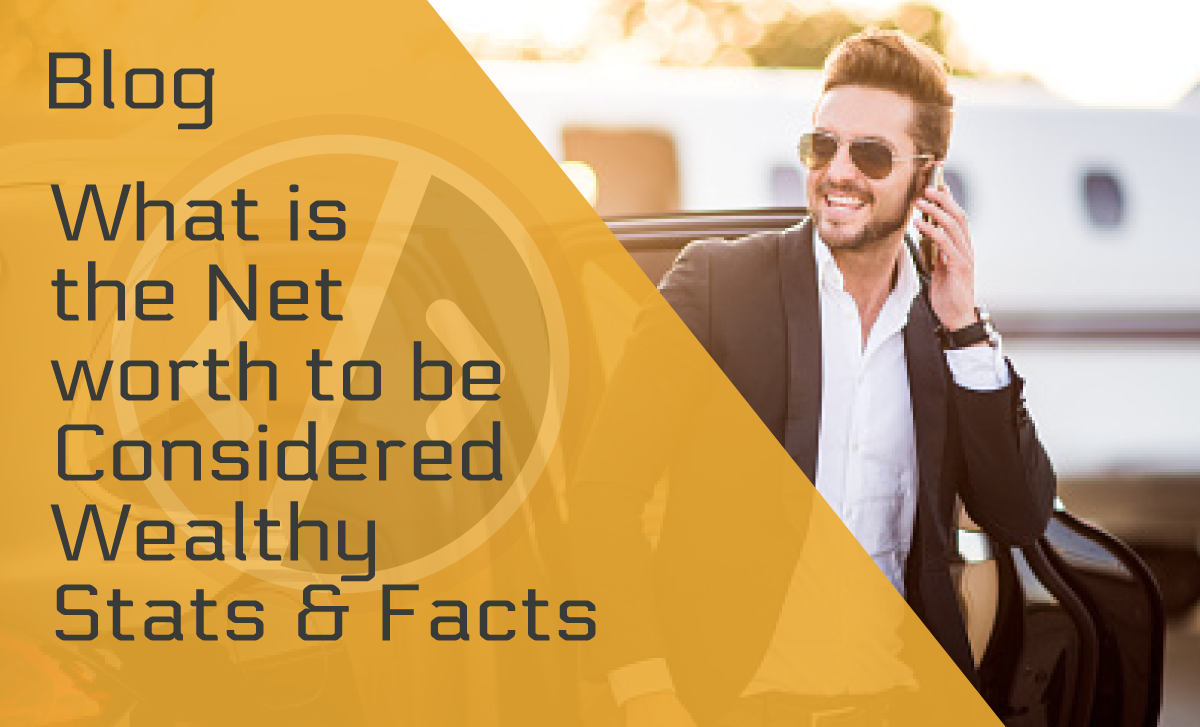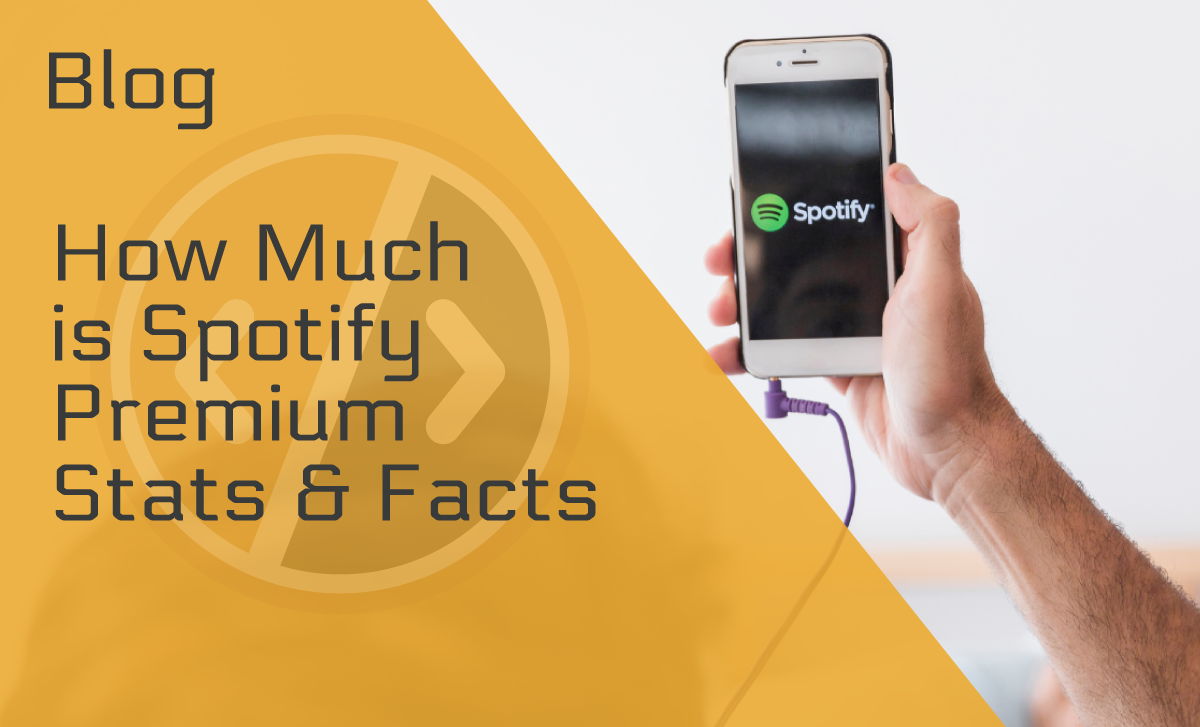How to Sell on Facebook in a Few Easy-to-Follow Steps
Published: April 19, 2022
Social media is a great place to do business, and if you want to no more about how to buy and sell on Facebook, you’re right where you need to be! Because we’ve made a hassle-free, step-by-step guide to walk you through the whole process.
Keep scrolling to learn all you’ll need to know about it!
Buying and Selling on the Facebook Marketplace
Facebook is a convenient and free place to buy and sell online goods or services! However, you’ll need to make a public listing to get started. Therefore, we’ve laid out exactly how to do just that below.
Making a public listing
Before you start selling on Facebook, you’ll need to make a public listing. In this part, we take you through the steps of doing just that!
Step 1: Create a new listing
First, you’ll need to find the “Marketplace” button from the menu to the left of your Newsfeed. Next, click on the create a new listing tab. After that, you’ll need to choose “Item for sale.”
Step 2: Adding photos
By clicking on “Add photos,” you can easily upload pics from your device. There are some specific things to consider when doing this, but we’ll discuss that later in the article.
Step 3: Add details
Now, you’ll be able to write a title, a description, and Facebook marketplace tags to help buyers narrow down their search. Next, choose a price, and if you want it to be free, just type zero.
Then, select a category from the ten given, like electronics, housing, clothing, accessories, etc.
Step 4: Publish
After filling out all the required information, click “Next” and choose “Publish.” Now, potential buyers can find the items you’re selling.
Editing Your Listing
This next section will be helpful If you want to change the price or any other details of what you’re selling.
First, you’ll need to go back to the marketplace and go to your account.
Then choose “Your listings.” Next, you’ll need to find the listing you want to edit and click on the three tiny dots. Once you do this, you can edit your details, and then all you need to do for the changes to happen is choose “Update.”
Deleting Your Listing
Did you change your mind and no longer want to sell that tablet? No Problem! Here’s what you need to do:
- Find the “Marketplace” button.
- Choose “Your account” and then “Your listings.”
- Select the three dots and choose “Delete.”
Mark Your Item as Sold
Suppose you managed to find a buyer on the free Facebook marketplace — congratulations! But, how do you stop other buyers from trying to purchase it and avoid confusion? First, you should mark it as sold!
After you mark your item as sold, it won’t show up in the Marketplace anymore. Moreover, any potential buyers will be notified that it’s been sold.
And here’s how to do just that:
- First, look for the “Marketplace” button.
- Next, find the “Your account” icon and click on “Your listings.”
- Finally, choose “Mark as Sold.”
Mark Your Item as Pending
Perhaps you’ve communicated with a buyer and agreed to sell to them but still haven’t finalized the sale. If this is the case, you need to mark it as pending, which will notify all potential buyers who may have been interested.
In order to do this, follow these simple steps:
- Go to the Marketplace.
- Click on the “Your account” icon and choose “Your listings.”
- Find the item you want to mark as pending.
- Choose “Mark as pending.”
Mark Your Item as Available
Did you mark something sold or pending by accident or because of Facebook marketplace issues? Or maybe the sale just fell through? If so, that’s okay — we’ve got you covered!
Simply follow the same steps as marking your sale pending, but choose “Mark as available.” After doing this, potential buyers will get a message letting them know that the item is available once again.
The Photos on Your Listing
If you’re just learning how to start an online business, allow us to let you in on a bit of a secret. Sometimes you may feel like you have the best product for the price, but no one’s buying it. Well, one reason may be how your photos look.
So, here are a few photo-related tips for selling on the Facebook marketplace:
- Clean up your item – The same way a model gets their makeup and hair done before a shoot, you’ll need to dust off or clean up your merchandise.
- Shoot in daylight – Choose a place in your home that gets plenty of natural light and take pictures when the sun is shining. Find the best angle and take the photo!
- Stage the item – Anyone can find a plain white background. However, try to use a unique backdrop to make your listing stand out in the crowd! For example, use some of your home’s decor or anything else you think may work. Better yet, try working with a free graphic design tool like Canva to create a personalized background to really make your image pop.
- Declutter – Display only the item you’re selling! Buyers won’t care that the lamp you’re selling is next to a cute couch and in front of a patterned curtain. So, make sure to focus on what you’re selling!
- Show different angles – Showing your potential buyers just one side of the product won’t give them the whole picture. Therefore, make sure you get photos from different sides and close-ups.
Hopefully, these photo tips will help you become a pro at selling on Facebook in no time!
Facebook Marketplace Rules
E-commerce statistics indicate that more than a quarter of the world’s population made purchases online in 2020. This is excellent news for those of us looking to unload merchandise online! However, you’ll need to follow some Facebook rules for selling on a personal page.
Things you’re not allowed to sell on Facebook
- Adults products – Things like sex toys, pornography, and sexual enhancement products aren’t allowed anywhere near the marketplace. Nor can you list used or worn underwear or nude images.
- Alcohol – You can’t sell alcoholic beverages or kits for making alcohol on Facebook.
- Electronic devices – It’s illegal to sell devices that facilitate the use of digital content in an unauthorized manner. For instance, you can’t sell wiretapping, jamming, or descrambling devices.
- Body parts and fluids – This goes without saying, but a seller is not permitted to list blood, urine, teeth, body parts, or organs.
- Documents – Facebook’s selling policy states that real or fake passports, IDs, and certificates are out of the question! Counterfeit money, digital money or cryptocurrencies, credit and debit cards, checks, and checkbooks are prohibited.Similarly, you can’t sell machines that would enable the production of counterfeit currency or sell financial services like banking, accounting, and insurance.
- Jobs – You can promote jobs on Facebook. However, multi-level marketing schemes and “Get-rich” schemes are forbidden.
- Gambling – Selling or facilitating online gambling for money is also not allowed.
- Human exploitation and sexual services – Including the illegal dealings of human trafficking and sexual services. Plus, you can’t offer dating services, live shows for adult entertainment, etc.
- Ingestible supplements – You can’t sell protein bars, vitamins, human growth hormones, chitosan, anabolic steroids, comfrey, or ephedra.
- Hazardous materials – Flammable substances, cyanide, asbestos, carbon tetrachloride, chloroform, chemical pesticides, and insecticide are also forbidden.
Other items you should never attempt to sell are: land, animals, animal products, medical and healthcare products, prescription drugs, recalled products, stolen goods, tobacco, used cosmetics, weapons, ammunition, or explosives.
Overall, the best way to sell on Facebook is to abide by the rules and be honest and transparent with your customers.
Things you’re not allowed to say in your listing
Facebook may refuse to post a listing for other reasons unrelated to the product. Let’s look at them!
- Discrimination – You can’t discriminate against buyers! So, writing “looking for Jewish buyers only” or “female buyers only” is not allowed.
- Misleading – If your listing is deemed misleading, it won’t be displayed. The same thing is true for ads that incite violence or show violent pictures.
Facebook Marketplace Fees
The good news is, unlike other platforms that allow you to sell your items, Facebook doesn’t charge any fees or commissions.
Facebook Marketplace Shipping
Although it may not cost you anything to list something on Facebook, you’ll have to pay for shipping. When Facebook Marketplace first began, it was only for local sales. However, now you can arrange shipping options.
As you’re adding your new listing, you’ll have the option to choose “Set Up Shipping.” You’ll need to provide your real first and last name, date of birth, address, and bank information.
Next, you can choose your preferred “Delivery Method.”
There are three options:
- Shipping and local pickup
- Local pickup only
- Shipping only
If you choose to ship your merchandise, you’ll need to create a label or use a prepaid one.
Then you’ll need to weigh your package, as the Facebook marketplace shipping cost will depend on that.
Here are the current rates:
- $3.75 — less than half a pound
- $5.50 — half a pound to one pound
- $9 — one to two pounds
- $12 — two to five pounds
- $20 — five to ten pounds
Facebook Groups
When it comes to selling on Facebook, the Marketplace is not your only option. You can also sell things in Facebook groups. However, you can only do this in groups that have activated the “Buy and Sell” feature.
Once you join a group, look for the “Sell Something” button and click to start writing a post.
Then, provide all the details about the product you’re selling and click “Next.”
This way, everyone in the group can see what you’re selling. Also, posting the product in multiple groups can be an excellent way to sell something quickly.
However, keep in mind that editing the post can be more time-consuming if you’re selling on Facebook groups. Also, if you posted in more than one group, you’ll have to find all the groups where it’s listed and edit each one.
Then, you’ll have to do the same thing once you’ve made the sale, edit it and choose “Mark as Sold” in every group where you’ve posted it.
Shopify and Facebook
Considering that 79% of Shopify’s traffic comes from mobile devices and that 98% of Facebook users access their accounts through their phones and tablets, these two platforms seem like a match made in heaven.
So, if you have a Shopify account and want to connect it to your Facebook, there are a few things that you’ll need to do to make it happen. But have no fear; we’ll fill you in below!
Here’s a step-by-step guide on how to connect Shopify to Facebook:
- First, you’ll need to go to Shopify and log in.
- Click on the (+) next to “Sales Channels” on your Shopify admin.
- Find Facebook and click on the (+) next to it.
- Click “Update sales channel.”
- Click “Start set up” next to the feature you want to set up.
- Choose “Connect account.”
- Log in to your Facebook account.
- Accept the terms and conditions.
- Click “Finish setup.”
There you go! Now your Shopify and Facebook accounts are connected!
Wrapping Up
Now that we’ve shared all the details and a few different options of how to sell on Facebook, we hope that you’ll be making some extra cash in no time.
Just be sure to follow the rules and regulations and always be honest with your customers. Happy selling!
FAQ
How do you sell things on Facebook?
You have three options: Facebook Marketplace, Facebook groups, and connecting Shopify to Facebook. The setup is easy for all three. First, you make a post or a listing for the thing you want to sell, write details like the price and condition, and upload some photos!
Does it cost to sell on a Facebook page?
Adding a listing to the Facebook Marketplace is free! The same is true for selling things in Facebook groups. However, if you choose to use a shipping method, you’ll need to pay for that.
What is the Facebook marketplace?
It is a feature offered by Facebook where you can sell and buy things without paying a subscription fee. It’s a convenient way to make extra money or get rid of that lamp you’ve never used!
How to get to the Facebook marketplace?
On your PC, open Facebook, and look at the menu to the left of your newsfeed. You’ll see the “Marketplace” button. If you’re using your phone, just open the Facebook app, click on the menu icon (the three horizontal lines at the top right), and tap “Marketplace.”